filmov
tv
How to record yourself speak in PowerPoint - (2024)
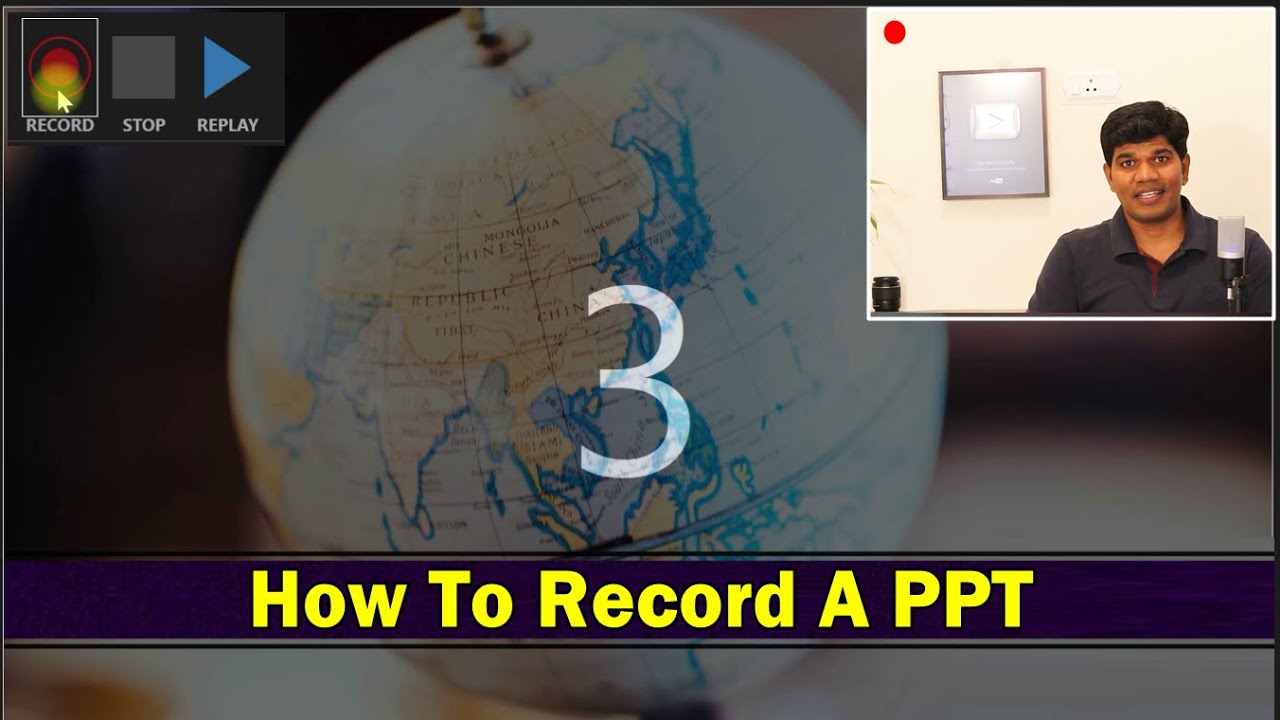
Показать описание
Dear Friends,
In this video, I will show you the steps to record a video with Power Point presentation.
Record narration in PowerPoint Presentation
1. Select Slide Show option , then Record Slide Show.
Choose from two options:
Start Recording from Beginning - to record from the beginning of a presentation.
Start Recording from Current Slide - to record from a specific slide.
Then hit on record at the top left corner, once its done click on stop.
Save the file as mp4 to get a video file.
Full Explanation
Hello everyone. Have you ever thought how to record a presentation along with the audio and video. In this video, I'm going to show that, and I'm going to show how to do it using the presentation itself. Okay, make sure you have a valid license for the presentation. So let's see how to do that. I'm opening the PPT here. Okay, so this is a simple presentation what I have created. So once you open the presentation you have many options that are here like Home, Insert draw design, everything. And then you have something called as slideshow. Now click on slideshow. So here you could see that there is an option called as a Record Slideshow. If you click on this. It has two options, record from current slide and record from beginning. So what record from current slide means is like, whichever slide you are in, it will start the recording from that particular thing. Now if you say record from beginning. It started the recording from the beginning of the presentation. Okay, so let me click record from beginning.
So I given that option. Okay, now turn camera on. Okay good, see the camera is on now. Audio is also connected. Okay, so all I need to do is hit on record. So it will take three seconds to start now. It has started. Everything starts getting recorded. Okay, so that's how it works. so click on the Close button at the top. Now you could see that there is a recording that is available at the bottom. Okay, you will see on all the slides. Correct. Now, if you want to scale it up you can do it by dragging something like this, if you want it slightly bigger or something. Okay. And once you are happy with this, or if you want to even change the location you can certainly do that if you want to move up or down. Okay, I prefer to keep it down only once you're done with that, just click on File, Save As. Okay. And instead of PPT. Give it as mp4. Okay, so mp4 video. So click on save. So here it indicates that creating video. So probably it will take couple of minutes depending upon the number of slides you have. So that's how you actually create a recording of a PPD, along with your video and audio. Okay, so let this get completed.
In this video, I will show you the steps to record a video with Power Point presentation.
Record narration in PowerPoint Presentation
1. Select Slide Show option , then Record Slide Show.
Choose from two options:
Start Recording from Beginning - to record from the beginning of a presentation.
Start Recording from Current Slide - to record from a specific slide.
Then hit on record at the top left corner, once its done click on stop.
Save the file as mp4 to get a video file.
Full Explanation
Hello everyone. Have you ever thought how to record a presentation along with the audio and video. In this video, I'm going to show that, and I'm going to show how to do it using the presentation itself. Okay, make sure you have a valid license for the presentation. So let's see how to do that. I'm opening the PPT here. Okay, so this is a simple presentation what I have created. So once you open the presentation you have many options that are here like Home, Insert draw design, everything. And then you have something called as slideshow. Now click on slideshow. So here you could see that there is an option called as a Record Slideshow. If you click on this. It has two options, record from current slide and record from beginning. So what record from current slide means is like, whichever slide you are in, it will start the recording from that particular thing. Now if you say record from beginning. It started the recording from the beginning of the presentation. Okay, so let me click record from beginning.
So I given that option. Okay, now turn camera on. Okay good, see the camera is on now. Audio is also connected. Okay, so all I need to do is hit on record. So it will take three seconds to start now. It has started. Everything starts getting recorded. Okay, so that's how it works. so click on the Close button at the top. Now you could see that there is a recording that is available at the bottom. Okay, you will see on all the slides. Correct. Now, if you want to scale it up you can do it by dragging something like this, if you want it slightly bigger or something. Okay. And once you are happy with this, or if you want to even change the location you can certainly do that if you want to move up or down. Okay, I prefer to keep it down only once you're done with that, just click on File, Save As. Okay. And instead of PPT. Give it as mp4. Okay, so mp4 video. So click on save. So here it indicates that creating video. So probably it will take couple of minutes depending upon the number of slides you have. So that's how you actually create a recording of a PPD, along with your video and audio. Okay, so let this get completed.
Комментарии
 0:04:10
0:04:10
 0:01:53
0:01:53
 0:01:42
0:01:42
 0:05:46
0:05:46
 0:06:23
0:06:23
 0:03:26
0:03:26
 0:01:15
0:01:15
 0:09:36
0:09:36
 0:18:48
0:18:48
 0:01:32
0:01:32
 0:06:23
0:06:23
 0:05:53
0:05:53
 0:04:01
0:04:01
 0:04:01
0:04:01
 0:27:26
0:27:26
 0:04:04
0:04:04
 0:06:52
0:06:52
 0:12:05
0:12:05
 0:05:42
0:05:42
 0:00:12
0:00:12
 0:01:41
0:01:41
 0:21:34
0:21:34
 0:04:03
0:04:03
 0:00:40
0:00:40