filmov
tv
PT Elite 2.0 Video Guide 12| Data Center: Physician and NPI

Показать описание
Welcome to our straightforward guide on the Physician and NPI Tab within the PT Elite Package from Unsubscribed Healthcare! Learn how to efficiently manage and reference physician information to ensure accurate patient intake and documentation.
🔍 In This Video:
Use and Purpose
Manage Physician Information:
Store details like name, NPI number, and credentials for each physician.
Integrate with Patient Forms:
Automatically match physician data with patient intake forms for authorized visits.
Streamline Documentation:
Ensure consistency across all documentation templates with correct physician information.
Layout Overview
Fields Include:
Physician Name
NPI Number
Contact Information
Company Name
Key Buttons:
Physician and NPI Button: Open the form to add or modify physician details.
SCUDS Buttons: Search, Clear, Update, Delete, Save
Functionality
Adding Physicians:
Click the Physician and NPI button, enter details, and save to add a new physician.
Updating Information:
Use the Search button to find a physician, modify details, and click Update.
Deleting Physicians:
Select a physician and click Delete to remove their information from the system.
Verifying Authorized Visits:
Automatic matching ensures that authorized visits are accurately displayed based on physician data.
Customization Steps
Access the Physician and NPI Tab:
Open the DATA Center Google Sheet and navigate to the Physician and NPI tab.
Add or Update Physicians:
Use the Physician and NPI button to add new physicians or update existing ones.
Ensure Accurate Matching:
Verify that physician names and NPI numbers exactly match those in patient intake forms for seamless authorization.
Troubleshooting Common Issues
Incorrect Physician Matching:
Issue: Physicians not matching correctly in patient forms.
Solution: Ensure names and NPI numbers in the Physician and NPI tab match those in intake forms.
Missing Physician Information:
Issue: Physician details not appearing in authorizations.
Solution: Add the missing physician using the Physician and NPI form and verify all information.
SCUDS Interface Malfunctions:
Issue: SCUDS buttons are out of place.
Solution: Right-click the misplaced button and drag it to the correct position.
🔍 In This Video:
Use and Purpose
Manage Physician Information:
Store details like name, NPI number, and credentials for each physician.
Integrate with Patient Forms:
Automatically match physician data with patient intake forms for authorized visits.
Streamline Documentation:
Ensure consistency across all documentation templates with correct physician information.
Layout Overview
Fields Include:
Physician Name
NPI Number
Contact Information
Company Name
Key Buttons:
Physician and NPI Button: Open the form to add or modify physician details.
SCUDS Buttons: Search, Clear, Update, Delete, Save
Functionality
Adding Physicians:
Click the Physician and NPI button, enter details, and save to add a new physician.
Updating Information:
Use the Search button to find a physician, modify details, and click Update.
Deleting Physicians:
Select a physician and click Delete to remove their information from the system.
Verifying Authorized Visits:
Automatic matching ensures that authorized visits are accurately displayed based on physician data.
Customization Steps
Access the Physician and NPI Tab:
Open the DATA Center Google Sheet and navigate to the Physician and NPI tab.
Add or Update Physicians:
Use the Physician and NPI button to add new physicians or update existing ones.
Ensure Accurate Matching:
Verify that physician names and NPI numbers exactly match those in patient intake forms for seamless authorization.
Troubleshooting Common Issues
Incorrect Physician Matching:
Issue: Physicians not matching correctly in patient forms.
Solution: Ensure names and NPI numbers in the Physician and NPI tab match those in intake forms.
Missing Physician Information:
Issue: Physician details not appearing in authorizations.
Solution: Add the missing physician using the Physician and NPI form and verify all information.
SCUDS Interface Malfunctions:
Issue: SCUDS buttons are out of place.
Solution: Right-click the misplaced button and drag it to the correct position.
 0:00:19
0:00:19
 0:00:15
0:00:15
 0:00:13
0:00:13
 0:00:12
0:00:12
 0:00:17
0:00:17
 0:00:10
0:00:10
 0:00:09
0:00:09
 0:00:05
0:00:05
 0:00:09
0:00:09
 0:00:09
0:00:09
 0:00:32
0:00:32
 0:00:35
0:00:35
 0:19:01
0:19:01
 0:00:24
0:00:24
 0:00:05
0:00:05
 0:00:16
0:00:16
 0:00:58
0:00:58
 0:00:31
0:00:31
 0:00:17
0:00:17
 0:00:29
0:00:29
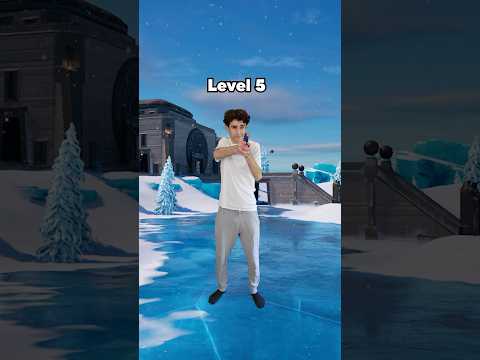 0:00:26
0:00:26
 0:00:10
0:00:10
 0:00:30
0:00:30
 0:00:16
0:00:16