filmov
tv
How To Scan A Document On Windows 10

Показать описание
Let's show you how to scan a document or photo with a scanner that's connected to a Windows 10 computer.
In this video, I walk you through the steps to scan a document using your Windows 10 laptop or desktop and a scanner that's connected to your computer. First, search for Fax and Scan in Windows and open the app. Click on New Scan at the top left and then select the scanner you want to use if you have multiple scanners connected to your computer. You need at least 1 scanner to be connected. Then select the settings you want such as file type and resolution and then click on Scan. The document will be scanned and the file saved. You can see the file under the Documents folder at the top of the Fax and Scan app window.
I hope this video helped solve your problem. App still not working? If so, drop your question in a comment below!
In this video, I walk you through the steps to scan a document using your Windows 10 laptop or desktop and a scanner that's connected to your computer. First, search for Fax and Scan in Windows and open the app. Click on New Scan at the top left and then select the scanner you want to use if you have multiple scanners connected to your computer. You need at least 1 scanner to be connected. Then select the settings you want such as file type and resolution and then click on Scan. The document will be scanned and the file saved. You can see the file under the Documents folder at the top of the Fax and Scan app window.
I hope this video helped solve your problem. App still not working? If so, drop your question in a comment below!
How To Scan A Document To Your Computer
How to Scan a Document to your Phone
How to Scan Documents on Android
How to Scan Documents with your iPhone
How to Scan a Document to Your Computer
How to Scan DOCUMENTS using Your CAMERA on Samsung Galaxy A14 | A24 | A34 | A54
How To Scan A Document In Canon Printer ?
How To Scan Documents On Android! (2022)
How scan documents with your iPhone #apple #smartphone #ios16features #tech #iosapplication
How To Scan A Document On Windows 10
How To Scan Documents On iPhone And Send To Email
How to scan documents in iPhone
How to scan a document in Android
How To Scan Documents To Computer - Windows 10/8/7
Document Scanner - Scan PDF & Image to Text
How to scan documents on your iPhone with the Notes app — Apple Support
How to Scan Document From Printer to Computer - Step-by-Step Guide
Scan Document and Save Easily in Phone
Built-In DOCUMENT SCANNER for your Samsung Galaxy Smartphone (S20, Note 10, S10, etc)
How To Scan Documents On iPhone, iPhone 11, 8, 6s, SE or iPad
How to Scan Documents in Computer
HOW TO SCAN A DOCUMENT TO YOUR COMPUTER
HOW TO SCAN: Scanning a Document
How To Scan Documents On iPhone - Full Guide
Комментарии
 0:02:10
0:02:10
 0:06:07
0:06:07
 0:00:42
0:00:42
 0:03:44
0:03:44
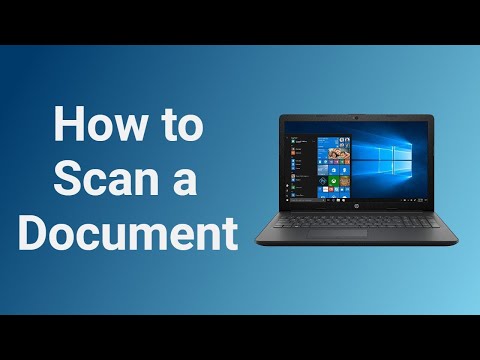 0:01:48
0:01:48
 0:01:04
0:01:04
 0:01:38
0:01:38
 0:02:42
0:02:42
 0:00:23
0:00:23
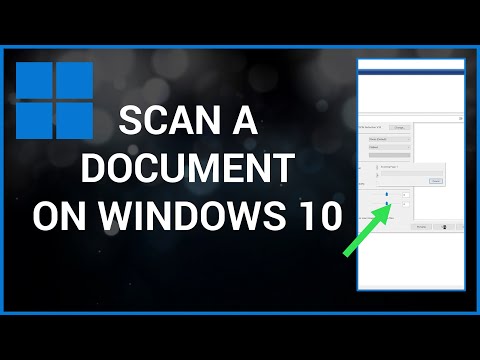 0:02:00
0:02:00
 0:01:37
0:01:37
 0:00:26
0:00:26
 0:05:27
0:05:27
 0:02:10
0:02:10
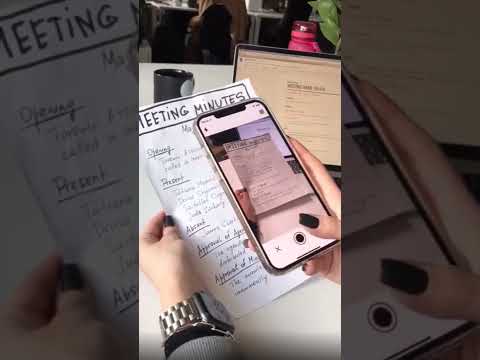 0:00:21
0:00:21
 0:00:32
0:00:32
 0:01:53
0:01:53
 0:00:11
0:00:11
 0:03:43
0:03:43
 0:05:16
0:05:16
 0:00:59
0:00:59
 0:01:14
0:01:14
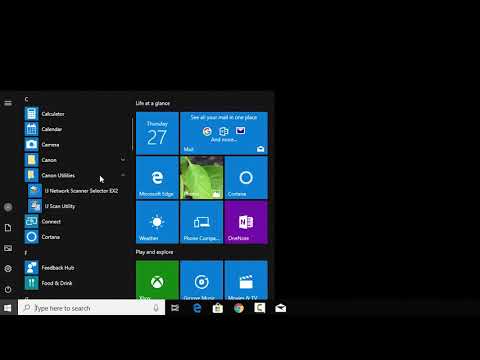 0:02:32
0:02:32
 0:02:00
0:02:00