filmov
tv
Manually Restore WordPress Site From Backup (Database, Files & Folders) | WP Learning Lab
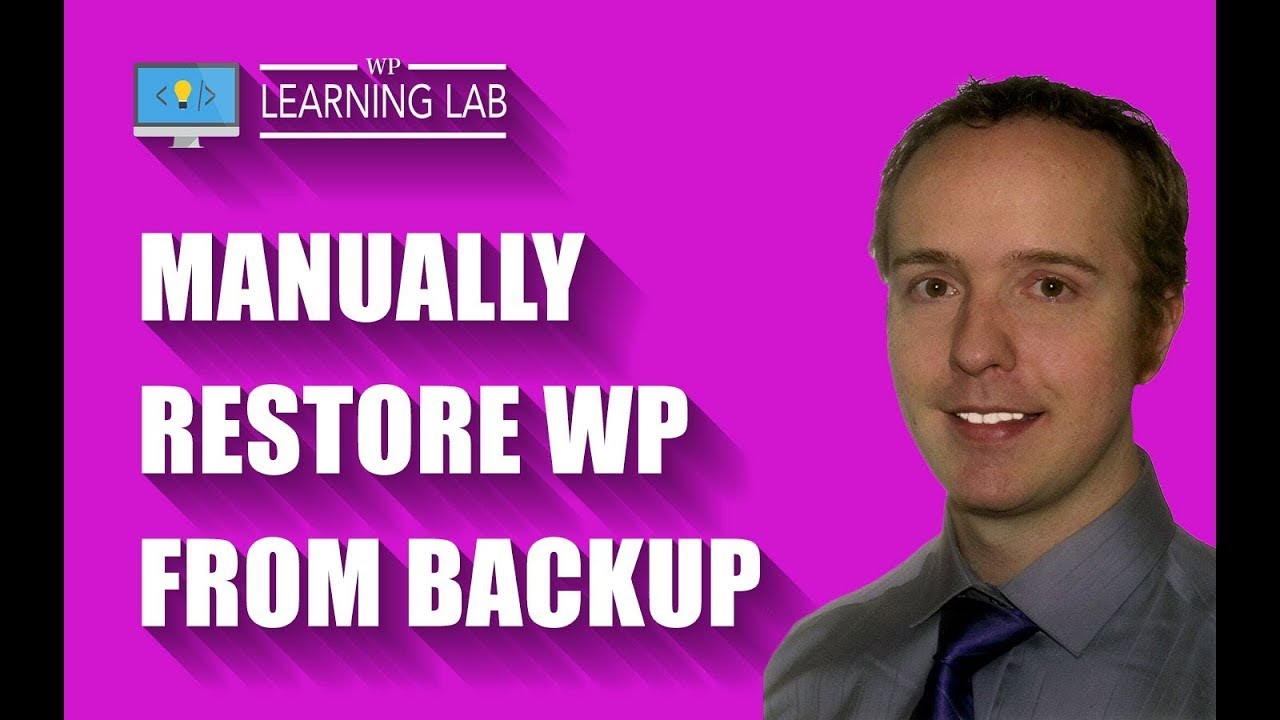
Показать описание
In this tutorial I'm going to show you how to manually restore your WordPress site from a backup. We will restore the database, files and folders.
The free versions of a lot of WordPress backup plugins don't have an automatic restore function so if you need to restore your website you have to do it manually.
First let's upload your WordPress website files and folders. Log into your hosting cPanel account and click on File Manager. Open the root of the WordPress website you're restoring.
Once you're in the root upload the ZIP file that contains all your WordPress site files and folders. Once uploaded select all the files in your website root, except for the ZIP, and delete them.
Now click on the ZIP file and click on Extract. That will place all the site files in the root directory.
Now let's restore WordPress database.
Go back into your hosting account cPanel and open the PHPMyAdmin app.
When it loads find your database name in the left hand column and click on it. All of the tables should load in the middle pane. Check the box to the left of all the tables to select them and then scroll to the bottom of the page.
From the drop down select Drop and then click on Go and then Yes on the next page. This will delete your entire WordPress website database.
Now click on the Import tab at the top. Click on the Browse button and find your .sql backup file and click on Open. Then click on Go and your database will be uploaded.
That's all there is to restoring WordPress and restore WP database.. I hope this information helps you! If you have any questions leave a comment below or ping me @WPLearningLab on Twitter.
--------------
If you want more excellent WordPress information check out our website where we post WordPress tutorials daily.
Connect with us:
Комментарии
 0:06:20
0:06:20
 0:06:35
0:06:35
 0:09:13
0:09:13
 0:05:58
0:05:58
 0:06:16
0:06:16
 0:05:43
0:05:43
 0:09:46
0:09:46
 0:06:35
0:06:35
 0:20:19
0:20:19
 0:14:02
0:14:02
 0:20:37
0:20:37
 0:09:01
0:09:01
 0:06:35
0:06:35
 0:05:45
0:05:45
 0:05:25
0:05:25
 0:10:39
0:10:39
 0:11:31
0:11:31
 0:14:37
0:14:37
 0:02:48
0:02:48
 0:04:33
0:04:33
 0:03:10
0:03:10
 0:02:50
0:02:50
 0:04:13
0:04:13
 0:08:10
0:08:10