filmov
tv
How To Increase Render Distance on a Minecraft Server

Показать описание
How can you increase the render distance on a Minecraft server? Well, in this video, we show you exactly how to increase the view distance on a Minecraft server. This will ensure that you can use the maximum view distance on your Minecraft server letting you see as far as possible on your server.
Start your 24-hour DDOS-Protected Minecraft server with SimpleGameHosting!
---------------------------------------------
---------------------------------------------
---------------------------------------------
★ Social
About this video: So your on your Minecraft server, and no matter how hard you try, you cannot increase the render distance. It seems capped no matter what you set your local render distance to.
This is because in order to increase your render distance in a Minecraft server you actually need to change the view distance in the server properties on the server itself. Luckily, this video goes over exactly how to change the render distance on a Minecraft server letting you and your friends see as far as as you’d like on the server.
I do want to note that increasing the view distance on a server will cause the server to use more resources. You may need to increase the RAM dedicated to your server or get a better CPU to handle more chunks being loaded.
The maximum you can set your view distance to on a Minecraft server is 32. So setting “view-distance=32” will allow you to use the max render distance in-game. If lag is a concern, 12 or 16 can be a good middle ground for render distance on a Minecraft server allowing a little bit of an increase while still trying to maintain some performance.
With that being said, you now know how to increase the render distance on a Minecraft server. If you have any questions about how to increase the view distance on a Minecraft server, let us know in the comments. We will try our best to help you out.
Otherwise, if we did help you learn how to get a higher render distance on a Minecraft server, please give this video a thumbs up and subscribe if you haven’t already. Thank you very, very much in advance!
Note: Some of the above links are affiliate links or companies I have an ownership stake in. I may receive a commission at no additional cost to you if you go to these sites and make a purchase.
Start your 24-hour DDOS-Protected Minecraft server with SimpleGameHosting!
---------------------------------------------
---------------------------------------------
---------------------------------------------
★ Social
About this video: So your on your Minecraft server, and no matter how hard you try, you cannot increase the render distance. It seems capped no matter what you set your local render distance to.
This is because in order to increase your render distance in a Minecraft server you actually need to change the view distance in the server properties on the server itself. Luckily, this video goes over exactly how to change the render distance on a Minecraft server letting you and your friends see as far as as you’d like on the server.
I do want to note that increasing the view distance on a server will cause the server to use more resources. You may need to increase the RAM dedicated to your server or get a better CPU to handle more chunks being loaded.
The maximum you can set your view distance to on a Minecraft server is 32. So setting “view-distance=32” will allow you to use the max render distance in-game. If lag is a concern, 12 or 16 can be a good middle ground for render distance on a Minecraft server allowing a little bit of an increase while still trying to maintain some performance.
With that being said, you now know how to increase the render distance on a Minecraft server. If you have any questions about how to increase the view distance on a Minecraft server, let us know in the comments. We will try our best to help you out.
Otherwise, if we did help you learn how to get a higher render distance on a Minecraft server, please give this video a thumbs up and subscribe if you haven’t already. Thank you very, very much in advance!
Note: Some of the above links are affiliate links or companies I have an ownership stake in. I may receive a commission at no additional cost to you if you go to these sites and make a purchase.
Комментарии
 0:00:33
0:00:33
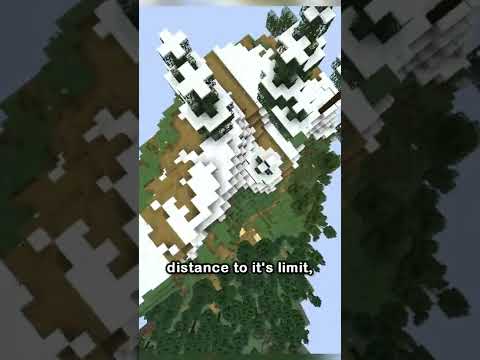 0:00:52
0:00:52
 0:00:35
0:00:35
 0:01:32
0:01:32
 0:00:15
0:00:15
 0:00:17
0:00:17
 0:01:42
0:01:42
 0:09:42
0:09:42
 0:30:29
0:30:29
 0:00:59
0:00:59
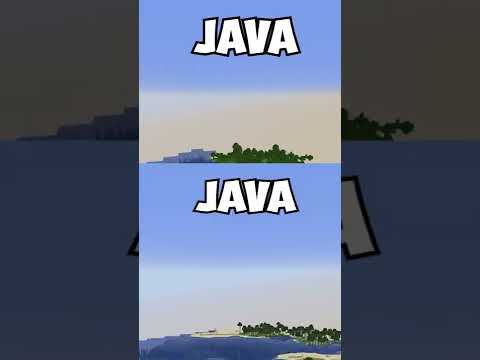 0:00:13
0:00:13
 0:00:35
0:00:35
 0:00:19
0:00:19
 0:00:14
0:00:14
 0:00:15
0:00:15
 0:06:46
0:06:46
 0:00:29
0:00:29
 0:03:32
0:03:32
 0:00:23
0:00:23
 0:00:16
0:00:16
 0:01:08
0:01:08
 0:00:20
0:00:20
 0:01:20
0:01:20
 0:00:44
0:00:44