filmov
tv
💻 How to Create a VMWare Virtual Machine: Recover Data from a VMDK Disk in 2021 ⚕️
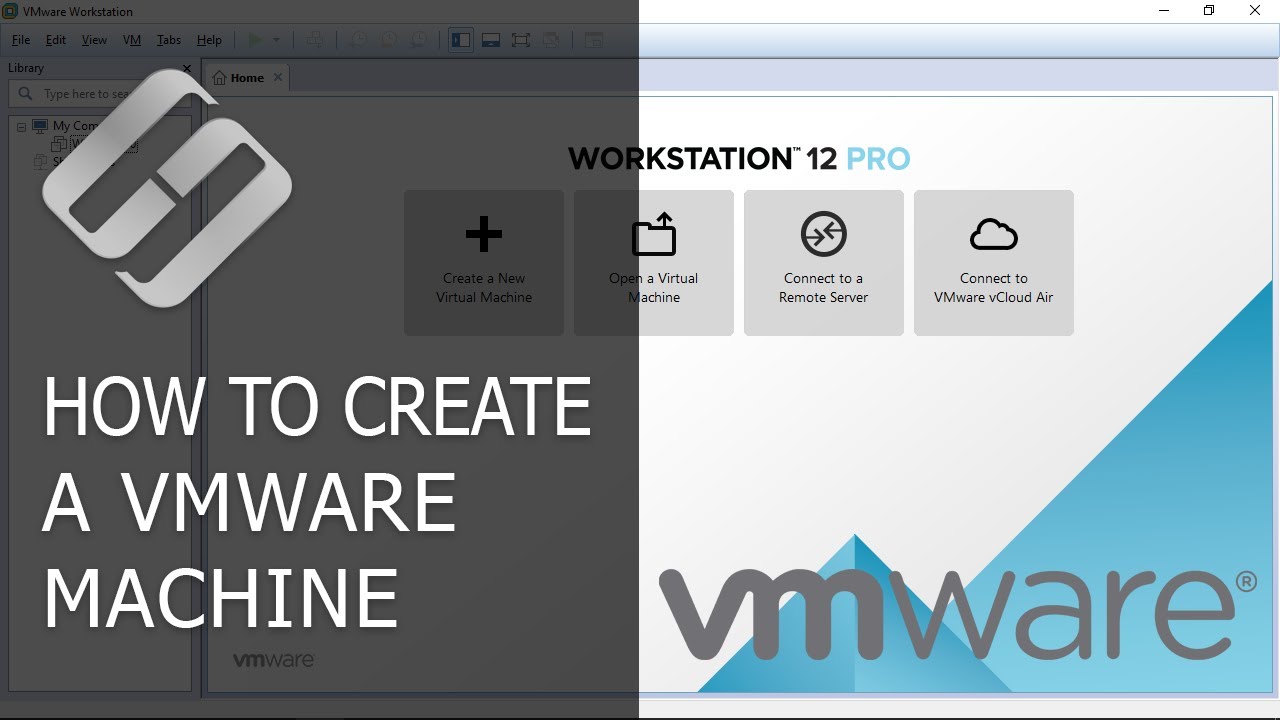
Показать описание
👍 Watch how to create a VMWare Workstation virtual machine, and how to recover data from a virtual disk of such machine after a failure or when the virtual machine can’t start.
In this video, I want to show you one trick, just in case if for some reason your virtual machine is no longer working, and there are important files on its disks. I will show you how to recover them. Though VMware Workstation is a virtual machine, real data can be saved there.
Content:
0:00 - Intro;
0:19 - Creating a VMWare virtual machine
0:56 - Configuration type normal
3:35 - Running a virtual machine
5:31 - Connecting to VMware Workstation
6:01 - Recovering data from a virtual machine
As we have already said, all files stored in virtual machine disks are located in .vmdk files of the virtual disk. Hetman Partition Recovery, the program for hard disk data recovery, has the function of mounting virtual disks and recovering data from such disks.
In order to get access to virtual machine files:
1. Run Hetman Partition Recovery and mount the virtual machine disk. If there are several of them, you can mount them all at once or one by one.
To mount a virtual disk with the help of Hetman Partition Recovery, click on Mount Disk in the quick access menu of the program. As a result, the window of choosing a virtual disk will open.
Go to the folder containing the virtual machine and choose the necessary .vmdk file.
Open
2. As you do that, the section “Mounted Disks” containing the list of mounted virtual disks will appear in the window, where all disks found by the application are shown. If you mount several disks, you will see the entire disk list there.
3. Scan the disk with the application by double-clicking on the disk in the disk manager.
4. After the analysis, the application will show the directory tree of the scanned disk.
5. Find and recover the necessary files to a convenient location in your main operating system.
By the way, you can use this method to move files from a virtual machine disk to the main operating system.
That is all for now. If you liked this video, click the Like button below and subscribe to our channel to see more. We’ll be glad to answer any questions in comments. Thank you for watching and good luck!
Other videos: #VMWare, #VirtualMachine, #vmdk, #DataRecovery, #VMFS, #InstallationWindows10.
In this video, I want to show you one trick, just in case if for some reason your virtual machine is no longer working, and there are important files on its disks. I will show you how to recover them. Though VMware Workstation is a virtual machine, real data can be saved there.
Content:
0:00 - Intro;
0:19 - Creating a VMWare virtual machine
0:56 - Configuration type normal
3:35 - Running a virtual machine
5:31 - Connecting to VMware Workstation
6:01 - Recovering data from a virtual machine
As we have already said, all files stored in virtual machine disks are located in .vmdk files of the virtual disk. Hetman Partition Recovery, the program for hard disk data recovery, has the function of mounting virtual disks and recovering data from such disks.
In order to get access to virtual machine files:
1. Run Hetman Partition Recovery and mount the virtual machine disk. If there are several of them, you can mount them all at once or one by one.
To mount a virtual disk with the help of Hetman Partition Recovery, click on Mount Disk in the quick access menu of the program. As a result, the window of choosing a virtual disk will open.
Go to the folder containing the virtual machine and choose the necessary .vmdk file.
Open
2. As you do that, the section “Mounted Disks” containing the list of mounted virtual disks will appear in the window, where all disks found by the application are shown. If you mount several disks, you will see the entire disk list there.
3. Scan the disk with the application by double-clicking on the disk in the disk manager.
4. After the analysis, the application will show the directory tree of the scanned disk.
5. Find and recover the necessary files to a convenient location in your main operating system.
By the way, you can use this method to move files from a virtual machine disk to the main operating system.
That is all for now. If you liked this video, click the Like button below and subscribe to our channel to see more. We’ll be glad to answer any questions in comments. Thank you for watching and good luck!
Other videos: #VMWare, #VirtualMachine, #vmdk, #DataRecovery, #VMFS, #InstallationWindows10.
Комментарии
 0:12:16
0:12:16
 0:05:53
0:05:53
 0:12:38
0:12:38
 0:14:52
0:14:52
 0:14:42
0:14:42
 0:14:28
0:14:28
 0:14:42
0:14:42
 0:20:16
0:20:16
 0:14:01
0:14:01
 0:04:50
0:04:50
 0:07:03
0:07:03
 0:11:16
0:11:16
 0:05:45
0:05:45
 0:02:16
0:02:16
 0:23:35
0:23:35
 3:28:14
3:28:14
 0:00:19
0:00:19
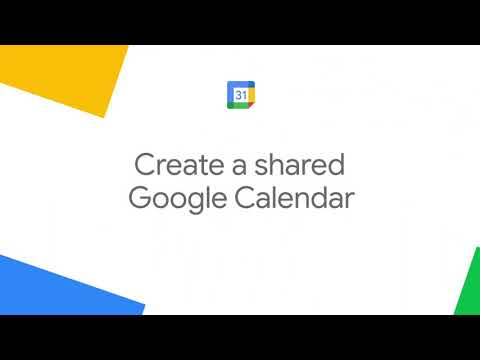 0:00:42
0:00:42
 0:00:59
0:00:59
 0:16:19
0:16:19
 0:04:32
0:04:32
 0:01:34
0:01:34
 0:13:09
0:13:09
 0:11:16
0:11:16