filmov
tv
How To Download & Install Minecraft Skins (2022)

Показать описание
Want to know how to download Minecraft skins for Bedrock and Java Editions in 2022? Well, this is the video for you! We show you every single step from where to download Minecraft skins to how to install Minecraft skins on Bedrock and Java all updated for 2022, so you can be sure you are know how to get skins in Minecraft the correct way no matter your version.
Get an incredible DDOS Protected Minecraft server for you and your friends with Apex Minecraft Hosting!
---------------------------------------------
---------------------------------------------
---------------------------------------------
---------------------------------------------
**SOCIAL MEDIA**
---------------------------------------------
★ My Gear
About this video:
0:00 Intro
0:29 How To Download Skins for Minecraft
1:03 How To Make a Custom Minecraft Skin
1:23 How To Install Skins for Minecraft Java Edition
2:56 How To Install Minecraft Bedrock Edition Skins
This video is our complete guide on how to download and install skins in Minecraft Bedrock and Java editions. That means that no matter what version of Minecraft you play, this video will show you how to get a Minecraft skin in 2022 for it. First off though, what exactly are Minecraft skins? Well, they are how you customize your player in Minecraft giving them their own unique style and look. This is great for adding your personality to your Minecraft avatar, so without anymore delay, here is how to download skins for Minecraft.
First things first, we will need to decide what kind of skin you want. You can either download a Minecraft skin or make your own custom Minecraft skin. The choice is yours. In the description above, we have a link to a website where you can find hundreds of thousands of Minecraft skins. We also have a link to our guide on how to make a Minecraft skin. Our guess though is that most people will download a Minecraft skin.
The good news is no matter what all Minecraft skins work with both Bedrock and Java Edition. Meaning the process for how to download Minecraft skins is the same for both versions. On the link the description above, search for and select the skin you want. Then, click the download button on the right-hand side of the screen once the skin is selected. Your Minecraft skin will downloaded.
To install a Minecraft Java skins, open the Minecraft Launcher. Then, click on ‘Skins’ at the top of the launcher. This is where you can manage all of your Minecraft Java skins. Click the ‘New Skin’ button, and name your skin. Select your player model, and click ‘Browse’. Here, you want to click on the skin file you downloaded and select ‘Open’. Finally, click ‘Save & Use’ in the bottom right. This will activate your Minecraft Java Edition skin. Enjoy using your new Minecraft skin in game!
Next up, let’s look at Minecraft Bedrock Edition skins. For this, you will need to open up Minecraft Bedrock Edition. Then, click the ‘Dressing Room’ button on the right-hand side of the main menu. Click ‘Edit Character’, and select the three Minecraft characters at the top. This will take you to the ‘Classic Skins’ section. Select the ‘Owned’ dropdown box, and click the skin under Import. Finally, click the ‘Choose New Skin’ button. This is where you will select the skin file you downloaded. Next, choose the player model you want for your skin, and you are done. You now know how to get Minecraft skins in Bedrock Edition!
Congratulations! You now know how to download skins for Minecraft and install them! If you have any questions about how to get skins in Minecraft 2022, let us know in the comments. We will try our best to help you out. If we did, however, help you install skins for Minecraft in 2022, please give this video a thumbs up and subscribe. It really helps us out, and it means a ton to me. Thank you very, very much in advance!
Note: Some of the above links are affiliate links. I may receive a commission at no additional cost to you if you go to these sites and make a purchase.
Get an incredible DDOS Protected Minecraft server for you and your friends with Apex Minecraft Hosting!
---------------------------------------------
---------------------------------------------
---------------------------------------------
---------------------------------------------
**SOCIAL MEDIA**
---------------------------------------------
★ My Gear
About this video:
0:00 Intro
0:29 How To Download Skins for Minecraft
1:03 How To Make a Custom Minecraft Skin
1:23 How To Install Skins for Minecraft Java Edition
2:56 How To Install Minecraft Bedrock Edition Skins
This video is our complete guide on how to download and install skins in Minecraft Bedrock and Java editions. That means that no matter what version of Minecraft you play, this video will show you how to get a Minecraft skin in 2022 for it. First off though, what exactly are Minecraft skins? Well, they are how you customize your player in Minecraft giving them their own unique style and look. This is great for adding your personality to your Minecraft avatar, so without anymore delay, here is how to download skins for Minecraft.
First things first, we will need to decide what kind of skin you want. You can either download a Minecraft skin or make your own custom Minecraft skin. The choice is yours. In the description above, we have a link to a website where you can find hundreds of thousands of Minecraft skins. We also have a link to our guide on how to make a Minecraft skin. Our guess though is that most people will download a Minecraft skin.
The good news is no matter what all Minecraft skins work with both Bedrock and Java Edition. Meaning the process for how to download Minecraft skins is the same for both versions. On the link the description above, search for and select the skin you want. Then, click the download button on the right-hand side of the screen once the skin is selected. Your Minecraft skin will downloaded.
To install a Minecraft Java skins, open the Minecraft Launcher. Then, click on ‘Skins’ at the top of the launcher. This is where you can manage all of your Minecraft Java skins. Click the ‘New Skin’ button, and name your skin. Select your player model, and click ‘Browse’. Here, you want to click on the skin file you downloaded and select ‘Open’. Finally, click ‘Save & Use’ in the bottom right. This will activate your Minecraft Java Edition skin. Enjoy using your new Minecraft skin in game!
Next up, let’s look at Minecraft Bedrock Edition skins. For this, you will need to open up Minecraft Bedrock Edition. Then, click the ‘Dressing Room’ button on the right-hand side of the main menu. Click ‘Edit Character’, and select the three Minecraft characters at the top. This will take you to the ‘Classic Skins’ section. Select the ‘Owned’ dropdown box, and click the skin under Import. Finally, click the ‘Choose New Skin’ button. This is where you will select the skin file you downloaded. Next, choose the player model you want for your skin, and you are done. You now know how to get Minecraft skins in Bedrock Edition!
Congratulations! You now know how to download skins for Minecraft and install them! If you have any questions about how to get skins in Minecraft 2022, let us know in the comments. We will try our best to help you out. If we did, however, help you install skins for Minecraft in 2022, please give this video a thumbs up and subscribe. It really helps us out, and it means a ton to me. Thank you very, very much in advance!
Note: Some of the above links are affiliate links. I may receive a commission at no additional cost to you if you go to these sites and make a purchase.
Комментарии
 0:02:57
0:02:57
 0:01:35
0:01:35
 0:03:21
0:03:21
 0:07:20
0:07:20
 0:04:45
0:04:45
 0:06:07
0:06:07
 0:04:30
0:04:30
 0:02:29
0:02:29
 0:01:49
0:01:49
 0:02:39
0:02:39
 0:05:24
0:05:24
 0:03:43
0:03:43
 0:00:48
0:00:48
 0:02:51
0:02:51
 0:01:38
0:01:38
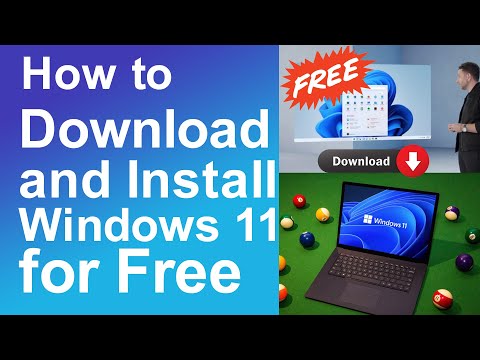 0:05:29
0:05:29
 0:04:48
0:04:48
 0:13:14
0:13:14
 0:11:17
0:11:17
 0:06:20
0:06:20
 0:05:43
0:05:43
 0:04:36
0:04:36
 0:05:05
0:05:05
 0:08:41
0:08:41