filmov
tv
Fix Civilization 6 Exception Access Violation error in Steam on Windows (2023 Updated)

Показать описание
This Civilization 6 Exception Access Violation error may be caused by missing or corrupt game files, outdated or faulty graphics drivers, or incompatible DirectX versions. Here are some possible solutions you can try:
- **Verify your game files**. This will scan and repair any corrupt or missing files in your game installation. On Steam, you can do this by right-clicking the game in your library, selecting Properties, and clicking Verify integrity of game files under the LOCAL FILES tab. On Epic Games, you can do this by clicking the three-dot icon next to the game title in your library, and selecting Verify from the drop-down menu.
- **Update your graphics driver**. This will ensure that your video card is functioning properly and compatible with the game. You can do this manually by going to Device Manager, finding your graphics card under Display adapters, right-clicking it and selecting Update driver. You can also use a tool like Driver Easy to automatically download and install the correct driver for your system.
- **Use DirectX version 11 instead of version 12**³. This may sound weird, but some users have reported that switching to DirectX 11 solved the error for them. You may need to make the changes in the game interface to launch it with DirectX 11, as by default, DirectX 12 is selected.
i. Civilization 6 game not working properly on your Mac can happen due to various reasons, such as incompatible system requirements, outdated software, corrupted game files, or conflicting settings. To fix this error, you can try the following methods:
- **Check the system requirements**. Civilization 6 has certain minimum and recommended system requirements for Mac computers. Your Mac must meet all of the minimum system requirements in order to run the game smoothly and avoid crashing. You can check the system requirements. If your Mac does not meet the system requirements, you may need to upgrade your hardware or lower your game settings.
- **Update your software**. Civilization 6 requires macOS 10.14.6 or later to run properly. You also need to have Steam and the game updated to the latest version. To update your macOS, go to System Preferences - Software Update and check for any available updates. To update Steam, open Steam and go to Steam - Check for Steam Client Updates. To update Civilization 6, open Steam and go to Library - Sid Meier's Civilization VI and click on Update if there is one.
- **Verify your game files**. Sometimes, the game files may get damaged or corrupted due to various reasons, such as incomplete downloads, power outages, malware infections, etc. This can cause the game to not load or crash. To verify your game files, open Steam and go to Library - Sid Meier's Civilization VI and right-click on it. Then, select Properties and go to the Local Files tab. Click on Verify Integrity of Game Files and wait for the process to complete.
- **Change your graphics settings**. Sometimes, the game may not work well with certain graphics settings or options on your Mac. This can cause performance issues or compatibility problems. To change your graphics settings, open Civilization 6 and go to Options - Graphics and try different settings or options until you find the ones that work best for you. You can also try switching between OpenGL and Metal as your graphics API.
ii. Civilization 6 is not saving your progress or loading your saved games can happen due to various reasons, such as incorrect settings, antivirus interference, file corruption, or software updates.
Some possible solutions to fix this issue are:
- **Run Steam as administrator**.
- **Check your save file extension**. Sometimes, the issue may be caused by your save file having the wrong extension. Civilization 6 saves files with the *.Civ6Save extension, but some updates may change it to *.CIV6SAVE, which makes the game unable to recognize them. You can check your save file extension by going to Documents - My Games - Sid Meier's Civilization VI - Saves and looking at the file names. If they have the wrong extension, you can rename them manually or use a batch file renamer tool.
- **Disable your antivirus**.
- **Clear cache and data**. Sometimes, the issue may be caused by corrupted or outdated cache and data files of Civilization 6. You can clear cache and data by going to Documents - My Games - Sid Meier's Civilization VI and deleting the Cache and ModUserData folders. Then, launch Civilization 6 from Steam and let it create new folders. Note that this will reset your settings and mods, so make sure to back them up before doing this.
- **Update Civilization 6**.
Комментарии
 0:01:42
0:01:42
 0:01:03
0:01:03
 0:01:50
0:01:50
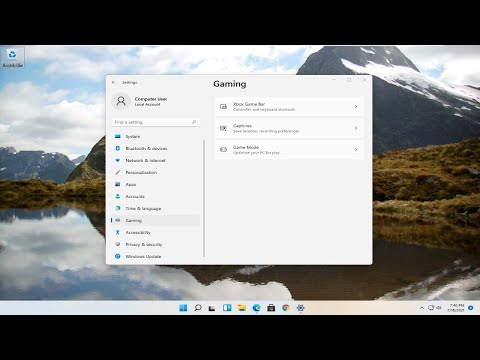 0:03:43
0:03:43
 0:02:56
0:02:56
 0:08:05
0:08:05
 0:01:38
0:01:38
 0:02:08
0:02:08
 0:02:30
0:02:30
 0:01:10
0:01:10
 0:01:33
0:01:33
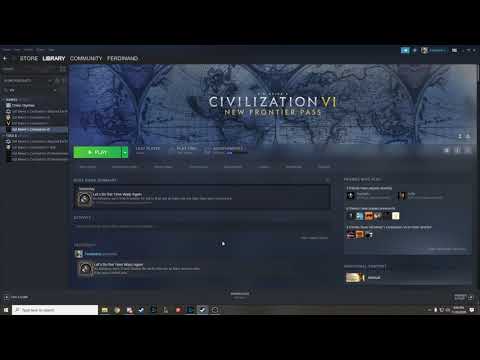 0:02:32
0:02:32
 0:02:46
0:02:46
 0:03:19
0:03:19
 0:06:47
0:06:47
 0:02:02
0:02:02
 0:04:07
0:04:07
 0:01:27
0:01:27
 0:02:17
0:02:17
 0:01:56
0:01:56
 0:02:43
0:02:43
 0:03:00
0:03:00
 0:01:36
0:01:36
 0:09:45
0:09:45