filmov
tv
Use of Excel Add-Ins File Format, save your own functions using Add ins to enable it for all files

Показать описание
Use of Excel Add-Ins excel File Format, save your own created private functions using Add ins File Format to enable it for all excel files
How to create your own defined Aging (Conver a number into Aging) Function in VBA Editor
How to create your own defined FinYear (convert a date in to Financial year) Function
Steps to follow your file to save in Add - in format and how to enable a function to make it available for all excel files
Step 1.Copy the function available with you, please go to the link given above to copy the functions
Step 2. Open a new excel file and press ALT + F11 to open a VBA Editor
Step 3. Click on insert menu and then insert a module
Step 4. Paste the function in module
Step 5. Close the VBA Editor
Step 6. Save file with any file name with file type Excel Add in (don't choose the file path manually)
Step 7. Save and then exit from the excel
Step 8. Open the excel again and then click on file then option and click on Add ins and then click on Go button
Step 9. Pop up window will be opened, you will see few option, out of which one option will be the latest file name you have saved with file type Excel add in, select it and click on Ok
Step 10. Now you can use the function in any of your excel workbook
How to create your own defined Aging (Conver a number into Aging) Function in VBA Editor
How to create your own defined FinYear (convert a date in to Financial year) Function
Steps to follow your file to save in Add - in format and how to enable a function to make it available for all excel files
Step 1.Copy the function available with you, please go to the link given above to copy the functions
Step 2. Open a new excel file and press ALT + F11 to open a VBA Editor
Step 3. Click on insert menu and then insert a module
Step 4. Paste the function in module
Step 5. Close the VBA Editor
Step 6. Save file with any file name with file type Excel Add in (don't choose the file path manually)
Step 7. Save and then exit from the excel
Step 8. Open the excel again and then click on file then option and click on Add ins and then click on Go button
Step 9. Pop up window will be opened, you will see few option, out of which one option will be the latest file name you have saved with file type Excel add in, select it and click on Ok
Step 10. Now you can use the function in any of your excel workbook
Комментарии
 0:12:58
0:12:58
 0:00:26
0:00:26
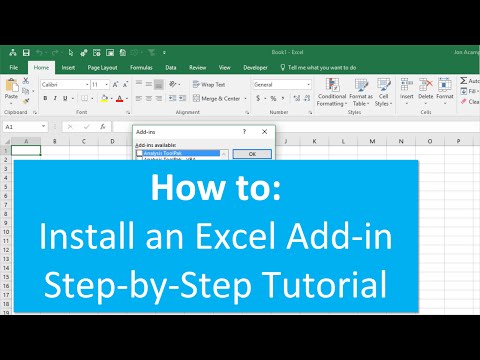 0:04:21
0:04:21
 0:13:22
0:13:22
 0:13:39
0:13:39
 0:05:48
0:05:48
 0:04:08
0:04:08
 0:15:52
0:15:52
 0:00:56
0:00:56
 0:03:24
0:03:24
 0:00:39
0:00:39
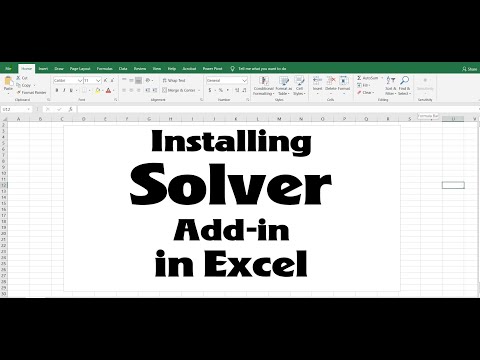 0:00:45
0:00:45
 0:00:10
0:00:10
 0:01:01
0:01:01
 0:09:40
0:09:40
 0:03:14
0:03:14
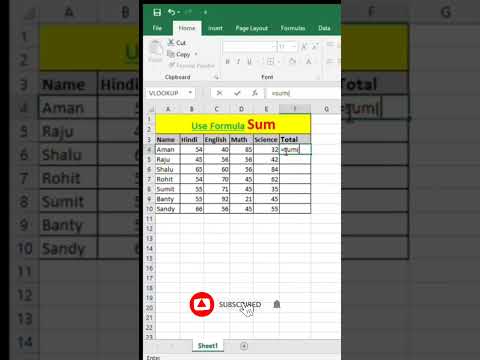 0:00:06
0:00:06
 0:00:08
0:00:08
 0:00:25
0:00:25
 0:01:16
0:01:16
 0:00:47
0:00:47
 0:00:29
0:00:29
 0:00:18
0:00:18
 0:00:29
0:00:29