filmov
tv
How to Install VirtualBox in Arch Linux – Step-by-Step Guide! #archlinux #virtualization

Показать описание
Want to run virtual machines on Arch Linux? In this step-by-step guide, I’ll show you how to install and set up VirtualBox, the powerful x86 and AMD64/Intel64 virtualization software. We’ll cover installing VirtualBox and its extension pack, adding your user to the necessary groups, loading kernel modules, and enabling services for a smooth virtualization experience. Whether you’re a developer, tester, or Linux enthusiast, this guide will help you get started with VirtualBox on Arch Linux quickly and correctly.
What You’ll Learn:
Installing VirtualBox and VirtualBox Guest ISO packages via pacman
Adding your user to the vboxusers group for USB and device access
Loading VirtualBox kernel modules (vboxdrv, vboxnetflt, etc.)
Installing the VirtualBox Extension Pack from AUR for USB 2.0/3.0 support
Enabling and starting the vboxweb service for web interface access (optional)
Verifying kernel modules are loaded correctly
Basic troubleshooting tips for common issues
Key Commands:
sudo pacman -S virtualbox virtualbox-guest-iso
sudo gpasswd -a $USER vboxusers
sudo modprobe vboxdrv
# For extension pack installation (using yay or another AUR helper)
yay -S virtualbox-ext-oracle
lsmod | grep -i vbox
🔗 Useful Resources:
VirtualBox official site and documentation
AUR package details for virtualbox-ext-oracle
🔗 Community & Support:
#archlinux #virtualbox #virtualization #linuxvirtualization #linuxsetup #archlinuxsetup #vboxusers #linux #opensource #linux2025 #virtualboxextensionpack #linuxcommunity #kvm #vm
Комментарии
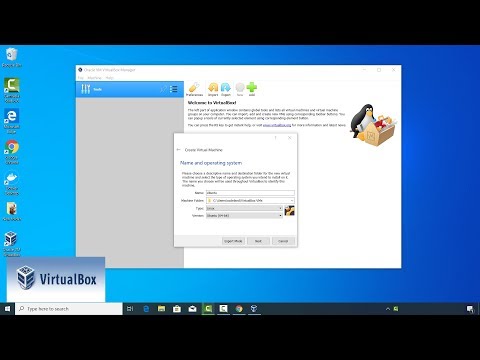 0:04:10
0:04:10
 0:05:11
0:05:11
 0:02:41
0:02:41
 0:07:50
0:07:50
 0:13:23
0:13:23
 0:00:59
0:00:59
 0:03:10
0:03:10
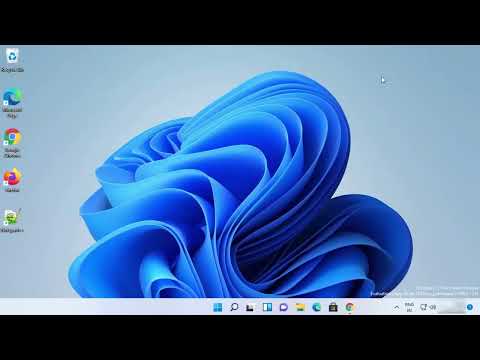 0:05:11
0:05:11
 1:36:35
1:36:35
 0:05:42
0:05:42
 0:03:03
0:03:03
 0:02:24
0:02:24
 0:27:41
0:27:41
 0:03:48
0:03:48
 0:12:25
0:12:25
 0:04:28
0:04:28
 0:05:45
0:05:45
 0:21:18
0:21:18
 0:04:39
0:04:39
 0:12:29
0:12:29
 0:02:36
0:02:36
 0:04:01
0:04:01
 0:01:12
0:01:12
 0:06:44
0:06:44