filmov
tv
Customize Command bar using Command Designer in Model-Driven App

Показать описание
This video demonstrates how we can customize command bars in model-driven apps without code! These new capabilities play a major role in the convergence of canvas and model-driven apps. Introducing the first-ever command designer – complete with Power Fx for expressing powerful low-code logic in model-driven apps. These new capabilities are a complete re-imagination of commanding (formerly known as the “Ribbon”) for model-driven apps. It’s built on a new, modern infrastructure that’s conducive to both model-driven and canvas app technologies and will scale into the future. During this video, we will customize command bad using command designer in a model-driven app. We will check how we can write Power Fx code to customize the command bar. We will also check how we can open custom pages as dialogs and how we can use PCF components in Canvas Pages and add them as side navigation for Model Driven App using Command bar Action. Also, we will pass the parameters from the Model-Driven app to canvas pages. Stay tuned for all these amazing features!
The video covers the following information in detail!
1. How can I customize the command bar in the model driven app without writing a code?
2. How can I write Power Fx commands for command bar actions?
3. How to use command designer in Model-Driven App?
4. How can I open custom pages as dialogs in model-driven app?
5. How to open Canvas Page as Side Pane in model-driven powerapps?
6. How to open the canvas page as a center dialog?
7. How to open the canvas page as full-page dialog?
8. How to use PCF components in canvas pages?
9. How to pass parameters for selected items from model-driven app to canvas pages?
Chapters:
00:00 Start
01:30 Precap
02:41 End Outcome
03:47 PCF Components in Canvas Pages
05:48 Customize Command Bar in Model Driven App
06:28 Add New Command in Command Bar
07:20 Write Power Fx Code on Command Button
08:00 Use Cases for Power Fx for Command Bar Button
09:09 Open Canvas Pages as Side Dialog, Center Dialog and Full Pages
09:55 Create a Command Bar to open Canvas Page as Side Dialog
19:58 Code to Open Canvas Page as Side Dialog
13:29 Upload Javascript File as Web Resource
15:40 Create Canvas Page with PCF Components
21:19 Open Canvas Page as Center Dialog and Full Page Dialog
23:50 Publish Everything and Test all Dialog
27:00 Pass Model Driven Parameter to Canvas Page
29:00 Open Specific Record from Model Driven to Canvas Page with Parameter
30:15 Make Changes in Canvas Page to grab Model Driven Context
32:15 Publish Changes
33:20 Recap
34:20 Subscribe
Watch First Episode for this series:
Part One: Add a Custom Page to Model-Driven Power Apps
Part Two: Customize Command bar using Command Designer in Model-Driven App
****************
References:
Code Reference:
Download Code from GitHub Repo:
***************
Link for PCF Components by @Lowcodera !
********************
Follow me on Instagram:
Looking for Consultancy? Connect Here!
Follow me on all social Media Handles:
***********************
#PowerApps #CommandBar #ModelDrivenApp #PowerPlatform #PowerAddicts #LowCode #PowerFx
The video covers the following information in detail!
1. How can I customize the command bar in the model driven app without writing a code?
2. How can I write Power Fx commands for command bar actions?
3. How to use command designer in Model-Driven App?
4. How can I open custom pages as dialogs in model-driven app?
5. How to open Canvas Page as Side Pane in model-driven powerapps?
6. How to open the canvas page as a center dialog?
7. How to open the canvas page as full-page dialog?
8. How to use PCF components in canvas pages?
9. How to pass parameters for selected items from model-driven app to canvas pages?
Chapters:
00:00 Start
01:30 Precap
02:41 End Outcome
03:47 PCF Components in Canvas Pages
05:48 Customize Command Bar in Model Driven App
06:28 Add New Command in Command Bar
07:20 Write Power Fx Code on Command Button
08:00 Use Cases for Power Fx for Command Bar Button
09:09 Open Canvas Pages as Side Dialog, Center Dialog and Full Pages
09:55 Create a Command Bar to open Canvas Page as Side Dialog
19:58 Code to Open Canvas Page as Side Dialog
13:29 Upload Javascript File as Web Resource
15:40 Create Canvas Page with PCF Components
21:19 Open Canvas Page as Center Dialog and Full Page Dialog
23:50 Publish Everything and Test all Dialog
27:00 Pass Model Driven Parameter to Canvas Page
29:00 Open Specific Record from Model Driven to Canvas Page with Parameter
30:15 Make Changes in Canvas Page to grab Model Driven Context
32:15 Publish Changes
33:20 Recap
34:20 Subscribe
Watch First Episode for this series:
Part One: Add a Custom Page to Model-Driven Power Apps
Part Two: Customize Command bar using Command Designer in Model-Driven App
****************
References:
Code Reference:
Download Code from GitHub Repo:
***************
Link for PCF Components by @Lowcodera !
********************
Follow me on Instagram:
Looking for Consultancy? Connect Here!
Follow me on all social Media Handles:
***********************
#PowerApps #CommandBar #ModelDrivenApp #PowerPlatform #PowerAddicts #LowCode #PowerFx
Комментарии
 0:35:00
0:35:00
 0:17:52
0:17:52
 0:17:45
0:17:45
 0:45:36
0:45:36
 0:37:11
0:37:11
 0:15:41
0:15:41
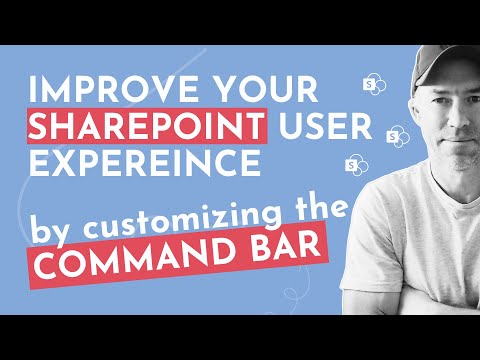 0:09:22
0:09:22
 1:00:02
1:00:02
 0:29:03
0:29:03
 0:09:11
0:09:11
 0:08:13
0:08:13
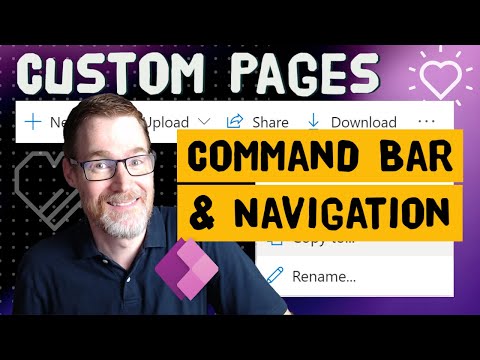 0:23:44
0:23:44
 0:13:22
0:13:22
 0:21:59
0:21:59
 0:20:47
0:20:47
 0:20:12
0:20:12
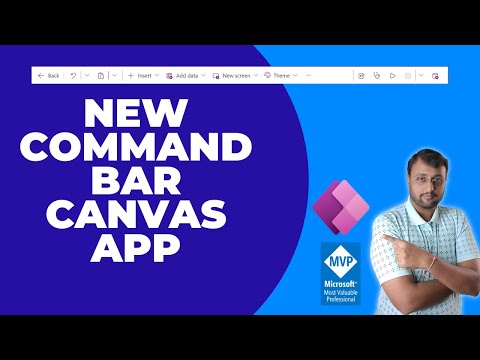 0:04:08
0:04:08
 0:35:12
0:35:12
 0:11:39
0:11:39
 0:11:00
0:11:00
 0:00:16
0:00:16
 0:33:27
0:33:27
 0:00:19
0:00:19
 0:19:20
0:19:20