filmov
tv
How To Update Minecraft Bedrock on PC

Показать описание
How can you update Minecraft Bedrock on PC? Well, in this video, we show you how to get a new version of Minecraft Bedrock PC downloaded and installed. This is done by going over all the different ways to update Minecraft Bedrock on Windows including force upgrading it, and redownloading Minecraft, so let’s jump right on into it!
Start a Minecraft Bedrock Edition server for you and your friends with SimpleGameHosting!
---------------------------------------------
---------------------------------------------
---------------------------------------------
---------------------------------------------
**SOCIAL MEDIA**
---------------------------------------------
★ My Gear
Chapters:
0:00 How Minecraft Bedrock Should Normally Open
0:26 How To See the Minecraft Version You Are On
0:42 Things to Check if Minecraft Bedrock Isn't Updating
0:52 Updating Minecraft via the Microsoft Store
2:05 How To Update Bedrock with the Xbox App
About this video: Sadly, it can be a little difficult to update Minecraft Bedrock on PC. The reason of this is that you can’t change and select versions like you can on Java Edition. However, in this video, we are going to show you exactly how to up Minecraft Bedrock on PC in order to make sure you are always on the most up-to-date version of Minecraft.
First things, first, it is worth noting that Minecraft Bedrock should update automatically as soon as you open it. You can check what version of Minecraft Bedrock for Windows you are playing by looking in the bottom right of the Minecraft main menu when you open it. If this isn’t the most recent version though, there are a few things to try to force Minecraft Bedrock to update.
Before anything else, let’s try to update Minecraft Bedrock for PC using the Microsoft Store. Do this by opening up the Microsoft Store on your PC, click the three dots in the top-right corner, and click “Download and Updates”. From there, select “Get updates” and all of the applications on your computer, including Minecraft, should begin updating.
The other way to force Minecraft Bedrock PC to update is using the Xbox App. With the Xbox App open, hover over Minecraft in the ‘Installed’ section on the right-hand side, select the three dots that appear, and click view details. Then, click the three dots on the next page and click Manage. Finally, click ‘Files’, and click the ‘Check For Updates’ button. Minecraft, if it needs updating, should update.
It is worth noting though that Minecraft Bedrock PC should not be out of date. It is meant to update automatically when you open Minecraft, and sometimes even just restarting your PC can fix Minecraft Bedrock not updating on Windows.
Nevertheless, that is how to update Minecraft Bedrock on PC. If you have any questions about how to get a new version of Minecraft Bedrock on PC, let us know in the comments. We will try our best to help you out. Otherwise, if we did help you update Bedrock Minecraft on PC, be sure to give this video a thumbs up and subscribe. It really helps us out, and it means a ton to me. Thank you very, very much in advance!
Note: Some of the above links are affiliate links. I may receive a commission at no additional cost to you if you go to these sites and make a purchase.
Start a Minecraft Bedrock Edition server for you and your friends with SimpleGameHosting!
---------------------------------------------
---------------------------------------------
---------------------------------------------
---------------------------------------------
**SOCIAL MEDIA**
---------------------------------------------
★ My Gear
Chapters:
0:00 How Minecraft Bedrock Should Normally Open
0:26 How To See the Minecraft Version You Are On
0:42 Things to Check if Minecraft Bedrock Isn't Updating
0:52 Updating Minecraft via the Microsoft Store
2:05 How To Update Bedrock with the Xbox App
About this video: Sadly, it can be a little difficult to update Minecraft Bedrock on PC. The reason of this is that you can’t change and select versions like you can on Java Edition. However, in this video, we are going to show you exactly how to up Minecraft Bedrock on PC in order to make sure you are always on the most up-to-date version of Minecraft.
First things, first, it is worth noting that Minecraft Bedrock should update automatically as soon as you open it. You can check what version of Minecraft Bedrock for Windows you are playing by looking in the bottom right of the Minecraft main menu when you open it. If this isn’t the most recent version though, there are a few things to try to force Minecraft Bedrock to update.
Before anything else, let’s try to update Minecraft Bedrock for PC using the Microsoft Store. Do this by opening up the Microsoft Store on your PC, click the three dots in the top-right corner, and click “Download and Updates”. From there, select “Get updates” and all of the applications on your computer, including Minecraft, should begin updating.
The other way to force Minecraft Bedrock PC to update is using the Xbox App. With the Xbox App open, hover over Minecraft in the ‘Installed’ section on the right-hand side, select the three dots that appear, and click view details. Then, click the three dots on the next page and click Manage. Finally, click ‘Files’, and click the ‘Check For Updates’ button. Minecraft, if it needs updating, should update.
It is worth noting though that Minecraft Bedrock PC should not be out of date. It is meant to update automatically when you open Minecraft, and sometimes even just restarting your PC can fix Minecraft Bedrock not updating on Windows.
Nevertheless, that is how to update Minecraft Bedrock on PC. If you have any questions about how to get a new version of Minecraft Bedrock on PC, let us know in the comments. We will try our best to help you out. Otherwise, if we did help you update Bedrock Minecraft on PC, be sure to give this video a thumbs up and subscribe. It really helps us out, and it means a ton to me. Thank you very, very much in advance!
Note: Some of the above links are affiliate links. I may receive a commission at no additional cost to you if you go to these sites and make a purchase.
Комментарии
 0:01:49
0:01:49
 0:04:04
0:04:04
 0:01:17
0:01:17
 0:00:33
0:00:33
 0:10:54
0:10:54
 0:00:47
0:00:47
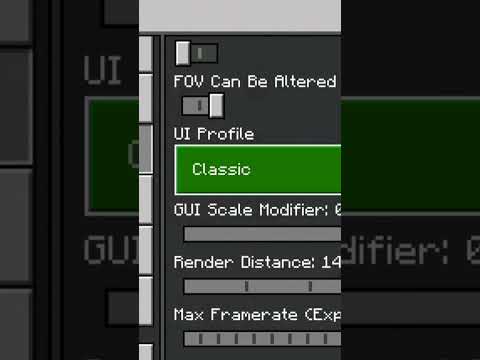 0:00:16
0:00:16
 0:11:24
0:11:24
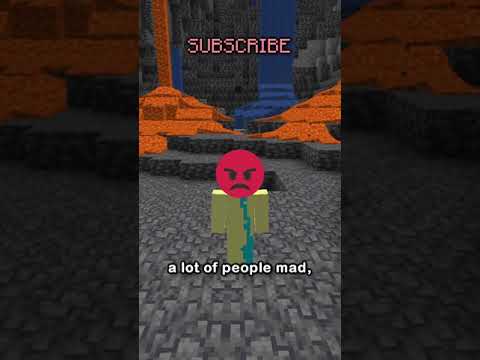 0:00:56
0:00:56
 0:00:56
0:00:56
 0:14:01
0:14:01
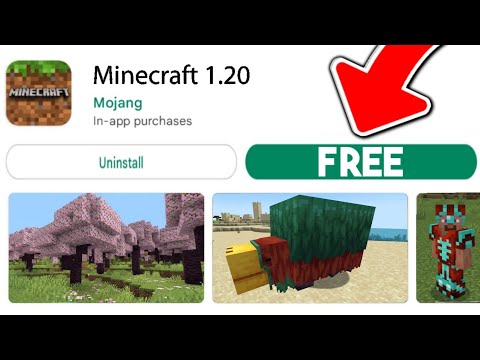 0:01:30
0:01:30
 0:13:57
0:13:57
 0:08:17
0:08:17
 0:08:17
0:08:17
 0:16:31
0:16:31
 0:35:49
0:35:49
 0:00:54
0:00:54
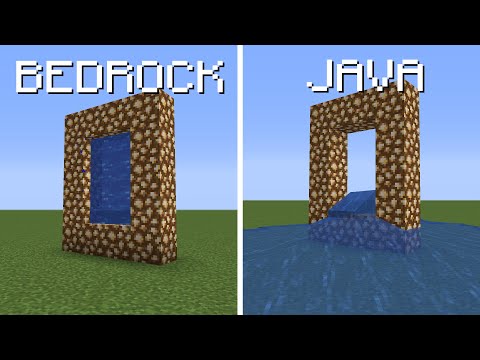 0:09:29
0:09:29
 0:00:59
0:00:59
 0:08:55
0:08:55
 0:01:04
0:01:04
 0:19:07
0:19:07
 0:05:49
0:05:49