filmov
tv
How To Install Windows Hello Face On Windows 11 [Tutorial]

Показать описание
How To Install Windows Hello Face On Windows 11 [Tutorial]
Windows Hello is a more personal, more secure way to get instant access to your Windows 11 devices using fingerprint or face recognition.
Microsoft is offering Windows Hello feature with the Windows 11 operating system that keeps the device locked in a safe and easy way to safeguard it from unwanted people. Windows Hello also allows a passwordless sign-in.
Windows Hello, greets you by name and with a smile, letting you sign in without a password and providing instant, more secure access to your Windows 11 devices. Windows Hello introduces system support for biometric authentication – using your face, iris, or fingerprint to unlock your devices – with technology that is much safer than traditional passwords. You– uniquely you– plus your device are the keys to your Windows experience, apps, data and even websites and services – not a random assortment of letters and numbers that are easily forgotten, hacked, or written down and pinned to a bulletin board. Modern sensors recognize your unique personal characteristics to sign-you-in on a supporting Windows 11 device.
Issues addressed in this tutorial:
install windows hello face driver
how to install windows hello face software device
install windows hello face software device
how to install windows hello face
windows hello face
windows 11 hello face
windows hello face we couldn't find a camera compatible with windows hello face
Did you know that with Windows Hello, you can sign into your Windows 11 devices* in less than two seconds**? Windows Hello uses biometric sensors to recognize your face or fingerprint instantly and unlocks your device without needing a password.
Windows Hello is a nifty feature for Windows 11 allowing biometric security on your PC with facial or fingerprint logins. This requires either a fingerprint scanner or a special camera array, such as the Intel RealSense ones.
With a fingerprint sensor or a special camera, either built-in or an external one like the Intel developer kit, you'll be able to set up Windows Hello to log you into your computer without having to enter a password, verify your identity, login to some apps or even complete purchases in the Store.
This tutorial will apply for computers, laptops, desktops, and tablets running the Windows 11 operating system (Home, Professional, Enterprise, Education) from all supported hardware manufactures, like Dell, HP, Acer, Asus, Toshiba, Lenovo, and Samsung.
Windows Hello is a more personal, more secure way to get instant access to your Windows 11 devices using fingerprint or face recognition.
Microsoft is offering Windows Hello feature with the Windows 11 operating system that keeps the device locked in a safe and easy way to safeguard it from unwanted people. Windows Hello also allows a passwordless sign-in.
Windows Hello, greets you by name and with a smile, letting you sign in without a password and providing instant, more secure access to your Windows 11 devices. Windows Hello introduces system support for biometric authentication – using your face, iris, or fingerprint to unlock your devices – with technology that is much safer than traditional passwords. You– uniquely you– plus your device are the keys to your Windows experience, apps, data and even websites and services – not a random assortment of letters and numbers that are easily forgotten, hacked, or written down and pinned to a bulletin board. Modern sensors recognize your unique personal characteristics to sign-you-in on a supporting Windows 11 device.
Issues addressed in this tutorial:
install windows hello face driver
how to install windows hello face software device
install windows hello face software device
how to install windows hello face
windows hello face
windows 11 hello face
windows hello face we couldn't find a camera compatible with windows hello face
Did you know that with Windows Hello, you can sign into your Windows 11 devices* in less than two seconds**? Windows Hello uses biometric sensors to recognize your face or fingerprint instantly and unlocks your device without needing a password.
Windows Hello is a nifty feature for Windows 11 allowing biometric security on your PC with facial or fingerprint logins. This requires either a fingerprint scanner or a special camera array, such as the Intel RealSense ones.
With a fingerprint sensor or a special camera, either built-in or an external one like the Intel developer kit, you'll be able to set up Windows Hello to log you into your computer without having to enter a password, verify your identity, login to some apps or even complete purchases in the Store.
This tutorial will apply for computers, laptops, desktops, and tablets running the Windows 11 operating system (Home, Professional, Enterprise, Education) from all supported hardware manufactures, like Dell, HP, Acer, Asus, Toshiba, Lenovo, and Samsung.
Комментарии
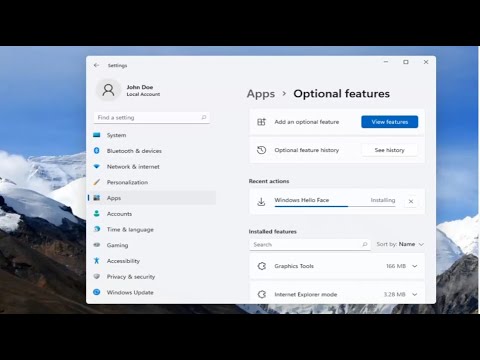 0:03:18
0:03:18
 0:02:05
0:02:05
 0:01:45
0:01:45
 0:03:22
0:03:22
 0:01:47
0:01:47
 0:02:03
0:02:03
 0:04:33
0:04:33
 0:06:30
0:06:30
 0:03:48
0:03:48
 0:06:51
0:06:51
 0:03:44
0:03:44
![[Solved] We Couldn't](https://i.ytimg.com/vi/EciXeZlrOjA/hqdefault.jpg) 0:05:39
0:05:39
 0:00:44
0:00:44
 0:05:51
0:05:51
 0:03:34
0:03:34
 0:08:49
0:08:49
 0:04:41
0:04:41
 0:03:54
0:03:54
 0:03:48
0:03:48
 0:06:12
0:06:12
 0:05:04
0:05:04
 0:03:00
0:03:00
 0:01:42
0:01:42
 0:06:41
0:06:41