filmov
tv
After Effects: CC Star Burst Effect
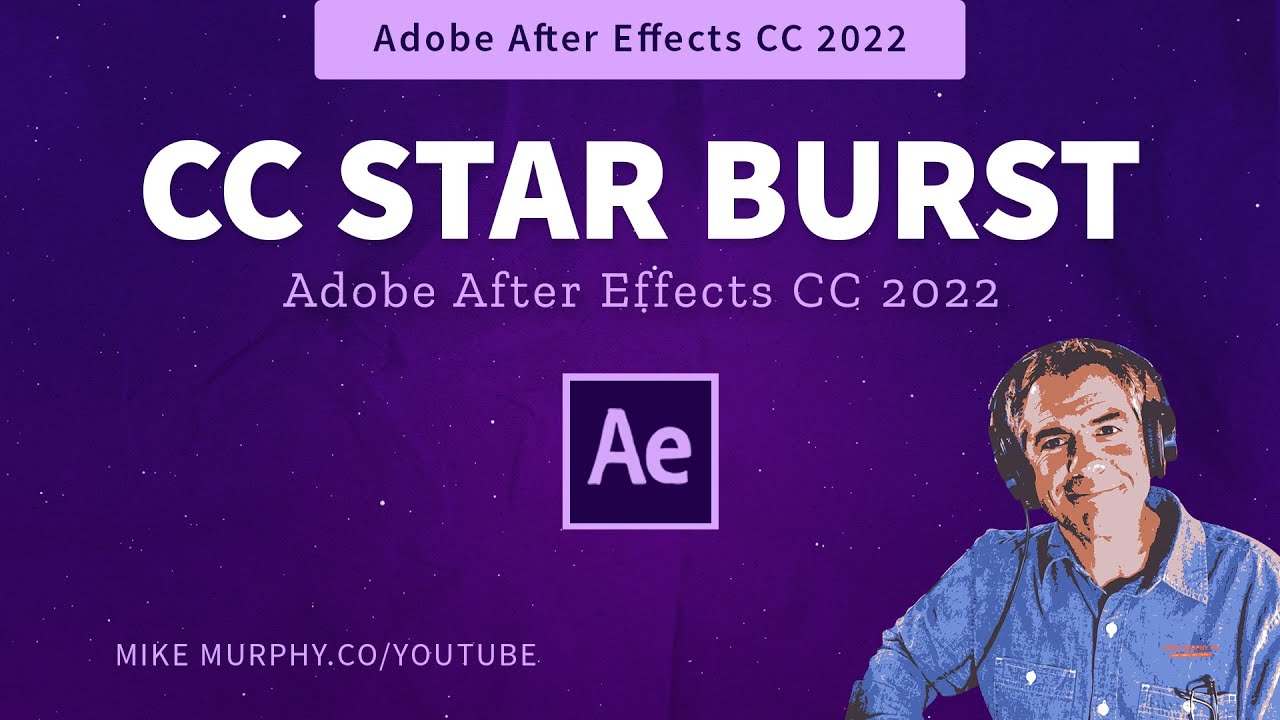
Показать описание
After Effects CC 2022: How To Use CC Star Burst Effect
This tutorial will show you how to use the CC Star Burst effect to create animate and infinite star fields to be used as backgrounds. This tutorial will also show you how to change the color of the stars or sky.
In the tutorial:Comp Size: 1920 x 1080. 5 secs long
Pattern: I Googled ‘Christmas Patterns’ and download a holiday sweater PNG sized at 400px x 400 px.
Keyboard Shortcuts to Learn:To create a new solid layer: Cmd/Ctrl + Y
CC Star Burst Settings (in Effect Controls):
Scatter: 500
Speed: 0.40
Phase: 0
Grid Spacing: 4
Size: 40
Blend w/Original: 0
———————
To try or buy Adobe After Effects CC 2020:
———————
How To Apply CC Star Burst Effect
1. Open Composition
2. Create a New Solid Layer (color black) called ‘Sky’
3. Create a New Solid Layer (color white) called ‘Stars’
4. Go to Effects & Presets Panel (Window…Effects & Presets)
5. Search for Star and select CC Star Burst (under Simulation)
6. Drag CC Star Burst on the ‘Stars’ solid layer
7. Go to ‘Effect Controls’
8. Change Scatter to 500
9. Change Speed to 0.40
10. Change Size to 40
11. Press Spacebar to Preview
How To Change Color of Sky or Stars:
1. Select Solid Layer in Layers Panel
2. Go to Layer…Solid Settings
3. Click on the color swatch and pick a new color. Click OK to commit
4. Repeat for Sky Layer
Bonus Tip:Add ‘Generate Fill’ effect to Solid Layers if you want to animate changing colors quickly and easily
This tutorial will show you how to use the CC Star Burst effect to create animate and infinite star fields to be used as backgrounds. This tutorial will also show you how to change the color of the stars or sky.
In the tutorial:Comp Size: 1920 x 1080. 5 secs long
Pattern: I Googled ‘Christmas Patterns’ and download a holiday sweater PNG sized at 400px x 400 px.
Keyboard Shortcuts to Learn:To create a new solid layer: Cmd/Ctrl + Y
CC Star Burst Settings (in Effect Controls):
Scatter: 500
Speed: 0.40
Phase: 0
Grid Spacing: 4
Size: 40
Blend w/Original: 0
———————
To try or buy Adobe After Effects CC 2020:
———————
How To Apply CC Star Burst Effect
1. Open Composition
2. Create a New Solid Layer (color black) called ‘Sky’
3. Create a New Solid Layer (color white) called ‘Stars’
4. Go to Effects & Presets Panel (Window…Effects & Presets)
5. Search for Star and select CC Star Burst (under Simulation)
6. Drag CC Star Burst on the ‘Stars’ solid layer
7. Go to ‘Effect Controls’
8. Change Scatter to 500
9. Change Speed to 0.40
10. Change Size to 40
11. Press Spacebar to Preview
How To Change Color of Sky or Stars:
1. Select Solid Layer in Layers Panel
2. Go to Layer…Solid Settings
3. Click on the color swatch and pick a new color. Click OK to commit
4. Repeat for Sky Layer
Bonus Tip:Add ‘Generate Fill’ effect to Solid Layers if you want to animate changing colors quickly and easily
Комментарии
 0:03:55
0:03:55
 0:02:00
0:02:00
 0:03:46
0:03:46
 0:00:46
0:00:46
 0:06:40
0:06:40
 0:00:05
0:00:05
 0:02:59
0:02:59
 0:00:06
0:00:06
 0:00:06
0:00:06
 0:01:57
0:01:57
 0:06:42
0:06:42
 0:00:07
0:00:07
 0:00:09
0:00:09
 0:00:06
0:00:06
 0:02:12
0:02:12
 0:08:22
0:08:22
 0:00:11
0:00:11
 0:05:17
0:05:17
 0:10:10
0:10:10
 0:00:57
0:00:57
 0:06:00
0:06:00
 0:00:08
0:00:08
 0:03:49
0:03:49
 0:00:55
0:00:55