filmov
tv
How To Add Gboard (Google Keyboard) On Samsung Galaxy A55 5G

Показать описание
Here's how to add Gboard on the Samsung Galaxy A55 5G.
Are you tired of the default keyboard on your Samsung Galaxy A55 5G and looking for a change? Gboard, Google's keyboard app, might just be the solution you're seeking. Known for its intuitive features, robust customization options, and seamless integration with Google services, Gboard can enhance your typing experience on your Samsung device. Here's a step-by-step guide on how to add Gboard to your Samsung Galaxy A55 5G:
How To Add Gboard On Samsung Galaxy A55 5G
For you to use it, you first need to download the Google Keyboard from the Google Play Store. Go to the Play Store and search for "Gboard". Once you find the app, tap on the "Install" button to download and install it on your device.
After the Gboard has been installed, you need to enable it on your device settings. Head to 'Settings' on your Samsung A55 5G, then "General Management", and then "Keyboard lists and default". Tap on the toggle icon next to 'Gboard' to enable it.
You can now use Gboard while typing and texting on your device. With a wide variety of features, you can explore different features and customization options.
Samsung Galaxy A25 5G, Factory Unlocked GSM:
Samsung Galaxy S24 Ultra (Factory Unlocked):
Samsung Galaxy A15:
Samsung Galaxy A05 (Unlocked):
SAMSUNG Galaxy FIT 3:
SAMSUNG 55-Inch Class QLED 4K Smart TV
TCL 55-Inch Q7 QLED 4K Smart Google TV:
-----My Gear for Youtube videos-----
As a full disclosure, I use affiliate links on this channel, and purchasing through these links earns me a small commission. The price you pay will be the same!
Are you tired of the default keyboard on your Samsung Galaxy A55 5G and looking for a change? Gboard, Google's keyboard app, might just be the solution you're seeking. Known for its intuitive features, robust customization options, and seamless integration with Google services, Gboard can enhance your typing experience on your Samsung device. Here's a step-by-step guide on how to add Gboard to your Samsung Galaxy A55 5G:
How To Add Gboard On Samsung Galaxy A55 5G
For you to use it, you first need to download the Google Keyboard from the Google Play Store. Go to the Play Store and search for "Gboard". Once you find the app, tap on the "Install" button to download and install it on your device.
After the Gboard has been installed, you need to enable it on your device settings. Head to 'Settings' on your Samsung A55 5G, then "General Management", and then "Keyboard lists and default". Tap on the toggle icon next to 'Gboard' to enable it.
You can now use Gboard while typing and texting on your device. With a wide variety of features, you can explore different features and customization options.
Samsung Galaxy A25 5G, Factory Unlocked GSM:
Samsung Galaxy S24 Ultra (Factory Unlocked):
Samsung Galaxy A15:
Samsung Galaxy A05 (Unlocked):
SAMSUNG Galaxy FIT 3:
SAMSUNG 55-Inch Class QLED 4K Smart TV
TCL 55-Inch Q7 QLED 4K Smart Google TV:
-----My Gear for Youtube videos-----
As a full disclosure, I use affiliate links on this channel, and purchasing through these links earns me a small commission. The price you pay will be the same!
 0:02:30
0:02:30
 0:00:22
0:00:22
 0:01:49
0:01:49
 0:00:54
0:00:54
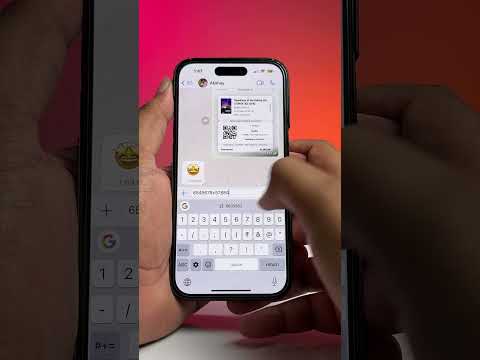 0:00:29
0:00:29
 0:00:12
0:00:12
 0:00:07
0:00:07
 0:00:18
0:00:18
 0:02:05
0:02:05
 0:00:24
0:00:24
 0:03:27
0:03:27
 0:00:15
0:00:15
 0:01:01
0:01:01
 0:00:15
0:00:15
 0:01:53
0:01:53
 0:01:43
0:01:43
 0:02:32
0:02:32
 0:07:17
0:07:17
 0:00:21
0:00:21
 0:00:19
0:00:19
 0:02:11
0:02:11
 0:00:14
0:00:14
 0:00:17
0:00:17
 0:00:13
0:00:13