filmov
tv
How to login FTP account created via cPanel in FileZilla?
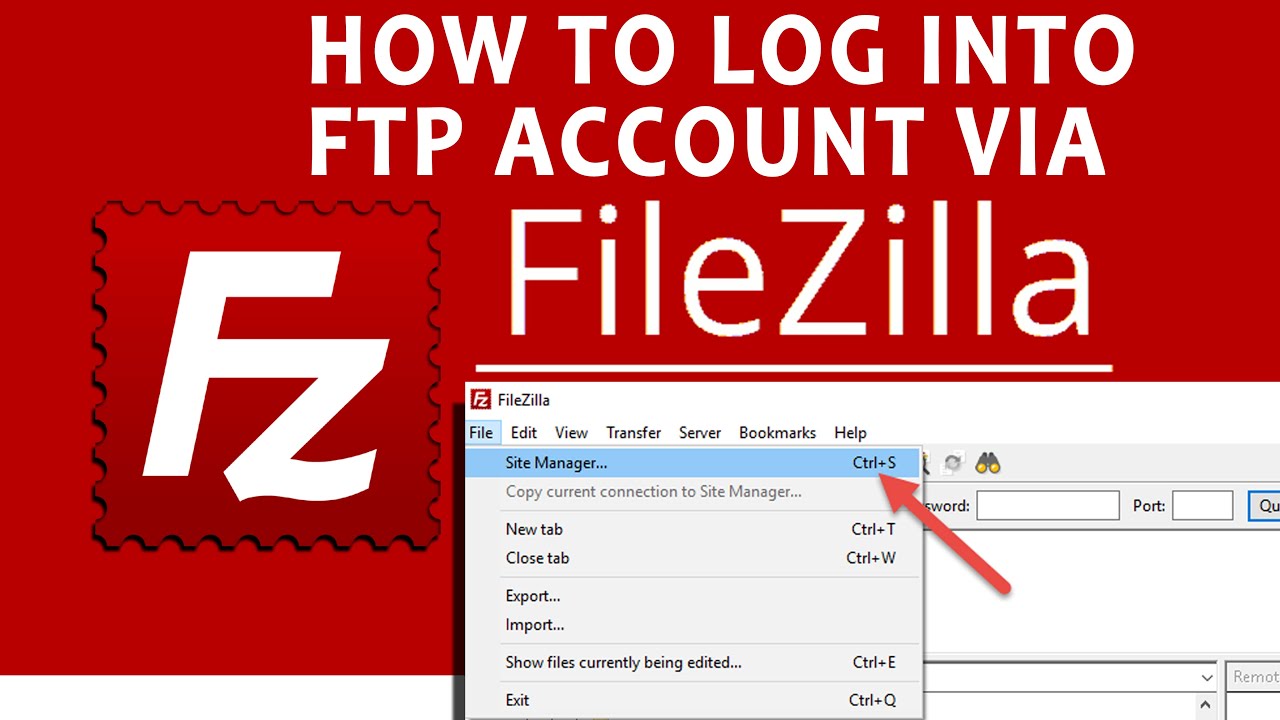
Показать описание
Today in this video you will learn how to login FTP account created via cpanel in FileZilla.
So let us begin this tutorial by first creating an FTP Account in cPanel.
Follow the steps below to create an FTP account in cPanel:
Step::1 Login to your cPanel interface
Step::2 Go to Files section, Click on FTP Accounts
Step::3 In the Add FTP Account section, fill in the fields as needed
Log in: FTP Username like “newuser” (without the quotes and spaces)
Password: (Enter new FTP Password or generate a new password by clicking on the “Password Generator” button)
Directory: If you would like to allow access to the entire /public_html folder, enter “public_html” or modify folder path to a unique path like “public_html/newuser”
Step::4 Click on Create FTP Acount
Step::5 Open FileZilla and Go to File and then click on Site Manager
Step::6 Click on “New Site” button and enter a short description for the connection.
Step::8 For port number use 21 – the default FTP port number.
Step::9 Set Encryption: to “Only use plain FTP (insecure)”.
Step::10 For “Logon Type” choose Ask for password. Enter the User on the same name field.
Finally Click the Connect button.
On the right side of the window you will see the remote files. On the left side are your local files. You can then copy/remove files.
Thanks for Watching this video !!! We hope this was helpful to you all.
If you have any suggestions or problems related to this video, please let us know via the comment section below.
So let us begin this tutorial by first creating an FTP Account in cPanel.
Follow the steps below to create an FTP account in cPanel:
Step::1 Login to your cPanel interface
Step::2 Go to Files section, Click on FTP Accounts
Step::3 In the Add FTP Account section, fill in the fields as needed
Log in: FTP Username like “newuser” (without the quotes and spaces)
Password: (Enter new FTP Password or generate a new password by clicking on the “Password Generator” button)
Directory: If you would like to allow access to the entire /public_html folder, enter “public_html” or modify folder path to a unique path like “public_html/newuser”
Step::4 Click on Create FTP Acount
Step::5 Open FileZilla and Go to File and then click on Site Manager
Step::6 Click on “New Site” button and enter a short description for the connection.
Step::8 For port number use 21 – the default FTP port number.
Step::9 Set Encryption: to “Only use plain FTP (insecure)”.
Step::10 For “Logon Type” choose Ask for password. Enter the User on the same name field.
Finally Click the Connect button.
On the right side of the window you will see the remote files. On the left side are your local files. You can then copy/remove files.
Thanks for Watching this video !!! We hope this was helpful to you all.
If you have any suggestions or problems related to this video, please let us know via the comment section below.
 0:01:42
0:01:42
 0:02:40
0:02:40
 0:03:55
0:03:55
 0:01:17
0:01:17
 0:03:20
0:03:20
 0:00:44
0:00:44
 0:01:15
0:01:15
 0:01:29
0:01:29
 5:21:57
5:21:57
 0:04:47
0:04:47
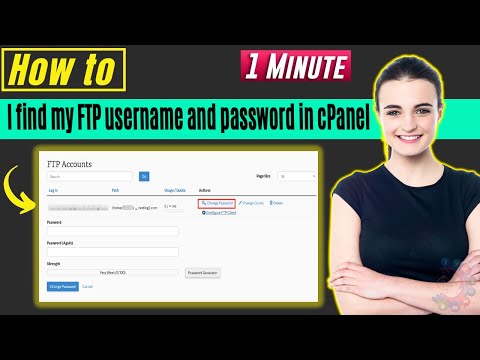 0:00:57
0:00:57
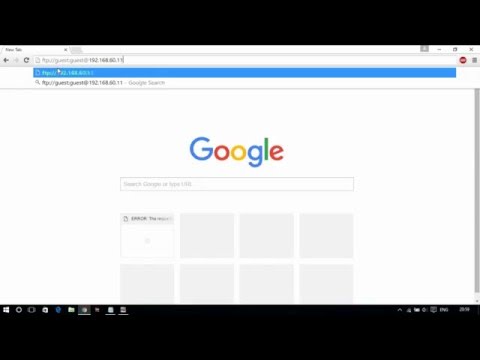 0:00:48
0:00:48
 0:00:57
0:00:57
 0:03:55
0:03:55
 0:02:04
0:02:04
 0:02:33
0:02:33
 0:09:08
0:09:08
 0:01:15
0:01:15
 0:06:50
0:06:50
 0:01:40
0:01:40
 0:02:33
0:02:33
 0:01:29
0:01:29
 0:01:21
0:01:21
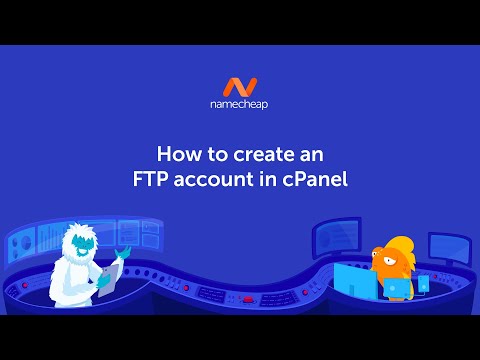 0:02:52
0:02:52