filmov
tv
Convert Any SELECTION Into A PATH In Photoshop!

Показать описание
In this video, we take a look at how you can easily changes the complex selections you have spent time making and turn them into a path and vise versa!
MY FAVOURITE TOOLS & GUIDES
PHOTOSHOP SHORTCUTS
Zoom in: Cmd + "+"... (Windows: Ctrl + "+")
Zoom out: Cmd + "-"... (Windows: Ctrl + "-")
Hand tool: H
✅ VIDEO SUMMARY
To turn your selection into a path, make a selection and then go to the "paths" panel in the bottom right hand corner of your window. The choose the option selection to path (a circle with four small squares)! If you then want to change you path back to a selection, choose the option second from left called path to selection (a circle that looks like a selection).
WHO AM I?
If we haven't met before - Hey, I'm Connor 👋 Welcome to My Design Class where I help you craft your creative skillset and proficiency in design software. These videos will help you build the know-how and ability to approach new design briefs with a professional mindset. Let's build a community where we can support each other through our creative journeys. See you in the next video!
🕒 TIMESTAMPS
0:00 Where can you find paths?
0:25 Turn a selection into a path
1:58 Turn a path into a selection
#mydesignclass #photoshop #graphicdesign #photoshop_tutorial #adobephotoshop
Комментарии
 0:03:00
0:03:00
 0:00:54
0:00:54
 0:03:23
0:03:23
 0:01:01
0:01:01
 0:04:54
0:04:54
 0:00:56
0:00:56
 0:00:41
0:00:41
 0:03:09
0:03:09
 1:07:11
1:07:11
 0:00:15
0:00:15
 0:01:11
0:01:11
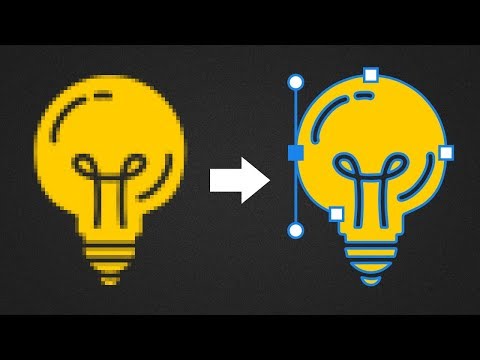 0:03:21
0:03:21
 0:09:06
0:09:06
 0:09:19
0:09:19
 0:01:31
0:01:31
 0:01:19
0:01:19
 0:08:10
0:08:10
 0:05:50
0:05:50
 0:01:18
0:01:18
 0:03:54
0:03:54
 0:10:03
0:10:03
 0:00:39
0:00:39
 0:00:32
0:00:32
 0:02:56
0:02:56