filmov
tv
How to Monitor Work Progress with Wrike | Wrike Task Progress - Software Horsepower

Показать описание
Contact software Horsepower for free demo and best offers.
Wrike an online project management tool that enables you to monitor employee’s progress, track status, and help you with the required information with the help of Dashboards - all in one screen.
So, the first step is to select the space for which one wants to define the dashboard. Here, let’s select working on a space called project and program management.
One can use the dashboard on a daily basis to track the high-value projects on which your team is working on and see if anything is falling behind the schedule.
A dashboard is a dynamic board that can be populated with a different list of tasks, projects, and files based on specific criteria. These lists are called widgets.
Here, let's have a look to know how a dashboard can help. Suppose, the manager in a company, who is working on multiple projects wants a project dashboard to give a high-level view of projects and team dashboards, to provide the detail about the task progress made by the team members.
This can be done by creating and clicking on the tool plus button and the dashboard is created. The next step is to create a dashboard name. Here, let’s name the dashboard as “Project Dashboard” and the space as project and program management and enter create.
After creating, the dashboard looks empty, so the user needs to click on the Plus New Widget button on the top right to add a widget. Here, one can see all widgets and can choose a widget from the list or can create a custom one.
Widgets have various options such as Custom widget, project widget, files - that shows how many files have been addressed with the space. Active task by the assignee, One can check out the instant view for the list of the tasks. Tasks by the status, Completed ongoing starred task, which one has done. Tasks assigned to a person, scheduler to do work today or in a week, my overdue tasks, Overdue tasks created, tasks to follow, and pending reviews etc.
Here let’s follow and add my pending reviews and add to the dashboard.
Also, one can work and add on the multiple widgets and add it to the dashboard like - assign a conflict monitor - that tracks dependency related conflicts such as tasks that are scheduled to finish after the milestone.
Then there is My backlog - that sees the list of tasks without dates assigned and has active status. The next is activity streams, that give instant updates from the stream tab right onto the dashboard.
So, if one wants to see the project across all the projects for this month, one can choose the project widget. Click on configure and name the project. Here let’s name it as Project Active. Now, define the location of the folder where the user wants to save it. Here, the location chosen is - Project and project management.
One can define the filters further like status to all active and the finished date by this month. One can check and use different filters to work with. One can customize it based on work projects, Project risk and check how many have progressed, all in active mode.
🔑Key Features:-
✅ Work Your Way
✅ Collaborate Across Teams
✅ Get End-To-End Visibility
✅ Be The Master of Your Data
✅ Work Management Solutions for Every Team
✅ Transform Work with Wrike’s Industry-Leading Feature
✅ Unlock Enterprise Project Management
✅ Build on our best-practice templates
✅ Empower Teams With Top Agency Project Management Software
✅ Deliver your best work every time
✅ Adapt easily. Iterate faster.
✅ Innovative, out-of-the-box templates
✅ Upgrade Your Project Portfolio Management Software
✅ Drive greater results with real-time optimization
✅ Get the most out of your resources
✅ Simplify resource management
✅ Stay on Track With Online Team Collaboration Software
✅ Discover the future of remote work
#taskprogress #workloadchart #wrikedashboards #wrikedocumentation #wrikeanalyse #wriketutorial #wrikeuserguide #projectprogressmetrics #taskmanagement #monitoringworkprogress #wrikeAI
🔔 Subscribe for More Videos @softwarehorsepower
👉 Recommended Other Softwares
🔗 Connect With us:-
Thanks for Watching
Wrike an online project management tool that enables you to monitor employee’s progress, track status, and help you with the required information with the help of Dashboards - all in one screen.
So, the first step is to select the space for which one wants to define the dashboard. Here, let’s select working on a space called project and program management.
One can use the dashboard on a daily basis to track the high-value projects on which your team is working on and see if anything is falling behind the schedule.
A dashboard is a dynamic board that can be populated with a different list of tasks, projects, and files based on specific criteria. These lists are called widgets.
Here, let's have a look to know how a dashboard can help. Suppose, the manager in a company, who is working on multiple projects wants a project dashboard to give a high-level view of projects and team dashboards, to provide the detail about the task progress made by the team members.
This can be done by creating and clicking on the tool plus button and the dashboard is created. The next step is to create a dashboard name. Here, let’s name the dashboard as “Project Dashboard” and the space as project and program management and enter create.
After creating, the dashboard looks empty, so the user needs to click on the Plus New Widget button on the top right to add a widget. Here, one can see all widgets and can choose a widget from the list or can create a custom one.
Widgets have various options such as Custom widget, project widget, files - that shows how many files have been addressed with the space. Active task by the assignee, One can check out the instant view for the list of the tasks. Tasks by the status, Completed ongoing starred task, which one has done. Tasks assigned to a person, scheduler to do work today or in a week, my overdue tasks, Overdue tasks created, tasks to follow, and pending reviews etc.
Here let’s follow and add my pending reviews and add to the dashboard.
Also, one can work and add on the multiple widgets and add it to the dashboard like - assign a conflict monitor - that tracks dependency related conflicts such as tasks that are scheduled to finish after the milestone.
Then there is My backlog - that sees the list of tasks without dates assigned and has active status. The next is activity streams, that give instant updates from the stream tab right onto the dashboard.
So, if one wants to see the project across all the projects for this month, one can choose the project widget. Click on configure and name the project. Here let’s name it as Project Active. Now, define the location of the folder where the user wants to save it. Here, the location chosen is - Project and project management.
One can define the filters further like status to all active and the finished date by this month. One can check and use different filters to work with. One can customize it based on work projects, Project risk and check how many have progressed, all in active mode.
🔑Key Features:-
✅ Work Your Way
✅ Collaborate Across Teams
✅ Get End-To-End Visibility
✅ Be The Master of Your Data
✅ Work Management Solutions for Every Team
✅ Transform Work with Wrike’s Industry-Leading Feature
✅ Unlock Enterprise Project Management
✅ Build on our best-practice templates
✅ Empower Teams With Top Agency Project Management Software
✅ Deliver your best work every time
✅ Adapt easily. Iterate faster.
✅ Innovative, out-of-the-box templates
✅ Upgrade Your Project Portfolio Management Software
✅ Drive greater results with real-time optimization
✅ Get the most out of your resources
✅ Simplify resource management
✅ Stay on Track With Online Team Collaboration Software
✅ Discover the future of remote work
#taskprogress #workloadchart #wrikedashboards #wrikedocumentation #wrikeanalyse #wriketutorial #wrikeuserguide #projectprogressmetrics #taskmanagement #monitoringworkprogress #wrikeAI
🔔 Subscribe for More Videos @softwarehorsepower
👉 Recommended Other Softwares
🔗 Connect With us:-
Thanks for Watching
Комментарии
 0:04:47
0:04:47
 0:06:01
0:06:01
![[Getting Started] Monitoring](https://i.ytimg.com/vi/EyB-G93Vn2A/hqdefault.jpg) 0:04:56
0:04:56
 0:04:32
0:04:32
 0:03:53
0:03:53
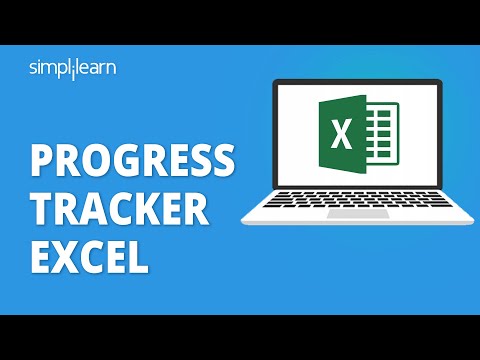 0:04:52
0:04:52
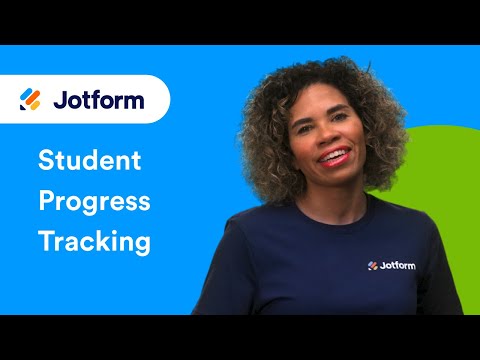 0:04:58
0:04:58
 0:06:03
0:06:03
 0:01:00
0:01:00
 0:00:47
0:00:47
 0:08:13
0:08:13
 0:27:52
0:27:52
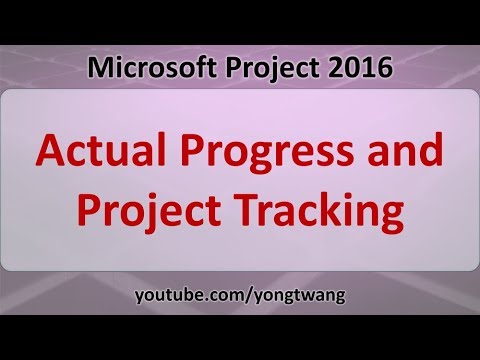 0:02:56
0:02:56
 0:00:53
0:00:53
 0:06:58
0:06:58
 0:09:52
0:09:52
 0:04:04
0:04:04
 0:01:57
0:01:57
 0:03:12
0:03:12
 0:03:33
0:03:33
 0:03:55
0:03:55
 0:04:13
0:04:13
 0:01:26
0:01:26
 0:01:47
0:01:47