filmov
tv
How to Repair a USB Corrupted and USB Not Recognized problem use CMD (command prompt)

Показать описание
An overview my new windows pc's helpful tutorial is How to Repair your corrupted USB flashdrive and
Micro SD card and Hardisk without use any software. I use CMD(command prompt) only.
Warning Messeges :
# When you connected your flash drive to pc it wants you to format it.If you tru to format windows can't
format your flash drive
# Then you try to eject your flash drive windows An error occurred while ejecting 'Removable disk (E)'.
It is your your USB flash drive corrupted warning messege.
Note :
*If you hear the low volume this video.. Download and play this video (use Video Lan Corporation media
player-VLC). [To get download link see that Links & Downloads]
More ways to fix this USB problem :
This video is basically use command prompt. You use following ways to fix your usb flash dive problem.
i) You can use Device Manager to check the status of a plugged in but not recognised USB Drive by checking
if the "Universal Serial Bus(USB) controller" show up as working correctly or has a yellow exclamation mark on
it when the device is connected.
ii) In device manager down the bottom you will see "universal Serial Bus(USB) controllers" click on the plug sign
beside it which will expand that tree.You will see "USB ROOTHUB", Right clickon those 1 by 1 (keep all
your usb devices plugged in) and click on "UNINSTALL". When you have uninstalled them all shutdown
your pc completely (*DON'T UNPLUG ANY USB DEVICE) Then Reboot your pc!! Windows should do the
rest and REINSTALL them for you properly.
iii) If your computer is using windows, you can try and use Microsoft's fix it. They offer II, one for usb specific issues
and one for general hardware.
*Note on Device manager :
Be careful with device manager. If you're unsure about something. ask for help first
================================= Links & Downloads =================================
# Recuva Free Recovery Software :
# The usb one is here :
# The general hardware one is here :
# ChkDsk USB problem fix :
# HP USB Disk Storage Format Tool :
# TechnologyMind project Blogs :
# TechnologyMind Channel 2 :
# Fan page on Facebook : [OFFICIAL]
# Follow on Twitter :
# Me at DeviantArt (DA) :
# Download this video :
==============================================================================================
TechnologyMind® Channel
Channel Admin : kumar
India
Micro SD card and Hardisk without use any software. I use CMD(command prompt) only.
Warning Messeges :
# When you connected your flash drive to pc it wants you to format it.If you tru to format windows can't
format your flash drive
# Then you try to eject your flash drive windows An error occurred while ejecting 'Removable disk (E)'.
It is your your USB flash drive corrupted warning messege.
Note :
*If you hear the low volume this video.. Download and play this video (use Video Lan Corporation media
player-VLC). [To get download link see that Links & Downloads]
More ways to fix this USB problem :
This video is basically use command prompt. You use following ways to fix your usb flash dive problem.
i) You can use Device Manager to check the status of a plugged in but not recognised USB Drive by checking
if the "Universal Serial Bus(USB) controller" show up as working correctly or has a yellow exclamation mark on
it when the device is connected.
ii) In device manager down the bottom you will see "universal Serial Bus(USB) controllers" click on the plug sign
beside it which will expand that tree.You will see "USB ROOTHUB", Right clickon those 1 by 1 (keep all
your usb devices plugged in) and click on "UNINSTALL". When you have uninstalled them all shutdown
your pc completely (*DON'T UNPLUG ANY USB DEVICE) Then Reboot your pc!! Windows should do the
rest and REINSTALL them for you properly.
iii) If your computer is using windows, you can try and use Microsoft's fix it. They offer II, one for usb specific issues
and one for general hardware.
*Note on Device manager :
Be careful with device manager. If you're unsure about something. ask for help first
================================= Links & Downloads =================================
# Recuva Free Recovery Software :
# The usb one is here :
# The general hardware one is here :
# ChkDsk USB problem fix :
# HP USB Disk Storage Format Tool :
# TechnologyMind project Blogs :
# TechnologyMind Channel 2 :
# Fan page on Facebook : [OFFICIAL]
# Follow on Twitter :
# Me at DeviantArt (DA) :
# Download this video :
==============================================================================================
TechnologyMind® Channel
Channel Admin : kumar
India
Комментарии
 0:04:05
0:04:05
 0:06:06
0:06:06
 0:07:04
0:07:04
 0:05:33
0:05:33
 0:03:09
0:03:09
 0:01:50
0:01:50
 0:02:28
0:02:28
 0:08:57
0:08:57
 0:06:41
0:06:41
 0:04:39
0:04:39
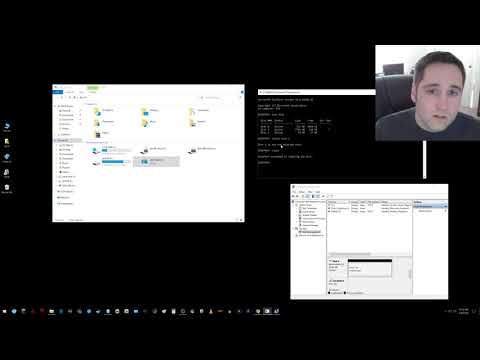 0:02:39
0:02:39
 0:05:11
0:05:11
 0:14:30
0:14:30
 0:07:43
0:07:43
 0:11:34
0:11:34
 0:04:39
0:04:39
 0:03:53
0:03:53
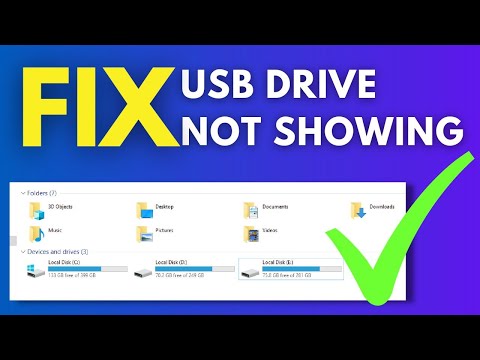 0:03:33
0:03:33
 0:03:54
0:03:54
 0:04:04
0:04:04
 0:07:36
0:07:36
 0:02:06
0:02:06
 0:00:18
0:00:18
 0:02:55
0:02:55