filmov
tv
BANDICAM How to Record PC & Microphone Audio Seperately 2 Audio Tracks with Bandicam Screen Recorder

Показать описание
BANDICAM How to Record PC & Microphone Audio Seperately 2 Audio Files with Bandicam Screen Recorder
Bandicam Sound settings
Please click the "Settings" button under the Video tab to open the Recording settings.
Record sound: If the 'Record sound' option is checked, the sound will be captured with the video.
Save audio tracks while recording (.wav): If this option is checked, audio is saved separately as a .wav file.
To get audio tracks as a .mp3 file, start Bandicut, and check the "Extract audio tracks (.mp3)" option.
Speakers (Primary Sound Device): This allows the user to select device for recording computer sound.
Microphone (Primary Sound Device): This allows the user to select device for recording microphone sound.
Secondary Sound Device (Advanced): This is an advanced function, which allows you to separate and save a specific sound by adding a specific audio, or to record or mute a sound with a specific hotkey.
Two Sound Mixing: This option allows the user to mix the 'Primary Sound Device' and the 'Secondary Sound Device' into one audio track. If you're not a video specialist, please check this option.
Push-To-Talk or Push-To-Mute: If you want to record or mute the sound with a specific hotkey, please select the microphone and check the 'Push-To-Talk or Push-To-Mute’ option.
Settings: This button allows the user to open the [Playback] or [Recording] settings of Windows.
Bandicam Sound settings
Please click the "Settings" button under the Video tab to open the Recording settings.
Record sound: If the 'Record sound' option is checked, the sound will be captured with the video.
Save audio tracks while recording (.wav): If this option is checked, audio is saved separately as a .wav file.
To get audio tracks as a .mp3 file, start Bandicut, and check the "Extract audio tracks (.mp3)" option.
Speakers (Primary Sound Device): This allows the user to select device for recording computer sound.
Microphone (Primary Sound Device): This allows the user to select device for recording microphone sound.
Secondary Sound Device (Advanced): This is an advanced function, which allows you to separate and save a specific sound by adding a specific audio, or to record or mute a sound with a specific hotkey.
Two Sound Mixing: This option allows the user to mix the 'Primary Sound Device' and the 'Secondary Sound Device' into one audio track. If you're not a video specialist, please check this option.
Push-To-Talk or Push-To-Mute: If you want to record or mute the sound with a specific hotkey, please select the microphone and check the 'Push-To-Talk or Push-To-Mute’ option.
Settings: This button allows the user to open the [Playback] or [Recording] settings of Windows.
Комментарии
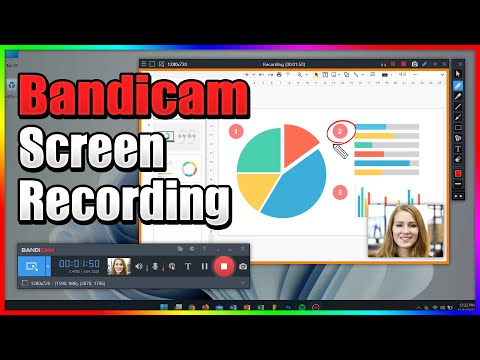 0:08:13
0:08:13
 0:03:46
0:03:46
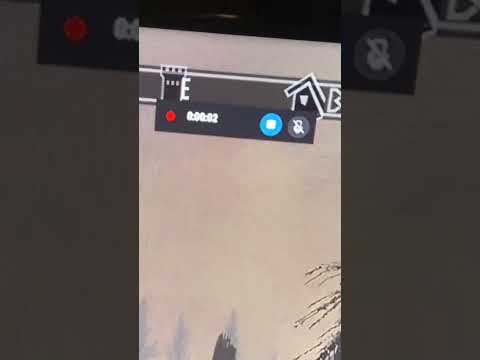 0:00:17
0:00:17
 0:02:38
0:02:38
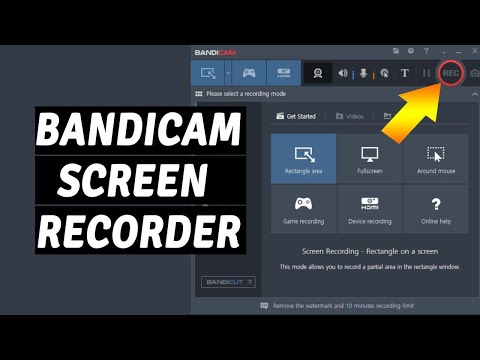 0:11:01
0:11:01
 0:04:36
0:04:36
 0:05:16
0:05:16
 0:01:08
0:01:08
 0:05:12
0:05:12
 0:03:14
0:03:14
 0:10:12
0:10:12
 0:06:46
0:06:46
 0:00:53
0:00:53
 0:09:19
0:09:19
 0:09:21
0:09:21
 0:01:04
0:01:04
 0:06:10
0:06:10
 0:10:09
0:10:09
 0:04:55
0:04:55
 0:05:44
0:05:44
 0:08:33
0:08:33
 0:14:30
0:14:30
 0:05:33
0:05:33
 0:10:10
0:10:10