filmov
tv
Mastering Project Management: Build an Efficient Project Tracker in Google Sheets

Показать описание
Welcome to our latest tutorial where we'll guide you through creating a straightforward yet powerful project tracking tool using Google Sheets. Whether you're managing personal projects or collaborating with a team, this tool will help you stay organized and on top of your tasks.
In this video, we'll cover how to set up your Google Sheets project tracker with columns for project name, sparkline, planning, execution, analysis, and reporting. The beauty of this tool lies in its simplicity and effectiveness.
Key Features:
Project Name Column: Easily identify your projects at a glance.
Sparkline Column: Visualize project progress with a dynamic sparkline bar.
Planning, Execution, Analysis, Reporting Columns: Keep track of project phases with checkboxes that are ticked when each activity is completed.
Automatic Project Completion: Once all checkboxes are ticked, the project name is automatically strikethrough and highlighted, signaling project completion.
Steps Covered:
Setting Up Columns: Learn how to structure your Google Sheet with dedicated columns for each project attribute.
Adding Checkboxes: Discover how to insert checkboxes for planning, execution, analysis, and reporting stages.
Sparkline Creation: Step-by-step guide on creating dynamic sparklines to visualize project progress.
Automation: We'll show you how to use conditional formatting to automatically mark a project as completed when all checkboxes are ticked.
Who Should Watch This:
Project Managers
Team Leaders
Entrepreneurs
Anyone looking to enhance project tracking efficiency in Google Sheets
Why Use Google Sheets:
Accessible Anywhere: Work on your projects from any device with an internet connection.
Collaboration: Easily share and collaborate with team members in real-time.
User-Friendly: No advanced skills required – Google Sheets is user-friendly and accessible to everyone.
Join us in this tutorial to revolutionize your project management with a simple yet effective tracking tool in Google Sheets. Don't forget to like, subscribe, and hit the notification bell to stay updated with our latest tutorials. Let's boost your project productivity together!
#ProjectManagement,#GoogleSheetsTutorial,#ProductivityTools,#ProjectTracker,#TaskManagement,#DataVisualization,#WorkflowAutomation,#GoogleSheetsTips,#ProjectPlanning,#TeamCollaboration,#DataAnalysis,#ProjectProgress,#GoogleSheetsHacks,#ProjectCompletion,#TaskTracking,#SpreadsheetTutorial,#EfficientWorkflow,#BusinessProductivity,#ProjectOrganization,#ProjectSuccess
In this video, we'll cover how to set up your Google Sheets project tracker with columns for project name, sparkline, planning, execution, analysis, and reporting. The beauty of this tool lies in its simplicity and effectiveness.
Key Features:
Project Name Column: Easily identify your projects at a glance.
Sparkline Column: Visualize project progress with a dynamic sparkline bar.
Planning, Execution, Analysis, Reporting Columns: Keep track of project phases with checkboxes that are ticked when each activity is completed.
Automatic Project Completion: Once all checkboxes are ticked, the project name is automatically strikethrough and highlighted, signaling project completion.
Steps Covered:
Setting Up Columns: Learn how to structure your Google Sheet with dedicated columns for each project attribute.
Adding Checkboxes: Discover how to insert checkboxes for planning, execution, analysis, and reporting stages.
Sparkline Creation: Step-by-step guide on creating dynamic sparklines to visualize project progress.
Automation: We'll show you how to use conditional formatting to automatically mark a project as completed when all checkboxes are ticked.
Who Should Watch This:
Project Managers
Team Leaders
Entrepreneurs
Anyone looking to enhance project tracking efficiency in Google Sheets
Why Use Google Sheets:
Accessible Anywhere: Work on your projects from any device with an internet connection.
Collaboration: Easily share and collaborate with team members in real-time.
User-Friendly: No advanced skills required – Google Sheets is user-friendly and accessible to everyone.
Join us in this tutorial to revolutionize your project management with a simple yet effective tracking tool in Google Sheets. Don't forget to like, subscribe, and hit the notification bell to stay updated with our latest tutorials. Let's boost your project productivity together!
#ProjectManagement,#GoogleSheetsTutorial,#ProductivityTools,#ProjectTracker,#TaskManagement,#DataVisualization,#WorkflowAutomation,#GoogleSheetsTips,#ProjectPlanning,#TeamCollaboration,#DataAnalysis,#ProjectProgress,#GoogleSheetsHacks,#ProjectCompletion,#TaskTracking,#SpreadsheetTutorial,#EfficientWorkflow,#BusinessProductivity,#ProjectOrganization,#ProjectSuccess
Комментарии
 0:03:25
0:03:25
 0:31:56
0:31:56
 0:08:34
0:08:34
 0:05:10
0:05:10
 1:36:12
1:36:12
 0:05:13
0:05:13
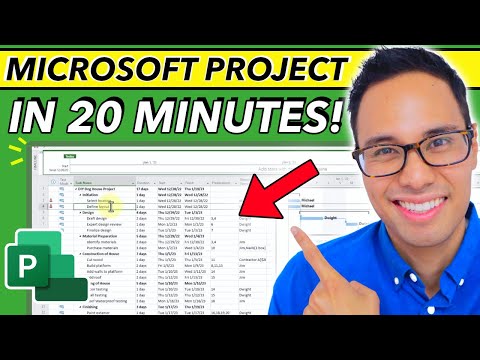 0:18:39
0:18:39
 0:02:37
0:02:37
 0:37:38
0:37:38
 0:57:44
0:57:44
 0:48:52
0:48:52
 0:27:24
0:27:24
 0:03:54
0:03:54
 0:50:12
0:50:12
 0:00:15
0:00:15
 11:57:58
11:57:58
 0:02:27
0:02:27
 0:09:51
0:09:51
 0:00:53
0:00:53
 8:06:06
8:06:06
 0:45:10
0:45:10
 0:00:50
0:00:50
 0:00:58
0:00:58
 0:15:05
0:15:05