filmov
tv
How To Add Google Keyboard (Gboard) On Samsung Galaxy A34 5G

Показать описание
Here's how to add Google Keyboard on Samsung Galaxy A34 5G.
Normally the default keyboard that comes with the device can be a bit limiting in terms of features and customization options. However, with the help of Google's Gboard keyboard app, you can add a new layer of functionality to your typing experience.
For you to use it, you first need to download the Google Keyboard from the Google Play Store. Go to the Play Store and search for "Gboard". Once you find the app, tap on the "Install" button to download and install it on your device.
After the Gboard has been installed, you need to enable it on your device settings. Head to 'Settings' on your Samsung A34 5G, then "General Management", and then "Keyboard lists and default". Tap on the toggle icon next to 'Gboard' to enable it.
You can now use Gboard while typing and texting on your device. With a wide variety of features, you can explore different features and customization options.
Timestamps
0:00 - Introduction
0:10 - Install Gboard on Galaxy A34 5G
0:45 - Enable Google keyboard
1:31 - How to use Google Keyboard on Samsung A34 5G
1:51 - Outro
Galaxy S23 Ultra DUAL SIM 256GB 8GB Phantom Black:
Galaxy S23 Ultra DUAL SIM 256GB 8GB Green:
Samsung Galaxy A14 (Factory Unlocked):
-----My Gear for YouTube videos-----
As full disclosure, I use affiliate links on this channel, and purchasing through these links earns me a small commission. The price you pay will be the same!
Normally the default keyboard that comes with the device can be a bit limiting in terms of features and customization options. However, with the help of Google's Gboard keyboard app, you can add a new layer of functionality to your typing experience.
For you to use it, you first need to download the Google Keyboard from the Google Play Store. Go to the Play Store and search for "Gboard". Once you find the app, tap on the "Install" button to download and install it on your device.
After the Gboard has been installed, you need to enable it on your device settings. Head to 'Settings' on your Samsung A34 5G, then "General Management", and then "Keyboard lists and default". Tap on the toggle icon next to 'Gboard' to enable it.
You can now use Gboard while typing and texting on your device. With a wide variety of features, you can explore different features and customization options.
Timestamps
0:00 - Introduction
0:10 - Install Gboard on Galaxy A34 5G
0:45 - Enable Google keyboard
1:31 - How to use Google Keyboard on Samsung A34 5G
1:51 - Outro
Galaxy S23 Ultra DUAL SIM 256GB 8GB Phantom Black:
Galaxy S23 Ultra DUAL SIM 256GB 8GB Green:
Samsung Galaxy A14 (Factory Unlocked):
-----My Gear for YouTube videos-----
As full disclosure, I use affiliate links on this channel, and purchasing through these links earns me a small commission. The price you pay will be the same!
Комментарии
 0:02:30
0:02:30
 0:01:53
0:01:53
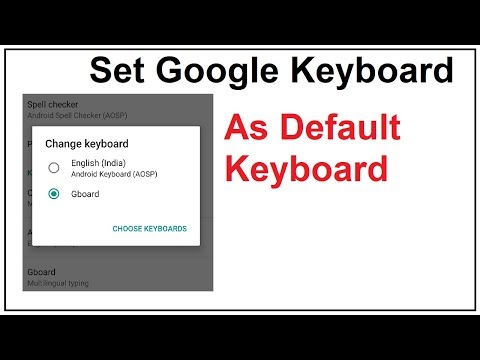 0:01:59
0:01:59
 0:02:11
0:02:11
 0:04:54
0:04:54
 0:03:13
0:03:13
 0:00:15
0:00:15
 0:04:34
0:04:34
 0:36:32
0:36:32
 0:07:17
0:07:17
 0:01:46
0:01:46
 0:00:12
0:00:12
 0:02:50
0:02:50
 0:02:07
0:02:07
 0:02:12
0:02:12
 0:05:52
0:05:52
 0:03:05
0:03:05
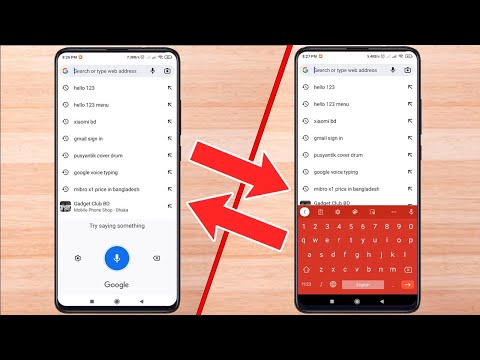 0:01:07
0:01:07
 0:01:32
0:01:32
 0:01:30
0:01:30
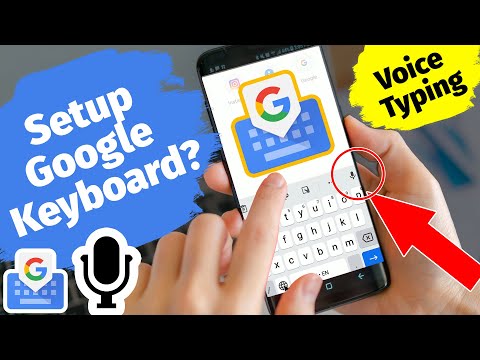 0:05:21
0:05:21
 0:02:13
0:02:13
 0:01:37
0:01:37
 0:01:27
0:01:27