filmov
tv
Datadog Integration With AWS

Показать описание
step-by-step procedure on how to integrate your AWS account with Datadog manually:
Step 1: Log in to Datadog
Sign in to your Datadog account. If you don't have one, sign up on the Datadog website.
Step 2: Navigate to Integrations
In the Datadog dashboard, go to "Integrations" from the left-hand menu.
Step 3: Search for AWS Integration
In the Integrations page, use the search bar to find and select the "AWS" integration.
Step 4: Choose Integration Manually
Instead of clicking "Configure," choose to set up the integration manually by clicking "Continue" without entering credentials.
Step 5: Manually Configure AWS Integration
On the next page:
Enter your AWS access key ID and secret access key. Ensure these credentials have the necessary permissions.
Choose the AWS services you want to monitor.
Optionally, set up tags to organize resources.
Configure log collection if you want to collect AWS CloudWatch Logs.
Step 6: Save Integration Settings
Save the integration settings to proceed.
Step 7: Verify Data
After enabling the integration, Datadog will start collecting metrics and logs from your AWS account. Verify data reception in your Datadog dashboard.
Step 8: Explore Dashboards and Alerts
Explore pre-built dashboards for AWS services in Datadog. Set up custom dashboards and alerts based on your monitoring requirements.
Step 9: Further Configuration (Optional)
Explore additional features such as anomaly detection, trace collection, or other advanced configurations within Datadog based on your needs.
Important Note:
Ensure that AWS IAM (Identity and Access Management) roles and policies are configured correctly, granting necessary permissions for Datadog to access AWS services.
Always refer to the latest Datadog and AWS documentation for any updates or changes to the integration process.
Step 1: Log in to Datadog
Sign in to your Datadog account. If you don't have one, sign up on the Datadog website.
Step 2: Navigate to Integrations
In the Datadog dashboard, go to "Integrations" from the left-hand menu.
Step 3: Search for AWS Integration
In the Integrations page, use the search bar to find and select the "AWS" integration.
Step 4: Choose Integration Manually
Instead of clicking "Configure," choose to set up the integration manually by clicking "Continue" without entering credentials.
Step 5: Manually Configure AWS Integration
On the next page:
Enter your AWS access key ID and secret access key. Ensure these credentials have the necessary permissions.
Choose the AWS services you want to monitor.
Optionally, set up tags to organize resources.
Configure log collection if you want to collect AWS CloudWatch Logs.
Step 6: Save Integration Settings
Save the integration settings to proceed.
Step 7: Verify Data
After enabling the integration, Datadog will start collecting metrics and logs from your AWS account. Verify data reception in your Datadog dashboard.
Step 8: Explore Dashboards and Alerts
Explore pre-built dashboards for AWS services in Datadog. Set up custom dashboards and alerts based on your monitoring requirements.
Step 9: Further Configuration (Optional)
Explore additional features such as anomaly detection, trace collection, or other advanced configurations within Datadog based on your needs.
Important Note:
Ensure that AWS IAM (Identity and Access Management) roles and policies are configured correctly, granting necessary permissions for Datadog to access AWS services.
Always refer to the latest Datadog and AWS documentation for any updates or changes to the integration process.
 0:08:31
0:08:31
 0:25:27
0:25:27
 0:17:18
0:17:18
 0:11:34
0:11:34
 0:04:42
0:04:42
 0:03:43
0:03:43
 0:20:31
0:20:31
 0:08:45
0:08:45
 0:08:39
0:08:39
 0:22:50
0:22:50
 0:50:51
0:50:51
 0:16:52
0:16:52
 0:03:00
0:03:00
 0:30:12
0:30:12
 0:48:15
0:48:15
 0:19:12
0:19:12
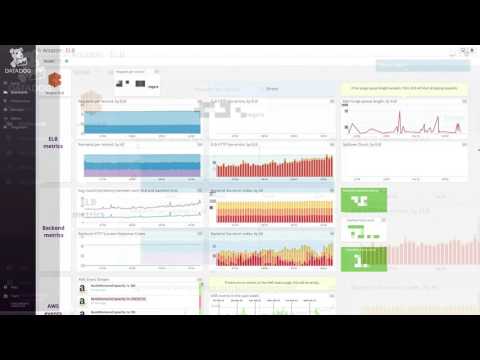 0:09:18
0:09:18
 0:03:04
0:03:04
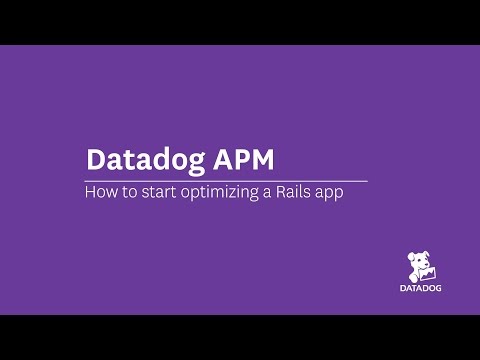 0:01:01
0:01:01
 0:59:29
0:59:29
 0:06:49
0:06:49
 0:27:13
0:27:13
 0:04:19
0:04:19
 0:05:26
0:05:26