filmov
tv
DISCORD REACTION ROLES Made Easy with DYNO BOT!
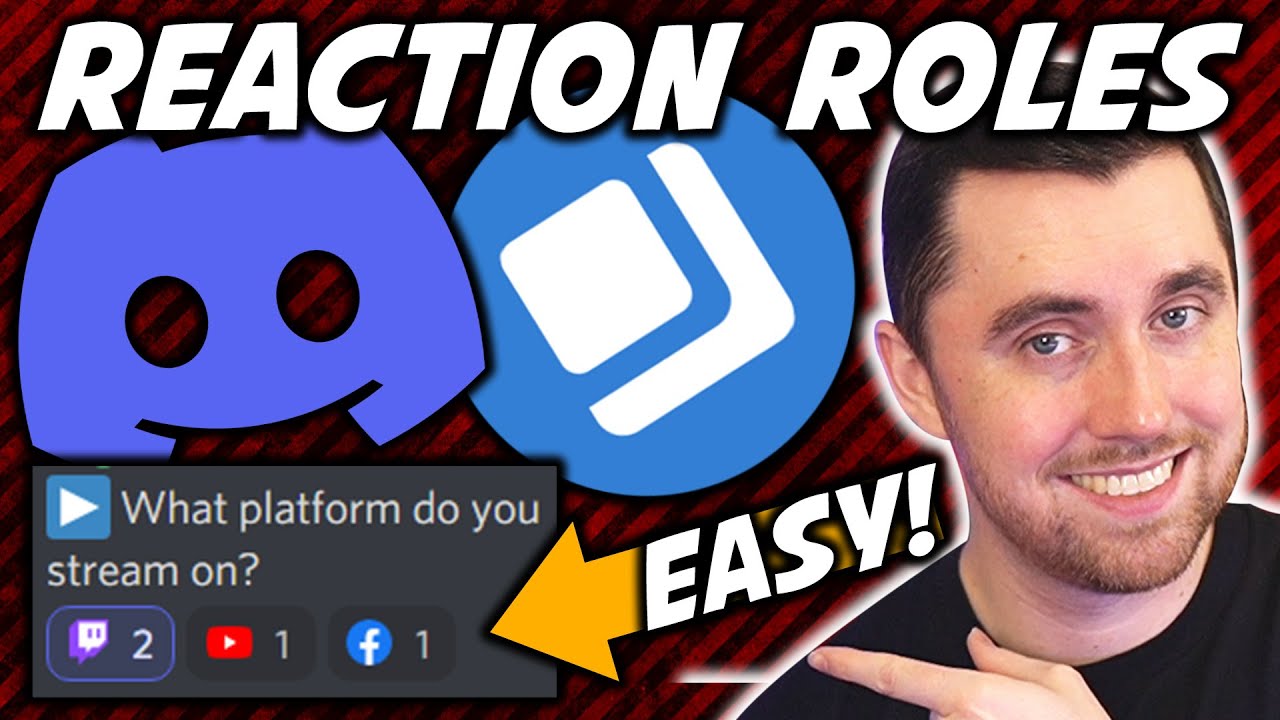
Показать описание
Discord reaction roles have now been made easy with Dyno Bot! Dyno Bot took reaction roles, which used to be a pain to set up, and made them a super easy process. No more typing in codes or text commands. It's all done through the bots dashboard. You just have to set it up!
Discord reaction roles are one of the most streamlined and automated ways to run your Discord server. They allow you to set up Discord roles that your Discord server members can assign to themselves by clicking a reaction emoji to a message you set up. This allows for things like people getting access to your Discord server or certain channels if they agree to rules. Taking polls by having people click one reaction out of a few different choices. Or even being assigned certain Discord roles that allow them to access different parts of your server depending on what they choose.
Discord reaction roles are super handy but have been a little complicated to set up in the past. There have been text commands to input, bot messages to respond to, messages to delete, and other steps that just made it cumbersome to set up. But now Discord reaction roles have been made easy with Dyno Bot! Dyno Bot took these complicated processes and created a super smooth way to set Discord reaction roles up without needing all the text inputs and codes. Dyno Bot does it all through a dashboard system and it's super easy!
In this video, I'll be showing you how to set up the Discord reaction roles the easy way using Dyno Bot!
VIDEO SPONSOR:
Placeit is the best place to go to find logos, Twitch overlays, graphics, YouTube end screens, animations, and so much more! Using Placeit you'll save time and money while getting professional looking graphics for your content needs. Click the link below to save 15% on your order or subscription and support EagleGarrett at the same time.
SOCIAL MEDIA:
#EagleGarrett #Discord #DynoBot
VIDEO RECORDED ON:
Discord reaction roles are one of the most streamlined and automated ways to run your Discord server. They allow you to set up Discord roles that your Discord server members can assign to themselves by clicking a reaction emoji to a message you set up. This allows for things like people getting access to your Discord server or certain channels if they agree to rules. Taking polls by having people click one reaction out of a few different choices. Or even being assigned certain Discord roles that allow them to access different parts of your server depending on what they choose.
Discord reaction roles are super handy but have been a little complicated to set up in the past. There have been text commands to input, bot messages to respond to, messages to delete, and other steps that just made it cumbersome to set up. But now Discord reaction roles have been made easy with Dyno Bot! Dyno Bot took these complicated processes and created a super smooth way to set Discord reaction roles up without needing all the text inputs and codes. Dyno Bot does it all through a dashboard system and it's super easy!
In this video, I'll be showing you how to set up the Discord reaction roles the easy way using Dyno Bot!
VIDEO SPONSOR:
Placeit is the best place to go to find logos, Twitch overlays, graphics, YouTube end screens, animations, and so much more! Using Placeit you'll save time and money while getting professional looking graphics for your content needs. Click the link below to save 15% on your order or subscription and support EagleGarrett at the same time.
SOCIAL MEDIA:
#EagleGarrett #Discord #DynoBot
VIDEO RECORDED ON:
Комментарии
 0:02:58
0:02:58
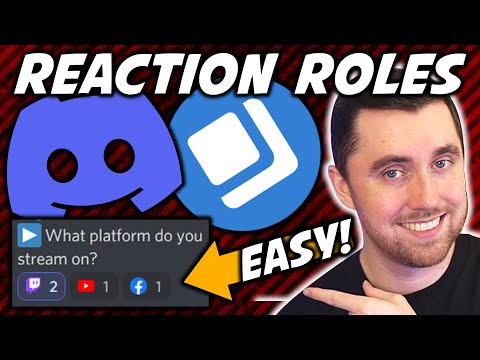 0:16:12
0:16:12
 0:06:06
0:06:06
 0:02:38
0:02:38
 0:02:59
0:02:59
 0:05:30
0:05:30
 0:04:57
0:04:57
![[DISCORD TUTORIAL] AESTHETIC](https://i.ytimg.com/vi/ewDxSdxCPdc/hqdefault.jpg) 0:06:00
0:06:00
 0:01:36
0:01:36
 0:06:33
0:06:33
 0:03:42
0:03:42
 0:03:31
0:03:31
 0:01:49
0:01:49
 0:03:13
0:03:13
 0:04:36
0:04:36
 0:04:46
0:04:46
 0:04:31
0:04:31
 0:04:17
0:04:17
 0:08:03
0:08:03
 0:03:59
0:03:59
 0:06:08
0:06:08
 0:04:31
0:04:31
 0:03:57
0:03:57
 0:04:02
0:04:02