filmov
tv
How to Block YouTube traffic on MikroTik router

Показать описание
00:00 How to Block YouTube traffic on MikroTik router
00:08 1. Basic Configuration MikroTik Router (R1)
00:18 1.1. Login to MikroTik use WinBox
00:34 1.2. Reset Configuration - No Default Configuration
01:04 1.3. Set MikroTik router name (R1)
01:22 1.4. Set interface name (R1)
02:10 1.5. Configure PPPoE Client on WAN interface (R1)
02:56 1.6. Configure DNS (R1)
03:28 1.7. Configure NAT for LAN (Source NAT) (R1)
04:10 1.8. Testing on the MikroTik router. (R1)
04:42 1.9. Create Bridege (LAN)
05:04 1.10. Add LAN interface to Bridege
05:40 1.11. Set the IP address on interface bridge1_LAN (R1)
06:10 1.12. Configure DHCP Server, bridge1_LAN interface
06:40 1.13. Testing on the Client PC
07:38 2. Block YouTube traffic With Layer7 Protocols on MikroTik router
07:50 2.1. Add YouTube RegExp to Firewall Layer7 Protocol
09:32 2.2. Drop YouTube package
10:50 2.3. Testing - Not working YouTube page. (Block WhatsApp traffic.)
11:10 3. Block YouTube traffic With Content on MikroTik router
11:20 3.1. Add Block YouTube traffic With Content
13:40 3.2. Drop YouTube packages.
14:30 3.3. Testing (Client PC) - Not Working YouTube page.
15:06 4. Block YouTube traffic With TLS on MikroTik router
15:18 4.1. Add Block YouTube traffic With TLS
17:58 4.2. Drop YouTube packages.
18:44 4.3. Testing (Client PC) - Not Working YouTube page.
00:08 1. Basic Configuration MikroTik Router (R1)
00:18 1.1. Login to MikroTik use WinBox
00:34 1.2. Reset Configuration - No Default Configuration
01:04 1.3. Set MikroTik router name (R1)
01:22 1.4. Set interface name (R1)
02:10 1.5. Configure PPPoE Client on WAN interface (R1)
02:56 1.6. Configure DNS (R1)
03:28 1.7. Configure NAT for LAN (Source NAT) (R1)
04:10 1.8. Testing on the MikroTik router. (R1)
04:42 1.9. Create Bridege (LAN)
05:04 1.10. Add LAN interface to Bridege
05:40 1.11. Set the IP address on interface bridge1_LAN (R1)
06:10 1.12. Configure DHCP Server, bridge1_LAN interface
06:40 1.13. Testing on the Client PC
07:38 2. Block YouTube traffic With Layer7 Protocols on MikroTik router
07:50 2.1. Add YouTube RegExp to Firewall Layer7 Protocol
09:32 2.2. Drop YouTube package
10:50 2.3. Testing - Not working YouTube page. (Block WhatsApp traffic.)
11:10 3. Block YouTube traffic With Content on MikroTik router
11:20 3.1. Add Block YouTube traffic With Content
13:40 3.2. Drop YouTube packages.
14:30 3.3. Testing (Client PC) - Not Working YouTube page.
15:06 4. Block YouTube traffic With TLS on MikroTik router
15:18 4.1. Add Block YouTube traffic With TLS
17:58 4.2. Drop YouTube packages.
18:44 4.3. Testing (Client PC) - Not Working YouTube page.
 0:19:40
0:19:40
 0:10:42
0:10:42
 0:02:37
0:02:37
 0:01:33
0:01:33
 0:02:16
0:02:16
 0:02:48
0:02:48
 0:10:33
0:10:33
 0:03:22
0:03:22
 0:00:13
0:00:13
 0:06:23
0:06:23
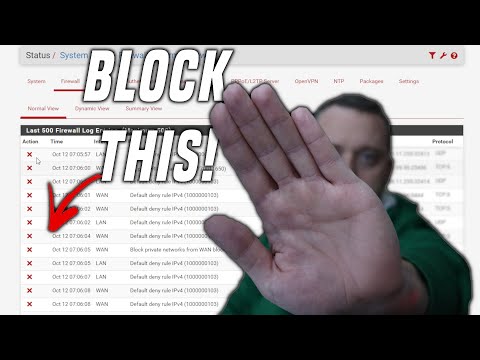 0:12:42
0:12:42
 0:05:26
0:05:26
 0:03:43
0:03:43
 0:00:58
0:00:58
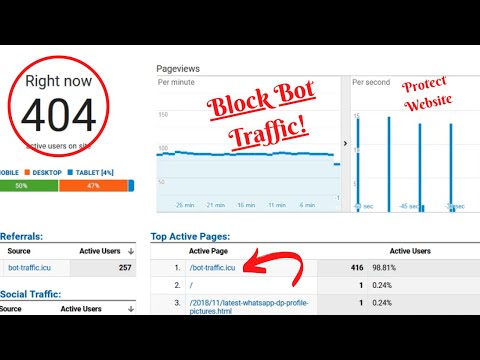 0:06:58
0:06:58
 0:00:43
0:00:43
 0:16:11
0:16:11
 0:04:47
0:04:47
 0:00:51
0:00:51
 0:11:07
0:11:07
 0:03:49
0:03:49
 0:00:07
0:00:07
 0:08:37
0:08:37
 0:00:10
0:00:10