filmov
tv
How To Hide C: Drive In Windows 10

Показать описание
How To Hide C: Drive In Windows 10 | How to hide an entire drive from prying eyes on Windows 10
You can hide specific drives on Windows 10 to prevent users from prying into your files or misusing your data, and in this guide, we'll tell you how to do it.
On Windows 10, you can find a number of reasons to hide files you store on your computer. Typically, the easiest way to hide content is to use File Explorer or Command Prompt. However, if you're dealing with a lot of files, it's not ideal to hide the content individually. A more suitable solution would be to hide an entire drive to prevent other users from seeing your private files.
If you want to keep specific files or drives under wraps, Windows 10 lets you hide specific drives with at least three different tools, including using Disk Management to set a mount point and making the folder a hidden item or removing the drive letter. You can use the Registry to hide any drive you want manually, or the Local Group Policy editor to hide certain drives from your computer.
A quality feature in the Windows family is to hide or unhide the drive partition or volume. We can also use this feature in Windows 10 to hide or unhide the partitions as well. The user can hide or unhide the drive partition by using the built-in Disk Management Tool and also by using various methods. It is not a well-known feature among users.
Some users do not want to share their important and confidential data with other persons. Those users have a unique feature in Windows 10. If the user has a number of files or folders, it is difficult to lock or hide every file and folder. Instead of this, it is easy to create a separate drive or volume by shrinking any existing drive and volume and placing all files and folders in that particular drive. It is really a unique feature in the Windows family because no one can access this hidden drive or partition even by using the search option, RUN command and Command Prompt (Cmd). If a person who knows the files' and folders' name, he would not be able to find particular files or folders using any searching methods.
When the users feel secure that their confidential data is far away from unauthorized hands, they can unhide the hidden drive or partition by various methods.
In this Windows 10 guide, we'll walk you through the steps to hide an entire drive to prevent users from snooping into your files.
How to hide a drive using Disk Management
How to hide a drive using Registry
How to hide a drive using Group Policy
How to hide a drive using Disk Management
Using Disk Management, you can hide an entire drive by mounting a drive as a folder or removing the letter from the drive.
How to hide a drive using a mount point
The easiest way to prevent a drive from appearing in File Explorer is to mount it as a folder, instead of using a drive letter, and making it hidden.
With Group Policy Objects in Windows, there is a "Hide these specified drives in My Computer" option that lets you hide specific drives. However, it may be necessary to hide only certain drive, but retain access to others.
Restrict A, B, C and D drives only
Restrict A, B and C drives only
Restrict A and B drives only
Restrict all drives
Restrict C drive only
Restrict D drive only
Do not restrict drives
Regards
Quazi Mahmudul Huq
Head of Faculty
IT System Admin
MCT, MCP, MCSA, MCSE, RHCSA, RHCE
RHCSV, CCNA, CCNP, MTCNA, MTCRE
You can hide specific drives on Windows 10 to prevent users from prying into your files or misusing your data, and in this guide, we'll tell you how to do it.
On Windows 10, you can find a number of reasons to hide files you store on your computer. Typically, the easiest way to hide content is to use File Explorer or Command Prompt. However, if you're dealing with a lot of files, it's not ideal to hide the content individually. A more suitable solution would be to hide an entire drive to prevent other users from seeing your private files.
If you want to keep specific files or drives under wraps, Windows 10 lets you hide specific drives with at least three different tools, including using Disk Management to set a mount point and making the folder a hidden item or removing the drive letter. You can use the Registry to hide any drive you want manually, or the Local Group Policy editor to hide certain drives from your computer.
A quality feature in the Windows family is to hide or unhide the drive partition or volume. We can also use this feature in Windows 10 to hide or unhide the partitions as well. The user can hide or unhide the drive partition by using the built-in Disk Management Tool and also by using various methods. It is not a well-known feature among users.
Some users do not want to share their important and confidential data with other persons. Those users have a unique feature in Windows 10. If the user has a number of files or folders, it is difficult to lock or hide every file and folder. Instead of this, it is easy to create a separate drive or volume by shrinking any existing drive and volume and placing all files and folders in that particular drive. It is really a unique feature in the Windows family because no one can access this hidden drive or partition even by using the search option, RUN command and Command Prompt (Cmd). If a person who knows the files' and folders' name, he would not be able to find particular files or folders using any searching methods.
When the users feel secure that their confidential data is far away from unauthorized hands, they can unhide the hidden drive or partition by various methods.
In this Windows 10 guide, we'll walk you through the steps to hide an entire drive to prevent users from snooping into your files.
How to hide a drive using Disk Management
How to hide a drive using Registry
How to hide a drive using Group Policy
How to hide a drive using Disk Management
Using Disk Management, you can hide an entire drive by mounting a drive as a folder or removing the letter from the drive.
How to hide a drive using a mount point
The easiest way to prevent a drive from appearing in File Explorer is to mount it as a folder, instead of using a drive letter, and making it hidden.
With Group Policy Objects in Windows, there is a "Hide these specified drives in My Computer" option that lets you hide specific drives. However, it may be necessary to hide only certain drive, but retain access to others.
Restrict A, B, C and D drives only
Restrict A, B and C drives only
Restrict A and B drives only
Restrict all drives
Restrict C drive only
Restrict D drive only
Do not restrict drives
Regards
Quazi Mahmudul Huq
Head of Faculty
IT System Admin
MCT, MCP, MCSA, MCSE, RHCSA, RHCE
RHCSV, CCNA, CCNP, MTCNA, MTCRE
Комментарии
 0:01:54
0:01:54
 0:04:18
0:04:18
 0:05:22
0:05:22
 0:01:10
0:01:10
 0:05:11
0:05:11
 0:03:30
0:03:30
 0:01:49
0:01:49
 0:02:28
0:02:28
 0:00:16
0:00:16
 0:01:03
0:01:03
 0:00:54
0:00:54
 0:10:36
0:10:36
 0:02:38
0:02:38
 0:00:39
0:00:39
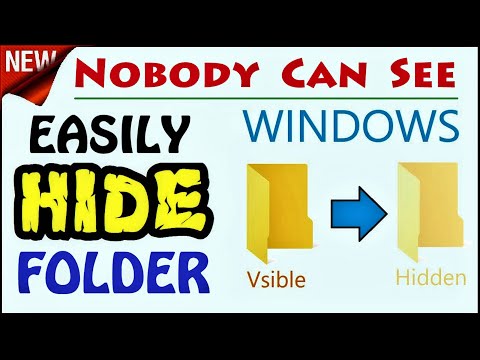 0:01:32
0:01:32
 0:00:25
0:00:25
 0:00:16
0:00:16
 0:00:40
0:00:40
 0:04:48
0:04:48
 0:03:28
0:03:28
 0:01:55
0:01:55
 0:03:35
0:03:35
 0:02:08
0:02:08
 0:01:18
0:01:18