filmov
tv
Autodesk License Server — Setting Up Environment Variables to Connect Your Workstation
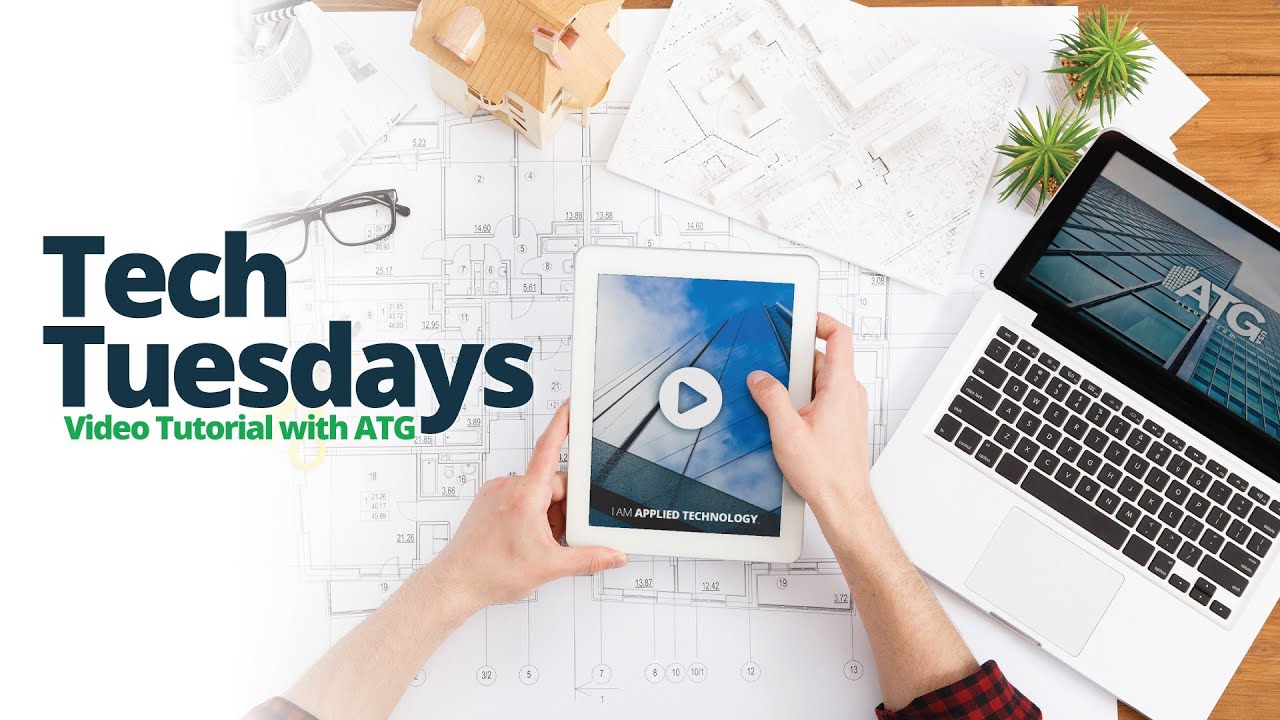
Показать описание
**Correction/Update on video: You can specify the server name OR the IP ADDRESS (not the MAC address as stated)**
This video will show you how to set up environment variables in Windows to connect your workstation to your Autodesk license server. This will help you bypass the FLEXnet License Finder upon start up and avoid common errors. Often times, the FLEXnet License Finder will not allow you to connect to your server with just the license file or the server name. It looks like it completes the task, but then the FLEXnet License Finder window comes right back up, over and over. If you exit out of the window, it shuts the program down and gives you an error “The license manager is not functioning or is improperly installed. AutoCAD will shut down now”. This video will help you get around that error and connect to the server so you can pull a network license.
In this video, we cover how to:
• Set up an environment variable by server name
• Set up an environment variable by server MAC address
• Set up an environment variable with a custom port and a server MAC address (for those using a firewall)
• Set up an environment variable to increase the timeout value (for those on a VPN or slow network connection)
For more tutorials like this, follow us on social media:
This video will show you how to set up environment variables in Windows to connect your workstation to your Autodesk license server. This will help you bypass the FLEXnet License Finder upon start up and avoid common errors. Often times, the FLEXnet License Finder will not allow you to connect to your server with just the license file or the server name. It looks like it completes the task, but then the FLEXnet License Finder window comes right back up, over and over. If you exit out of the window, it shuts the program down and gives you an error “The license manager is not functioning or is improperly installed. AutoCAD will shut down now”. This video will help you get around that error and connect to the server so you can pull a network license.
In this video, we cover how to:
• Set up an environment variable by server name
• Set up an environment variable by server MAC address
• Set up an environment variable with a custom port and a server MAC address (for those using a firewall)
• Set up an environment variable to increase the timeout value (for those on a VPN or slow network connection)
For more tutorials like this, follow us on social media:
Комментарии
 0:10:53
0:10:53
 0:02:35
0:02:35
 0:03:31
0:03:31
 0:04:25
0:04:25
 0:08:26
0:08:26
 0:03:45
0:03:45
 0:03:45
0:03:45
 0:03:53
0:03:53
 0:01:21
0:01:21
 0:03:46
0:03:46
 0:01:37
0:01:37
 0:40:02
0:40:02
 0:04:42
0:04:42
 0:02:43
0:02:43
 0:05:36
0:05:36
 0:02:07
0:02:07
 0:40:26
0:40:26
 0:00:46
0:00:46
 0:06:01
0:06:01
 0:03:20
0:03:20
 0:01:43
0:01:43
 0:36:50
0:36:50
 0:04:20
0:04:20
 0:01:45
0:01:45