filmov
tv
Must Know Excel Shortcuts: Working With Rows and Columns

Показать описание
🎯 Using a mouse to hide, insert, delete, or select columns and rows is wasting your time…BIG style! Don't waste any more of your time…learn these few simple shortcut keys and put your feet up 👍
In this tutorial, I'll guide you through a comprehensive exploration of essential Microsoft Excel shortcuts and commands designed to revolutionize your productivity and efficiency. With a focus on practicality and actionable steps, you'll learn how to navigate Excel like a pro and accomplish tasks with ease.
Topics Covered:
1. Selecting Entire Rows and Columns: Master the art of selecting entire rows and columns swiftly using keyboard shortcuts. By simply holding Shift + Space, you can select an entire row, while Ctrl + Space allows you to select an entire column. This intuitive technique eliminates the need for tedious manual selection, saving you valuable time and effort.
2. Inserting and Deleting Rows/Columns: Dive into the world of rapid data manipulation with shortcut keys for inserting and deleting rows and columns. With Ctrl + Shift + Equals for insertion and Ctrl + Minus for deletion, you'll have the power to adjust your spreadsheet layout effortlessly, ensuring seamless data management and organization.
3. Hiding and Unhiding Rows/Columns: Uncover the hidden potential of your Excel sheets by mastering the art of hiding and unhiding rows and columns. Utilize shortcuts such as Ctrl + 9 to hide rows, Ctrl + Shift + 9 to unhide rows, Ctrl + 0 to hide columns, and Ctrl + Shift + 0 to unhide columns. This enables you to declutter your workspace and focus on the essential aspects of your data analysis.
4. Grouping Rows and Columns: Elevate your data organization skills by learning how to group rows and columns efficiently. With the Alt + Shift + Arrow shortcut, you can effortlessly group multiple rows or columns together, facilitating clearer visualization and analysis of your data sets.
5. Using AutoFilter: Unlock the full potential of Excel's filtering capabilities with the AutoFilter command. Activate filters with Ctrl + Shift + L and manually access filter options with Alt + Down Arrow. This powerful tool empowers you to sort and filter your data dynamically, enabling quick insights and informed decision-making.
By delving into these essential Excel shortcuts and commands, you'll equip yourself with the tools needed to optimize your workflow and achieve tangible results. Say goodbye to inefficiency and hello to productivity as you harness the full potential of Microsoft Excel.
As we conclude this tutorial, I want to express my appreciation for your commitment to enhancing your Excel skills. By immersing yourself in the world of shortcuts and commands, you've taken a significant step towards mastering this powerful tool.
Now, armed with a comprehensive understanding of essential Excel functions, it's time to unleash your newfound capabilities in the real world. Imagine the time you'll save, the tasks you'll conquer effortlessly, and the insights you'll uncover as you apply these techniques to your projects.
But let's not forget that learning is a journey, not a destination. As you embark on your Excel adventure, I urge you to continue exploring, experimenting, and expanding your knowledge. Dive into advanced features, delve into specialized functions, and embrace the endless possibilities that Excel offers.
And remember, you're not alone on this journey. Seek out communities of like-minded individuals, engage in discussions, and share your experiences. Collaboration and mutual support are invaluable assets on the path to mastery.
As you progress, don't underestimate the importance of practice. Repetition is the mother of skill, and the more you use these shortcuts and commands, the more intuitive they'll become. So dive into your spreadsheets fearlessly, knowing that each keystroke brings you closer to proficiency.
And of course, don't forget to download your free cheat sheet of everyday essential Excel shortcuts. It's not just a resource – it's a companion, a guide, and a reminder of the power you hold at your fingertips.
As we bid farewell, I want to commend you for your dedication and enthusiasm. The world of Excel is vast and ever-changing, but with determination and a thirst for knowledge, there's no limit to what you can achieve.
So go forth, excel in Excel, and may your spreadsheets be as dynamic as your ambitions. Until we meet again, happy computing!
In this tutorial, I'll guide you through a comprehensive exploration of essential Microsoft Excel shortcuts and commands designed to revolutionize your productivity and efficiency. With a focus on practicality and actionable steps, you'll learn how to navigate Excel like a pro and accomplish tasks with ease.
Topics Covered:
1. Selecting Entire Rows and Columns: Master the art of selecting entire rows and columns swiftly using keyboard shortcuts. By simply holding Shift + Space, you can select an entire row, while Ctrl + Space allows you to select an entire column. This intuitive technique eliminates the need for tedious manual selection, saving you valuable time and effort.
2. Inserting and Deleting Rows/Columns: Dive into the world of rapid data manipulation with shortcut keys for inserting and deleting rows and columns. With Ctrl + Shift + Equals for insertion and Ctrl + Minus for deletion, you'll have the power to adjust your spreadsheet layout effortlessly, ensuring seamless data management and organization.
3. Hiding and Unhiding Rows/Columns: Uncover the hidden potential of your Excel sheets by mastering the art of hiding and unhiding rows and columns. Utilize shortcuts such as Ctrl + 9 to hide rows, Ctrl + Shift + 9 to unhide rows, Ctrl + 0 to hide columns, and Ctrl + Shift + 0 to unhide columns. This enables you to declutter your workspace and focus on the essential aspects of your data analysis.
4. Grouping Rows and Columns: Elevate your data organization skills by learning how to group rows and columns efficiently. With the Alt + Shift + Arrow shortcut, you can effortlessly group multiple rows or columns together, facilitating clearer visualization and analysis of your data sets.
5. Using AutoFilter: Unlock the full potential of Excel's filtering capabilities with the AutoFilter command. Activate filters with Ctrl + Shift + L and manually access filter options with Alt + Down Arrow. This powerful tool empowers you to sort and filter your data dynamically, enabling quick insights and informed decision-making.
By delving into these essential Excel shortcuts and commands, you'll equip yourself with the tools needed to optimize your workflow and achieve tangible results. Say goodbye to inefficiency and hello to productivity as you harness the full potential of Microsoft Excel.
As we conclude this tutorial, I want to express my appreciation for your commitment to enhancing your Excel skills. By immersing yourself in the world of shortcuts and commands, you've taken a significant step towards mastering this powerful tool.
Now, armed with a comprehensive understanding of essential Excel functions, it's time to unleash your newfound capabilities in the real world. Imagine the time you'll save, the tasks you'll conquer effortlessly, and the insights you'll uncover as you apply these techniques to your projects.
But let's not forget that learning is a journey, not a destination. As you embark on your Excel adventure, I urge you to continue exploring, experimenting, and expanding your knowledge. Dive into advanced features, delve into specialized functions, and embrace the endless possibilities that Excel offers.
And remember, you're not alone on this journey. Seek out communities of like-minded individuals, engage in discussions, and share your experiences. Collaboration and mutual support are invaluable assets on the path to mastery.
As you progress, don't underestimate the importance of practice. Repetition is the mother of skill, and the more you use these shortcuts and commands, the more intuitive they'll become. So dive into your spreadsheets fearlessly, knowing that each keystroke brings you closer to proficiency.
And of course, don't forget to download your free cheat sheet of everyday essential Excel shortcuts. It's not just a resource – it's a companion, a guide, and a reminder of the power you hold at your fingertips.
As we bid farewell, I want to commend you for your dedication and enthusiasm. The world of Excel is vast and ever-changing, but with determination and a thirst for knowledge, there's no limit to what you can achieve.
So go forth, excel in Excel, and may your spreadsheets be as dynamic as your ambitions. Until we meet again, happy computing!
Комментарии
 0:08:48
0:08:48
 0:00:52
0:00:52
 0:00:54
0:00:54
 0:15:39
0:15:39
 0:00:54
0:00:54
 0:00:58
0:00:58
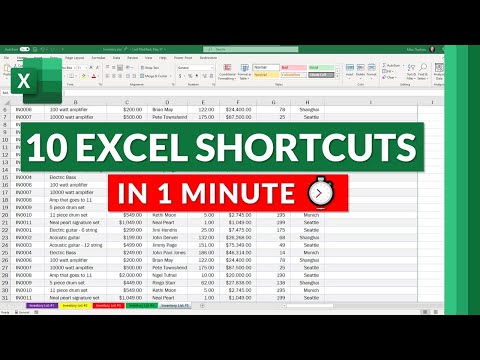 0:00:59
0:00:59
 0:16:56
0:16:56
 0:04:22
0:04:22
 0:06:58
0:06:58
 0:14:35
0:14:35
 0:00:08
0:00:08
 0:00:31
0:00:31
 0:00:57
0:00:57
 0:22:31
0:22:31
 0:00:13
0:00:13
 0:06:22
0:06:22
 0:00:28
0:00:28
 0:17:36
0:17:36
 0:10:09
0:10:09
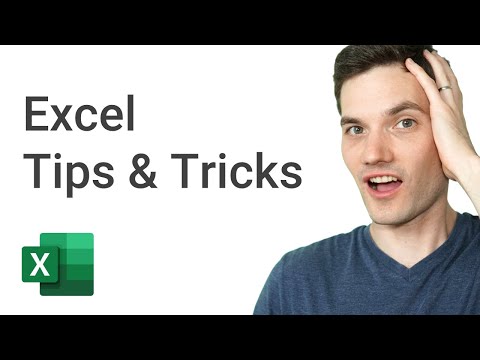 0:25:38
0:25:38
 0:42:10
0:42:10
 0:02:53
0:02:53
 0:49:18
0:49:18