filmov
tv
Invantive Query Tool for SQL with Exact Online
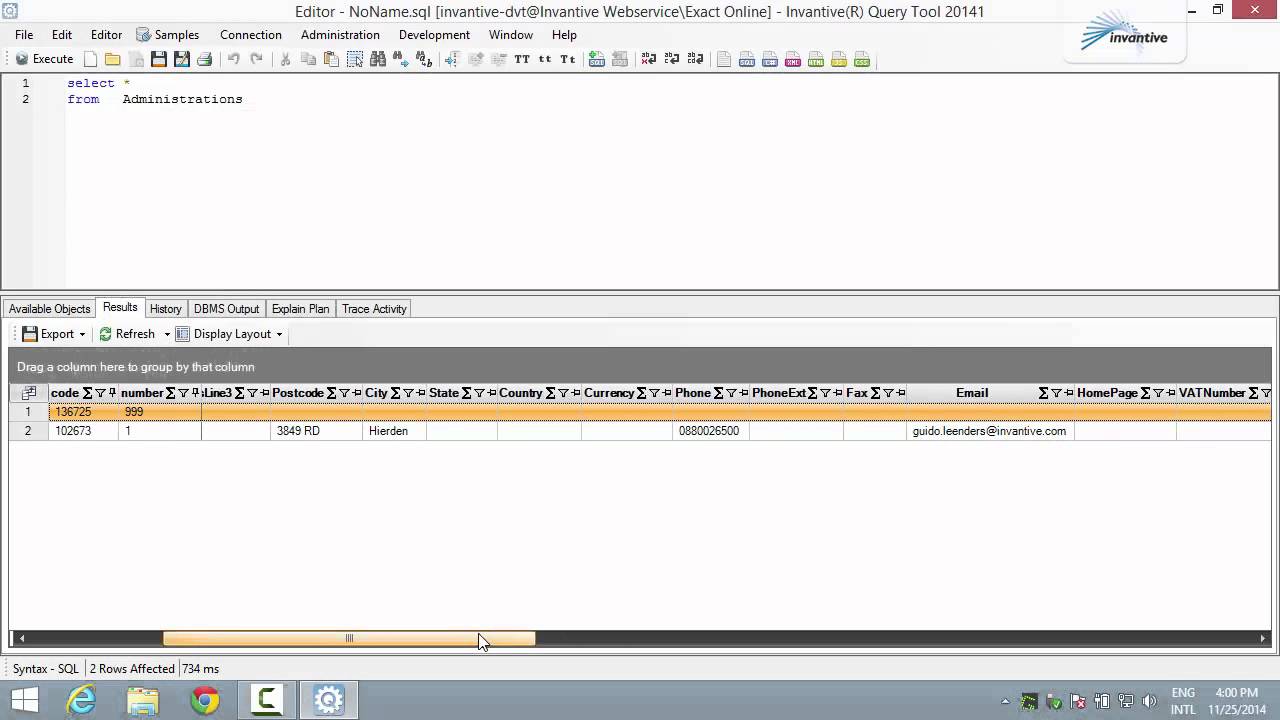
Показать описание
Invantive Query Tool for SQL with Exact Online.
This video teaches you how to use the Invantive Query Tool for SQL with Exact Online. Invantive's free SQL Query Tool for Exact Online provides you with real-time Business Intelligence across your entire enterprise. It provides access to your crucial company information stored in the Exact Online cloud. No programming, no coding, no Excel downloads; just use the SQL knowledge you already have. This enables you to organize your business data fast for correct decision making. You are be able to extract, analyze and report business data such as sales leads, project execution, general ledger transactions and accounts payables.
This is a free and maintained product which is available on our website in the downloads section. When the application starts it will first check for newer version of the software from the website.If it does find a newer version, the program will ask you if you want to upgrade or stay with the current version of the software. The first step to connect to Exact Online in the cloud, with SQL, is to choose the right connection. In this case the connection has the name "Invantive Webservice - Exact Online". The connection you'll use will also contain the words "Exact Online".The name you will use contain exact online but it may have an extension like "cloud test".
In the user name field you enter the user name you use to connect to Exact Online on the Internet. Then you log in to Exact Online with the query tool using the green log in button. OK, now the Invantive Query Tool opens. Here you can see the window is divided into two main parts. In the top part of the window you enter the SQL statements that you wish to execute. You can execute them on Exact Online, but you also can run queries on: Microsoft SQL Server, Oracle MySQL, Teradata, Oracle RDBMS or any ODBC source.
Ok, we are going to start simple. Let's write a query for Exact Online. As you can see, as you type, the software provides you with a suggestion for words to use for your SQL queries. These automatic suggestions work for SQL keywords, and they also work for tables and views in Exact Online. To execute the query press CTRL plus Enter or click the "Execute" button here in the top left corner. The results will now be fetched using the Exact Online interface protocols. The results are presented in a grid format. You can customize this grid yourself in the format that you like to use for your reports. And this layout can be saved for future use by clicking on Display - Layout, here you find a save button. Each time you execute the same query again, the same layout will be applied to your query.
Let's choose a column that I would like to group, and while we're at it turn on a few of these fields again. Ok, let's say you want to group the column by Blocking Status of an Administration. And as you can see here you have a count, you can even have subtotals again. And when you export these results to Excel, the grouping stays. So you get a spreadsheet with grouping already in place. When you save your layout, save your queries on Exact Online and then export the results, you get the same sort of report every time.
Let's move on and create another query. Here you also have a list of available tables. Of course they are shown already as suggestions during typing, but you can also here choose one of the possible suggestions in the list at the bottom here. Ok, for this instance let's see if there are any G/L Accounts defined in this system. Press CTRL plus Enter again. And it executes the query on Exact Online. And in this case I would like to have "Type" and "Code" as groups so I drag these columns up to this grey area above where my columns are displayed. Also, let's click some of these fields off using the same button we used earlier to add them. Now I can see easily what the general ledger is composed of. This is another way to work with the data from Exact Online; choose an object from the list of available objects in the system.
0:00 Invantive Query Tool for SQL with Exact Online
0:20 Starting the Invantive Query Tool
1:07 Choose a connection
2:15 Interface
3:15 Working with queries
4:00 Fetch the results and editing the data
7:05 Sample queries
7:46 Questions?
This video teaches you how to use the Invantive Query Tool for SQL with Exact Online. Invantive's free SQL Query Tool for Exact Online provides you with real-time Business Intelligence across your entire enterprise. It provides access to your crucial company information stored in the Exact Online cloud. No programming, no coding, no Excel downloads; just use the SQL knowledge you already have. This enables you to organize your business data fast for correct decision making. You are be able to extract, analyze and report business data such as sales leads, project execution, general ledger transactions and accounts payables.
This is a free and maintained product which is available on our website in the downloads section. When the application starts it will first check for newer version of the software from the website.If it does find a newer version, the program will ask you if you want to upgrade or stay with the current version of the software. The first step to connect to Exact Online in the cloud, with SQL, is to choose the right connection. In this case the connection has the name "Invantive Webservice - Exact Online". The connection you'll use will also contain the words "Exact Online".The name you will use contain exact online but it may have an extension like "cloud test".
In the user name field you enter the user name you use to connect to Exact Online on the Internet. Then you log in to Exact Online with the query tool using the green log in button. OK, now the Invantive Query Tool opens. Here you can see the window is divided into two main parts. In the top part of the window you enter the SQL statements that you wish to execute. You can execute them on Exact Online, but you also can run queries on: Microsoft SQL Server, Oracle MySQL, Teradata, Oracle RDBMS or any ODBC source.
Ok, we are going to start simple. Let's write a query for Exact Online. As you can see, as you type, the software provides you with a suggestion for words to use for your SQL queries. These automatic suggestions work for SQL keywords, and they also work for tables and views in Exact Online. To execute the query press CTRL plus Enter or click the "Execute" button here in the top left corner. The results will now be fetched using the Exact Online interface protocols. The results are presented in a grid format. You can customize this grid yourself in the format that you like to use for your reports. And this layout can be saved for future use by clicking on Display - Layout, here you find a save button. Each time you execute the same query again, the same layout will be applied to your query.
Let's choose a column that I would like to group, and while we're at it turn on a few of these fields again. Ok, let's say you want to group the column by Blocking Status of an Administration. And as you can see here you have a count, you can even have subtotals again. And when you export these results to Excel, the grouping stays. So you get a spreadsheet with grouping already in place. When you save your layout, save your queries on Exact Online and then export the results, you get the same sort of report every time.
Let's move on and create another query. Here you also have a list of available tables. Of course they are shown already as suggestions during typing, but you can also here choose one of the possible suggestions in the list at the bottom here. Ok, for this instance let's see if there are any G/L Accounts defined in this system. Press CTRL plus Enter again. And it executes the query on Exact Online. And in this case I would like to have "Type" and "Code" as groups so I drag these columns up to this grey area above where my columns are displayed. Also, let's click some of these fields off using the same button we used earlier to add them. Now I can see easily what the general ledger is composed of. This is another way to work with the data from Exact Online; choose an object from the list of available objects in the system.
0:00 Invantive Query Tool for SQL with Exact Online
0:20 Starting the Invantive Query Tool
1:07 Choose a connection
2:15 Interface
3:15 Working with queries
4:00 Fetch the results and editing the data
7:05 Sample queries
7:46 Questions?
 0:08:09
0:08:09
 0:09:01
0:09:01
 0:07:23
0:07:23
 0:07:23
0:07:23
 0:07:22
0:07:22
 0:05:25
0:05:25
 0:02:48
0:02:48
 0:04:01
0:04:01
 0:04:42
0:04:42
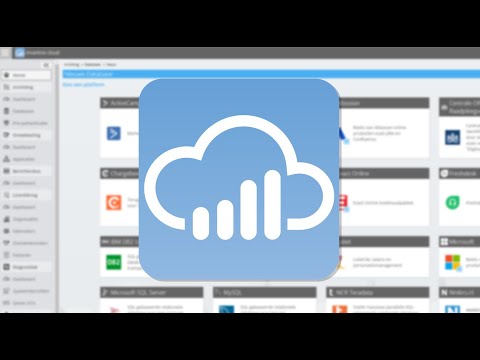 0:01:36
0:01:36
 0:04:49
0:04:49
 0:18:25
0:18:25
 0:01:45
0:01:45
 0:04:11
0:04:11
 0:04:31
0:04:31
 0:25:22
0:25:22
 0:01:26
0:01:26
 0:06:50
0:06:50
 0:01:40
0:01:40
 0:23:07
0:23:07
 0:08:04
0:08:04
 0:03:37
0:03:37
 0:03:07
0:03:07
 0:02:31
0:02:31