filmov
tv
How to remove Spam Links from Website (2022)
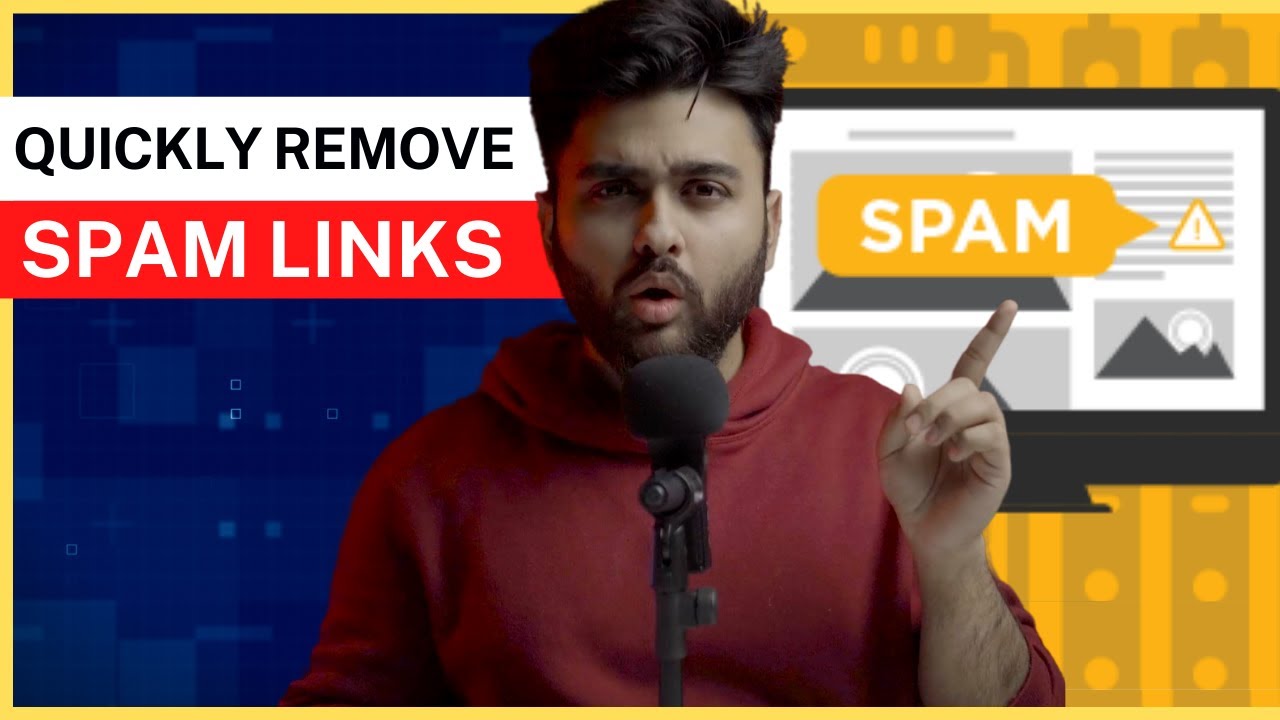
Показать описание
How to confirm if you have Spam Link Injection:
1) Google your website: A hacked website will often show gibberish in the meta description, or you will see unrelated pages that you have not created show up on the search results.
2) Blacklisted by Google: On clicking the search result, you might see a Google blacklist warning. This is when Google has detected your website has been hacked, although it won’t clarify what type of hack has occurred.
3) Use an incognito browser to visit your site: If you see pop ups, spam links or new web pages on your website, you know you’ve been hacked.
4) Check your website code for anomalies: Navigate to a post or page, and use Inspect Element on your browser. In the header section, there may be code that contains links, either in cleartext or obfuscated. You may see spam URLs clearly legible.
5) Check Google Analytics for malicious keywords: Your traffic should be coming in from relevant keywords. If you see that you’re getting traffic for keywords like “buy viagra online”, or “cheap gucci bags”, or spammy keywords, you can be sure your website has been hacked.
00:00 - What is a Spam Link Hack in WordPress
00:43 - What is a Spam Link Injection in WordPress
01:17 - How do I check if my website has a spam link injection hack
02:05 - WordFence vs Sucuri vs Ithemes vs MalCare
02:27 - How do I remove the spam link injection in WordPress
02:54 - Remove Spam Links with Security Plugin
03:22 - Remove Spam Links manually
04:24 - How to prevent WordPress spam link injection hack
05:25 - Conclusion
#spamlinks #removespamlinks #spamlinkinjection
Комментарии
 0:05:00
0:05:00
 0:05:43
0:05:43
 0:07:34
0:07:34
 0:06:12
0:06:12
 0:06:06
0:06:06
 0:03:48
0:03:48
 0:04:53
0:04:53
 0:09:38
0:09:38
 0:25:45
0:25:45
 0:10:06
0:10:06
 0:04:55
0:04:55
 0:04:51
0:04:51
 0:09:30
0:09:30
 0:03:08
0:03:08
 0:06:33
0:06:33
 0:07:49
0:07:49
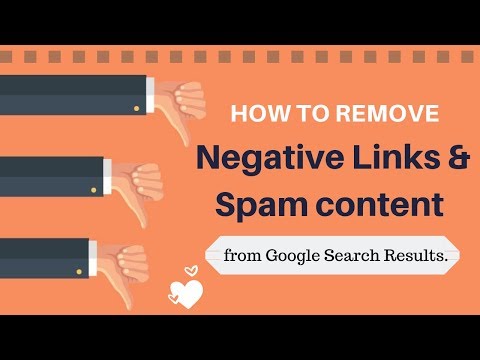 0:03:55
0:03:55
 0:17:17
0:17:17
 0:08:20
0:08:20
 0:06:00
0:06:00
 0:09:19
0:09:19
 0:01:41
0:01:41
 0:05:38
0:05:38
 0:03:15
0:03:15