filmov
tv
How To Add A Debit Card To Google Pay
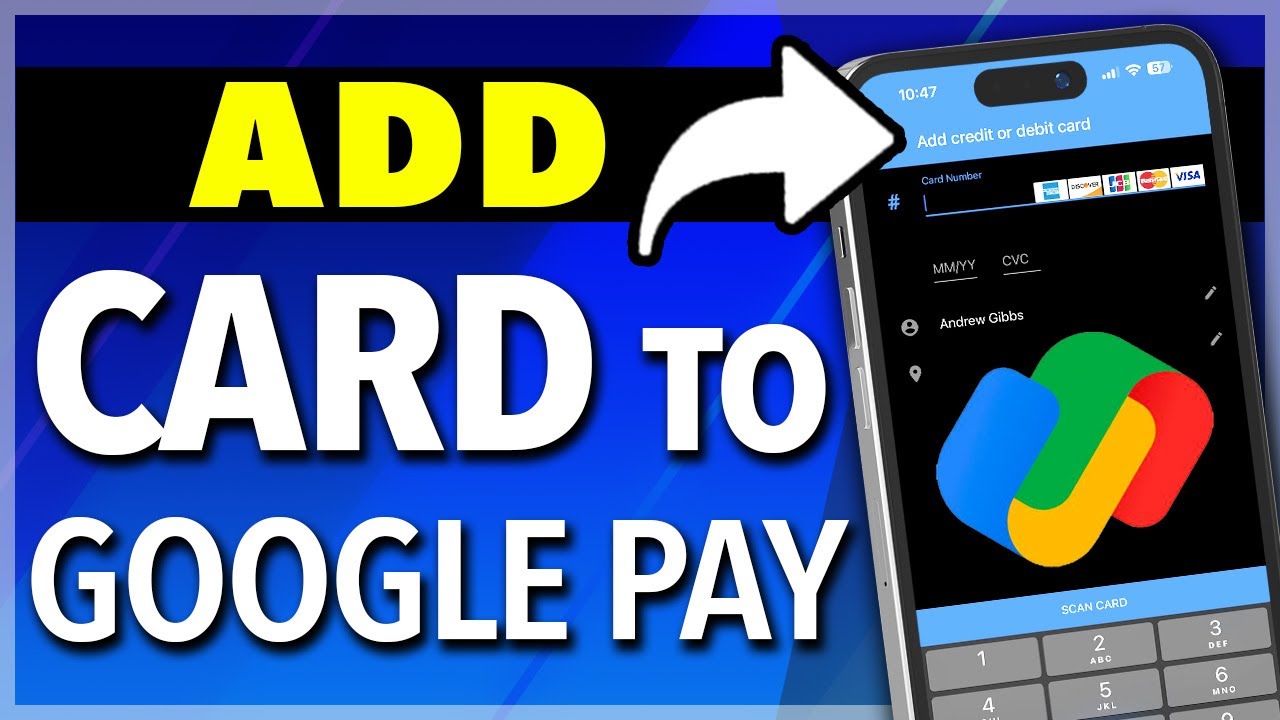
Показать описание
How To Add A Debit Card To Google Pay
New to Google Pay? Use my referral code!
In this video, I’m going to show you how to add a debit or credit card to your Google Pay account, on an iPhone.
Google has recently changed where they allow you to add these in an update and made it a little confusing when choosing between adding to monitor an account or card, and then adding one to use as a payment method. And again, you can use this to add either a debit or credit card.
To get started, make sure you’re up to date on your Google Pay app, and then open it.
Once inside of here, scroll down until you see the activity section here. We want to skip the link an account button here, since we don’t want to add an account just to monitor it.
At the top of this section, instead choose manage accounts.
Again, skip the link account section in the center, and inside look at the bottom. Here you’ll see a list of the accounts that you’ve already connected, if any.
We want to add a new card for purchasing, so at the bottom, choose add payment method.
Once you’re inside of here, add all of the info from your card. Again, this can be a credit or a debit card.
After you enter your card details, next make sure that your personal info is correct below that. If the name doesn’t match what’s on your card, enter your name here.
Next, make sure that your address matches what is on the account.
When you’re finished, read the privacy policy here, and then hit save at the bottom.
After that, you’ll see that your new debit or credit card will be listed inside of the payment methods section inside of the accounts menu, and you can use it in the future for card payments using your Google Pay account.
And that’s how you add a debit or credit card to your Google Pay account on an iPhone.
Thanks for watching! Give it a thumbs up if you found this helpful!
New to Google Pay? Use my referral code!
In this video, I’m going to show you how to add a debit or credit card to your Google Pay account, on an iPhone.
Google has recently changed where they allow you to add these in an update and made it a little confusing when choosing between adding to monitor an account or card, and then adding one to use as a payment method. And again, you can use this to add either a debit or credit card.
To get started, make sure you’re up to date on your Google Pay app, and then open it.
Once inside of here, scroll down until you see the activity section here. We want to skip the link an account button here, since we don’t want to add an account just to monitor it.
At the top of this section, instead choose manage accounts.
Again, skip the link account section in the center, and inside look at the bottom. Here you’ll see a list of the accounts that you’ve already connected, if any.
We want to add a new card for purchasing, so at the bottom, choose add payment method.
Once you’re inside of here, add all of the info from your card. Again, this can be a credit or a debit card.
After you enter your card details, next make sure that your personal info is correct below that. If the name doesn’t match what’s on your card, enter your name here.
Next, make sure that your address matches what is on the account.
When you’re finished, read the privacy policy here, and then hit save at the bottom.
After that, you’ll see that your new debit or credit card will be listed inside of the payment methods section inside of the accounts menu, and you can use it in the future for card payments using your Google Pay account.
And that’s how you add a debit or credit card to your Google Pay account on an iPhone.
Thanks for watching! Give it a thumbs up if you found this helpful!
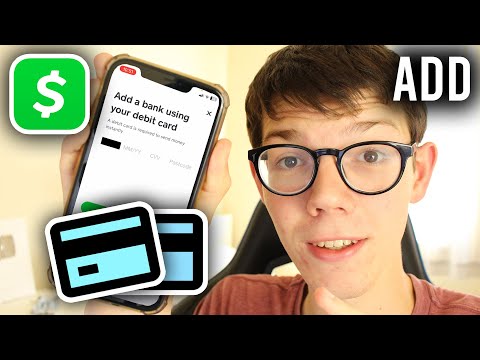 0:01:40
0:01:40
 0:03:13
0:03:13
 0:00:28
0:00:28
 0:00:39
0:00:39
 0:01:03
0:01:03
 0:02:39
0:02:39
 0:02:21
0:02:21
 0:01:11
0:01:11
 0:02:04
0:02:04
 0:01:24
0:01:24
 0:00:26
0:00:26
 0:01:36
0:01:36
 0:02:09
0:02:09
 0:00:29
0:00:29
 0:01:27
0:01:27
 0:02:10
0:02:10
 0:00:44
0:00:44
 0:01:10
0:01:10
 0:01:54
0:01:54
 0:00:22
0:00:22
 0:02:08
0:02:08
 0:00:14
0:00:14
 0:02:01
0:02:01
 0:01:24
0:01:24