filmov
tv
Ultimate ClickUp Tutorial for Beginners - The Free Everything App (2024)

Показать описание
In this updated ClickUp tutorial, I share how to use ClickUp for free to manage all your individual or business’s dynamic projects, tasks, communication, and collaboration.
ClickUp has become the ‘Everything’ app offers teams and individuals an all-in-one centralized platform.
Managing anything that you can think of, including your Sales CRM, client projects, HR activities, onboarding, and more!
👉 Get started with ClickUp for free here ➜
IMPORTANT: This ClickUp link is an affiliate link, which means we will get a commission if you upgrade to a paid plan (with no extra cost to you) through this link, and this helps support our channel so we thank you in advance!
► Read my top 7 free project management tools for small businesses here:
In my opinion, ClickUp offers the BEST free plan compared to other popular project management tools on the market.
ClickUp’s free project management plan offers an overly generous and feature-packed solution for small businesses and individuals.
Here are my favorite features that ClickUp offers:
- Collaborate with unlimited users.
- Leverage ClickUp AI to help you manage your business.
- Keep communication inside ClickUp with emails and real-time chat.
- Impressive collaboration tools including documents and whiteboards which include AI features.
- Enable project or task time tracking.
- Access dozens of project views.
- Easily set up time-saving automation.
► Here are my other popular work and project management tutorials:
- Learn how to use Jira for agile project management:
- Learn how to use Trello:
- Learn how to use Asana:
► Today we navigate through the below chapters for this ClickUp tutorial:
0:00 Intro
00:40 Getting started
02:01 Quick account setup
03:32 ClickUp pricing
04:28 Workspace
04:52 ClickUp structure
07:03 Create spaces
08:17 Create lists
08:49 Create folder
10:07 Create tasks
11:17 Manage columns
12:14 Manage subtasks
13:24 Manage link sharing
14:26 Add and manage users
16:24 Manage tasks with groups
17:29 Manage views
19:10 Manage docs
20:47 Create whiteboard
21:45 Manage automations
23:09 Manage dashboards
23:47 Other tools and features
26:38 Outro
► Are you interested in joining our small business community?
Let me know if you found this ClickUp project management tutorial helpful. Also, if you require any help or support, make sure to get in touch with us today.
Thanks for watching and enjoy!
#clickup
ClickUp has become the ‘Everything’ app offers teams and individuals an all-in-one centralized platform.
Managing anything that you can think of, including your Sales CRM, client projects, HR activities, onboarding, and more!
👉 Get started with ClickUp for free here ➜
IMPORTANT: This ClickUp link is an affiliate link, which means we will get a commission if you upgrade to a paid plan (with no extra cost to you) through this link, and this helps support our channel so we thank you in advance!
► Read my top 7 free project management tools for small businesses here:
In my opinion, ClickUp offers the BEST free plan compared to other popular project management tools on the market.
ClickUp’s free project management plan offers an overly generous and feature-packed solution for small businesses and individuals.
Here are my favorite features that ClickUp offers:
- Collaborate with unlimited users.
- Leverage ClickUp AI to help you manage your business.
- Keep communication inside ClickUp with emails and real-time chat.
- Impressive collaboration tools including documents and whiteboards which include AI features.
- Enable project or task time tracking.
- Access dozens of project views.
- Easily set up time-saving automation.
► Here are my other popular work and project management tutorials:
- Learn how to use Jira for agile project management:
- Learn how to use Trello:
- Learn how to use Asana:
► Today we navigate through the below chapters for this ClickUp tutorial:
0:00 Intro
00:40 Getting started
02:01 Quick account setup
03:32 ClickUp pricing
04:28 Workspace
04:52 ClickUp structure
07:03 Create spaces
08:17 Create lists
08:49 Create folder
10:07 Create tasks
11:17 Manage columns
12:14 Manage subtasks
13:24 Manage link sharing
14:26 Add and manage users
16:24 Manage tasks with groups
17:29 Manage views
19:10 Manage docs
20:47 Create whiteboard
21:45 Manage automations
23:09 Manage dashboards
23:47 Other tools and features
26:38 Outro
► Are you interested in joining our small business community?
Let me know if you found this ClickUp project management tutorial helpful. Also, if you require any help or support, make sure to get in touch with us today.
Thanks for watching and enjoy!
#clickup
Комментарии
 0:27:06
0:27:06
 0:37:46
0:37:46
 0:15:14
0:15:14
 0:29:57
0:29:57
 0:42:01
0:42:01
 0:18:05
0:18:05
 0:21:39
0:21:39
 0:10:44
0:10:44
 0:26:20
0:26:20
 0:52:14
0:52:14
 0:26:15
0:26:15
 0:11:45
0:11:45
 0:19:51
0:19:51
 0:14:21
0:14:21
 0:09:36
0:09:36
 0:07:24
0:07:24
 0:07:27
0:07:27
 0:07:57
0:07:57
 0:00:38
0:00:38
 0:08:18
0:08:18
 0:36:56
0:36:56
 0:00:32
0:00:32
 0:08:27
0:08:27
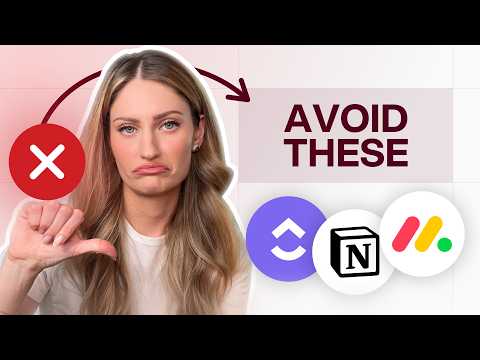 0:12:37
0:12:37