filmov
tv
mysql tutorial for beginners (3/8) : Setting Up a Development Server

Показать описание
mysql tutorial for beginners (3/8) : Setting Up a Development Server
If you wish to develop Internet applications but don’t have your own development server, You will have to upload every modification you make to a server somewhere else on the Web before you can test it. Even on a fast broadband connection, this can still represent a significant slowdown in development time.
On a local computer, however, testing can be as easy as saving an update. Once you have your own development server, you’ll wonder how you ever managed without one, and it’s easy to set one up.
What Is a WAMP, MAMP, or LAMP?
WAMP, MAMP, and LAMP are abbreviations for “Windows, Apache, MySQL, and
PHP,” “Mac, Apache, MySQL, and PHP,” and “Linux, Apache, MySQL, and PHP.”
These abbreviations describe a fully functioning setup, used for developing dynamic Internet web pages.
WAMPs, MAMPs, and LAMPs come in the form of a package that binds the bundled programs together so that you don’t have to install and set them up separately.
This means you can simply download and install a single program, and follow a few easy prompts, to get your web development server up and running in the quickest time with a minimum hassle.
During installation, several default settings are created for you. The security configurations of such an installation will not be as tight as on a production web server, because it is optimized for local use. For these reasons, you should never install such a setup as a production server.
But for developing and testing websites and applications, one of these installations should be entirely sufficient.
If you choose not to go the WAMP/MAMP/LAMP route for building
your own development system, you should know that downloading
and integrating the various parts yourself can be very time consuming and may require a lot of research in order to configure
everything fully.
After taking this long introduction, about why we should have development server, let’s have one: follow the steps mentioned in this video
Accessing MySQL
There are three main ways in which you can interact with MySQL: using a command line, via a web interface such as phpMyAdmin, and through a programming language like PHP.
for now, let’s look at the first option Accessing MySQL via the Command Line.
If you installed WAMP, you will be able to access the
MySQL executable from the following directory:
C:\wamp\bin\mysql\mysql5.6.17\bin
By default, the initial MySQL user will be root and will not have had a password set
So, to enter MySQL’s command-line interface, select Start→Run, enter CMD into the Run box, and press Return. This will call up a Windows command prompt.
From there, enter the following :
C:\wamp\bin\mysql\mysql5.6.17\bin\mysql -u root
This command tells MySQL to log you in as user root, without a password. You will now be logged into MySQL and can start entering commands. So, to be sure everything
is working as it should be, enter the following;
SHOW databases;
You are now ready to move on to the next tutorial to learn about MySQL syntax and the different data type available there,
Subscribe for more:
----------------------------------------------------------------------------
SWE.Safaa Al-Hayali - saf3al2a
If you wish to develop Internet applications but don’t have your own development server, You will have to upload every modification you make to a server somewhere else on the Web before you can test it. Even on a fast broadband connection, this can still represent a significant slowdown in development time.
On a local computer, however, testing can be as easy as saving an update. Once you have your own development server, you’ll wonder how you ever managed without one, and it’s easy to set one up.
What Is a WAMP, MAMP, or LAMP?
WAMP, MAMP, and LAMP are abbreviations for “Windows, Apache, MySQL, and
PHP,” “Mac, Apache, MySQL, and PHP,” and “Linux, Apache, MySQL, and PHP.”
These abbreviations describe a fully functioning setup, used for developing dynamic Internet web pages.
WAMPs, MAMPs, and LAMPs come in the form of a package that binds the bundled programs together so that you don’t have to install and set them up separately.
This means you can simply download and install a single program, and follow a few easy prompts, to get your web development server up and running in the quickest time with a minimum hassle.
During installation, several default settings are created for you. The security configurations of such an installation will not be as tight as on a production web server, because it is optimized for local use. For these reasons, you should never install such a setup as a production server.
But for developing and testing websites and applications, one of these installations should be entirely sufficient.
If you choose not to go the WAMP/MAMP/LAMP route for building
your own development system, you should know that downloading
and integrating the various parts yourself can be very time consuming and may require a lot of research in order to configure
everything fully.
After taking this long introduction, about why we should have development server, let’s have one: follow the steps mentioned in this video
Accessing MySQL
There are three main ways in which you can interact with MySQL: using a command line, via a web interface such as phpMyAdmin, and through a programming language like PHP.
for now, let’s look at the first option Accessing MySQL via the Command Line.
If you installed WAMP, you will be able to access the
MySQL executable from the following directory:
C:\wamp\bin\mysql\mysql5.6.17\bin
By default, the initial MySQL user will be root and will not have had a password set
So, to enter MySQL’s command-line interface, select Start→Run, enter CMD into the Run box, and press Return. This will call up a Windows command prompt.
From there, enter the following :
C:\wamp\bin\mysql\mysql5.6.17\bin\mysql -u root
This command tells MySQL to log you in as user root, without a password. You will now be logged into MySQL and can start entering commands. So, to be sure everything
is working as it should be, enter the following;
SHOW databases;
You are now ready to move on to the next tutorial to learn about MySQL syntax and the different data type available there,
Subscribe for more:
----------------------------------------------------------------------------
SWE.Safaa Al-Hayali - saf3al2a
Комментарии
 0:05:22
0:05:22
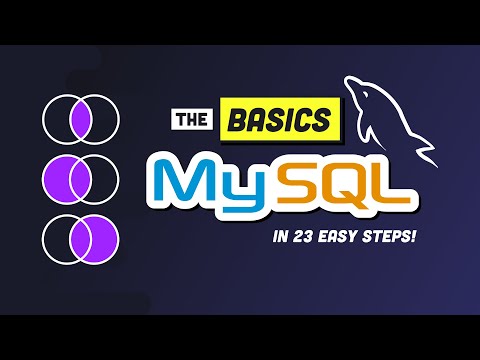 0:17:17
0:17:17
 0:26:41
0:26:41
 3:00:00
3:00:00
 0:06:06
0:06:06
 0:04:04
0:04:04
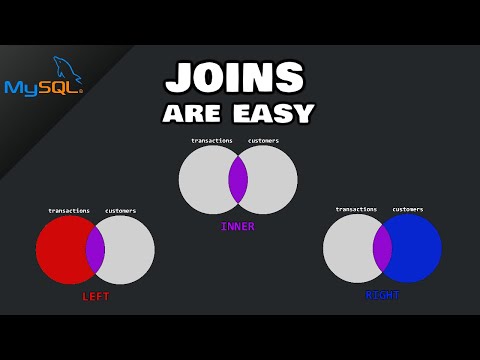 0:05:04
0:05:04
 0:10:59
0:10:59
 0:05:15
0:05:15
 1:26:59
1:26:59
 0:12:04
0:12:04
 0:05:48
0:05:48
 0:10:27
0:10:27
 3:16:14
3:16:14
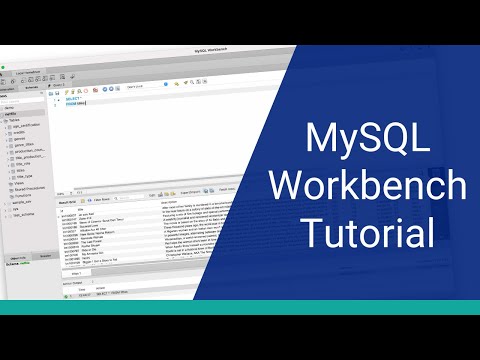 0:17:49
0:17:49
 0:04:56
0:04:56
 0:06:46
0:06:46
 0:38:35
0:38:35
 4:20:39
4:20:39
 0:10:56
0:10:56
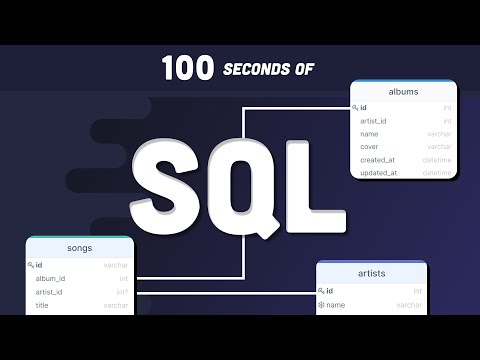 0:02:23
0:02:23
 0:44:57
0:44:57
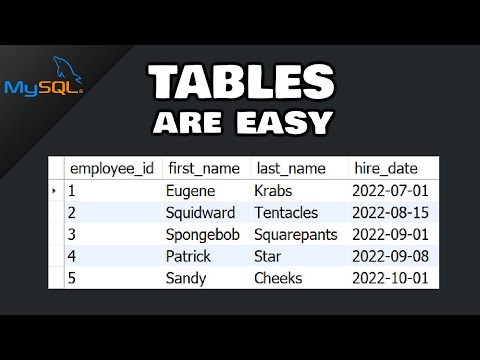 0:08:10
0:08:10
 0:31:41
0:31:41