filmov
tv
How to Enable Grid Lines on Live View with your Canon Rebel T3i / T4i / T5i Camera Tutorial

Показать описание
Grid lines are helpful when aligning subjects vertically or horizontally. With a Canon Rebel T3i, there are three grid options: None, 3 x 3, and 5 x 5. This feature is called Grid Display in the Menu options.
Step 1: Press the Menu button.
Step 2: Navigate right, to the fourth tab.
Step 3: Select "Grid display" and then your preferred options: None, Grid 1 (3x3) or Grid2 (5x5).
Step 4: Make sure you're in Live View to be able to view the Grid overlay.
One Minute Camera Tutorials are short how-to videos that teach you basic functions of your camera in a tenth of the time necessary compared to other tutorial videos. If this video helped you, or you enjoy our style of teaching, then please subscribe, leave a comment, or click the thumbs up button. Cheers!
Step 1: Press the Menu button.
Step 2: Navigate right, to the fourth tab.
Step 3: Select "Grid display" and then your preferred options: None, Grid 1 (3x3) or Grid2 (5x5).
Step 4: Make sure you're in Live View to be able to view the Grid overlay.
One Minute Camera Tutorials are short how-to videos that teach you basic functions of your camera in a tenth of the time necessary compared to other tutorial videos. If this video helped you, or you enjoy our style of teaching, then please subscribe, leave a comment, or click the thumbs up button. Cheers!
How to Photograph Using the iPhone Grid
Setting 3x3 Gridlines on the Canon R5 - quick tutorial
How to Enable Grid Lines on Live View with your Canon Rebel T3i / T4i / T5i Camera Tutorial
How To Add Grid Lines on iPhone Camera!
How to Turn on, GRID view on Canon DSLR💪
How to Use Photo Grids on Your iPhone
The Right Way to Use Photo Grids
How to Make Rule of Thirds / 3X3 Grid in Photoshop
Tests for Accommodation: FUSED CROSS CYLINDER (FCC) | Measuring Lead & Lag of Accommodation
Understanding the RULE of THIRDS – How to INSTANTLY IMPROVE your Photos & Videos with Framing
How to activate Grid Lines (Rule of Thirds) in your Sony Alpha 7 IV - Fast & Easy Tutorial
How to Add Grid Lines to Your Excel Spreadsheet?
How to Remove Gridlines from Specific Cells in Excel
How to Use Grids and Rulers | Adobe Illustrator Tutorial
Photoshop - Show Grid Lines and change distance between lines
How To Turn Excel Gridlines On Or Off
3 Must Know Uses Of Camera Gridlines for improving you Photography
How to Turn On Grid in Photoshop
How to Enable or Disable Gridlines in PowerPoint
Easy Step to Draw Perfect Grid for your drawing || How To Draw Grid || Grid Drawing Tutorial
Photoshop Ruler Guides: How to Become a Better Graphic Designer
#Grid Line in Nikon, #How to enable Grid Line Display, #nikon D 5300, Jan Studio, #DSLR, # Pakistan
Grid line in Mobile photography 🔥| #shorts
How to Use the iPhone Camera Rule of Thirds Grid / Golden Ratio / Tutorial
Комментарии
 0:00:12
0:00:12
 0:00:24
0:00:24
 0:00:20
0:00:20
 0:00:42
0:00:42
 0:00:14
0:00:14
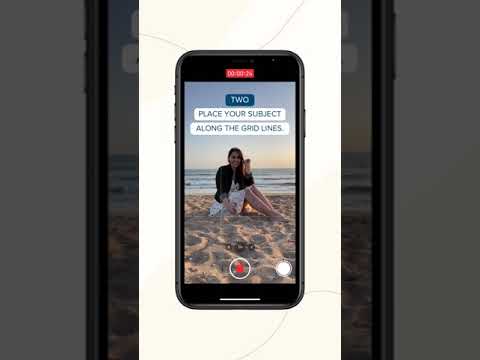 0:00:30
0:00:30
 0:00:15
0:00:15
 0:00:30
0:00:30
 0:16:59
0:16:59
 0:05:32
0:05:32
 0:00:56
0:00:56
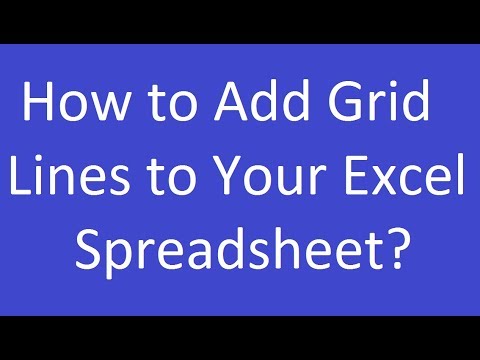 0:00:27
0:00:27
 0:00:38
0:00:38
 0:07:38
0:07:38
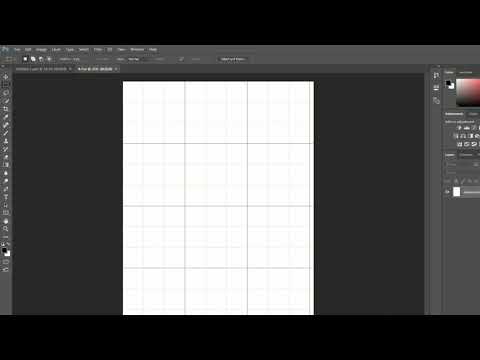 0:00:59
0:00:59
 0:00:41
0:00:41
 0:00:55
0:00:55
 0:01:48
0:01:48
 0:00:19
0:00:19
 0:00:32
0:00:32
 0:00:57
0:00:57
 0:01:16
0:01:16
 0:00:16
0:00:16
 0:01:53
0:01:53