filmov
tv
How To Easily Type Text On Any Path Without Illustrator
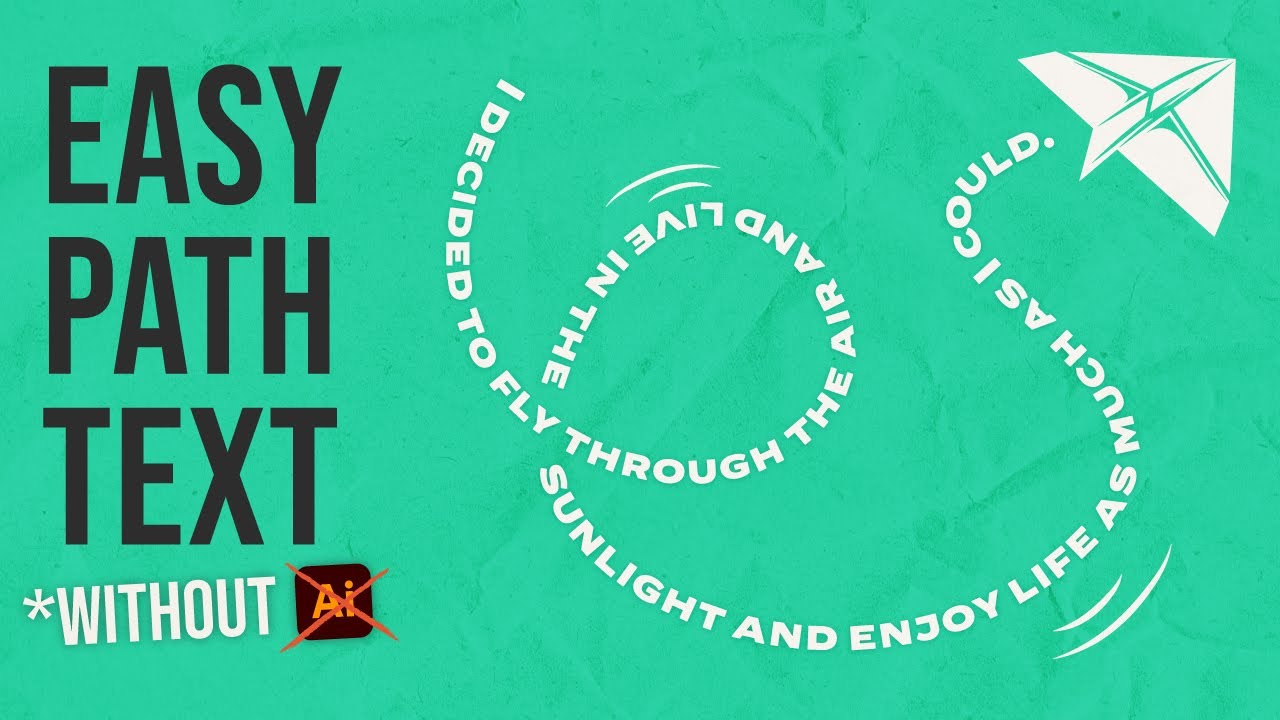
Показать описание
In this video, Drew shows you why you don't need Adobe Illustrator to place your text on a curved path. Because in Kittl, you have complete control to quickly place your text on any path you can think of! Format it around a shape, make a crazy layout, or just place it along a really cool illustration! So check out the tutorial and give it a try. Check out these awesome details below as well!👇
🗝️ Checkout these Kittl tutorials next:
👥Join the Kittl Discord Group!
🕰️ Timestamps For This Video:
0:00 Type Text On Any Path Without Illustrator
0:29 How To Add Text In Kittl
0:50 How To Place Your Text On Any Path
1:20 How To Reset Your Transformation
2:25 How To Add Effects To Your Text On A Path
3:10 How To Curve Text To A Shape
5:25 How To Curve Text To An Illustration
6:05 How To Bend Your Text On Hard Curves
📱 Follow Kittl On Social:
🔴 Subscribe to @Kittl
More about this video:
So if you have been searching for how to type text on a path photoshop, you can put your never-ending tutorial searches to rest! Because with Kittl, it's as simple as typing our your text, hitting our custom transformation button, and then moving your text to the position you want it! Our easy-to-use anchor point system gives you complete control over your text and the path you want it to take. And if you don't like how it looks, you can easily start over or turn the transformation off with the click of your mouse.
We know you have searched the classic title, "how to type text on a circle path in illustrator," and probably found what you were looking for, but frustrated it took a lot of time and dedication to do. Well you can shorten that time (and the difficulty) by using Kittl to place your text on a curve, on a circle, into a square, or honestly anything else! It's seriously easy. So give it a try and see what you can come up with!
Similar to an illustrator tutorial, we teach you how to create highly professional designs using Kittl, which is free to use and works right in your browser. So there is no need to download and try to learn design tools like Illustrator and Photoshop, or Affinity Designer.
Thank you so much for using our platform, and for watching this video. Don't forget to subscribe and follow along with the tutorial on the channel.
If there is anything I missed, or if you have more questions, drop a comment below and we will respond asap! Let me know more tutorial ideas as well!
#kittl #graphicdesign #texteffect
Комментарии
 0:07:04
0:07:04
 0:02:13
0:02:13
 0:01:18
0:01:18
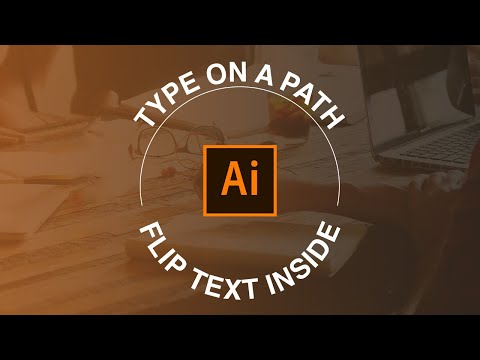 0:04:55
0:04:55
 0:03:06
0:03:06
 0:12:10
0:12:10
 0:00:57
0:00:57
 0:02:51
0:02:51
 0:07:18
0:07:18
 0:00:37
0:00:37
 0:03:00
0:03:00
 0:00:26
0:00:26
 0:14:39
0:14:39
 0:03:04
0:03:04
 0:00:36
0:00:36
 0:02:10
0:02:10
 0:00:31
0:00:31
 0:00:57
0:00:57
 0:00:45
0:00:45
 0:01:00
0:01:00
 0:17:10
0:17:10
 0:03:51
0:03:51
 0:00:37
0:00:37
 0:01:00
0:01:00