filmov
tv
How To Configure Email Filters in cPanel

Показать описание
In this video, we will learn how to set up email filters in cPanel.
Apply the following steps to Create Email Filters:
Firstly, log in to cPanel.
Locate EMAIL section in the cPanel home screen, do one of the following:
Click Email Filters, to create a filter for a specific e-mail account: Locate the account for which you want to add a filter, and then click Manage Filters.
To create a global e-mail filter, click Global Email Filters.
After that, click Create a New Filter.
In the Filter Name text box, type the filter name.
Under Rules, specify the filter rules. For example, to filter email messages that contain the word sell in the subject:
In the first list box, select Subject.
In the second list box, select contains.
Type sell in the text box.
Click the + icon to add another rule.
Under Actions, select the action for the filter to perform if the rule conditions are matched. You can specify multiple actions. To do so, click the + icon to add another action.
Click Create.
Apply the following steps to Create Email Filters:
Firstly, log in to cPanel.
Locate EMAIL section in the cPanel home screen, do one of the following:
Click Email Filters, to create a filter for a specific e-mail account: Locate the account for which you want to add a filter, and then click Manage Filters.
To create a global e-mail filter, click Global Email Filters.
After that, click Create a New Filter.
In the Filter Name text box, type the filter name.
Under Rules, specify the filter rules. For example, to filter email messages that contain the word sell in the subject:
In the first list box, select Subject.
In the second list box, select contains.
Type sell in the text box.
Click the + icon to add another rule.
Under Actions, select the action for the filter to perform if the rule conditions are matched. You can specify multiple actions. To do so, click the + icon to add another action.
Click Create.
 0:00:19
0:00:19
 0:01:38
0:01:38
 0:02:58
0:02:58
 0:02:08
0:02:08
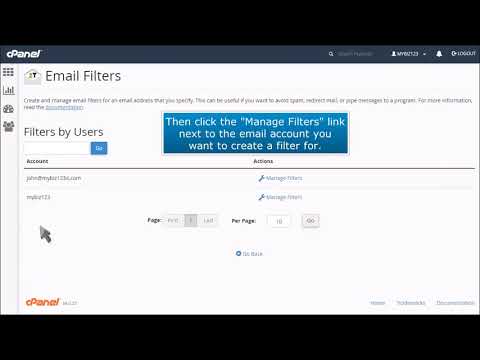 0:01:24
0:01:24
 0:00:19
0:00:19
 0:02:20
0:02:20
 0:13:02
0:13:02
 0:02:39
0:02:39
 0:03:20
0:03:20
 0:06:20
0:06:20
 0:01:28
0:01:28
 0:01:59
0:01:59
 0:02:16
0:02:16
 0:02:52
0:02:52
 0:02:50
0:02:50
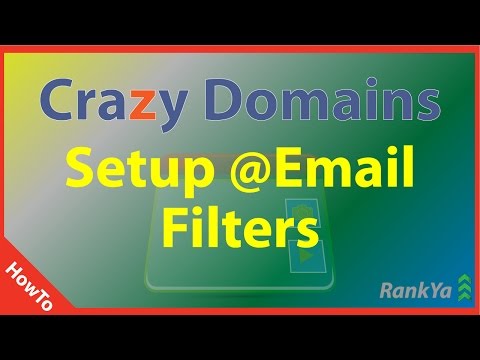 0:05:18
0:05:18
 0:00:40
0:00:40
 0:01:26
0:01:26
 0:05:27
0:05:27
 0:05:14
0:05:14
 0:04:18
0:04:18
 0:02:02
0:02:02
 0:08:42
0:08:42