filmov
tv
Customizing Your ASP.NET MVC Directory Structure: A Guide to Organizing Controllers

Показать описание
Discover how to effectively structure and organize your `ASP.NET MVC` project, including nesting directories for controllers and managing routes.
---
Visit these links for original content and any more details, such as alternate solutions, comments, revision history etc. For example, the original title of the Question was: How to customize directory structure in ASP.NET MVC?
If anything seems off to you, please feel free to write me at vlogize [AT] gmail [DOT] com.
---
Customizing Your ASP.NET MVC Directory Structure: A Guide to Organizing Controllers
When embarking on an ASP.NET MVC project, particularly one that involves a lot of controllers, you may find yourself overwhelmed with file organization. A well-structured directory not only enhances maintainability but also makes it easier for your team to navigate through the project. In this post, we will explore how you can effectively customize your directory structure in ASP.NET MVC to facilitate better organization of your controllers.
The Problem: Managing a Large Number of Controllers
If your project entails working with dozens of controllers, logically structuring these controllers into directories can be immensely beneficial. For example, you might want to create directory paths like:
Controllers/Admin/
Controllers/Warehouse/Supplies/
By creating separate directories for different functionalities, you can keep your project clean and organized. But this leads us to a common question: Does ASP.NET MVC support nested controller directories and namespacing? And if so, how can you manage routes to those controllers effectively?
The Solution: Directory Structure and Routing in ASP.NET MVC
The good news is that ASP.NET MVC does indeed allow you to place controllers in any directory structure you prefer. Here’s a deeper look into how to manage your controller organization effectively.
1. Understanding Routes
One of the significant advantages of ASP.NET MVC is that the routing mechanism is designed to find controllers irrespective of where they are stored. Routes are mainly centered around controller classes implementing the IController interface, meaning your application can find any valid controller without concern for the physical file location.
2. Structuring Your Controllers
To achieve a logical structure for your controllers, consider the following steps:
Create Dedicated Folders: Start by creating folders corresponding to the different functionalities of your application. Organize controllers into these folders based on their domain.
Example: Place all admin-related controllers in Controllers/Admin/.
Use Namespaces: Along with folders, utilize C# namespaces to reflect the directory structure. This approach not only keeps your code organized but also helps in avoiding naming conflicts.
Example:
[[See Video to Reveal this Text or Code Snippet]]
3. Managing Routes
Now that your controllers are organized, let’s briefly revisit routes. After ensuring that your controllers are in their respective directories, you can manage your routes effectively as follows:
Default Routing Convention: By default, ASP.NET MVC uses a routing convention for controllers that corresponds to the directory structure. If you adhere to the default route settings, your application will automatically map requests to the correct controller based on the path.
Custom Routes (if needed): If you require complex routing scenarios, you can define custom routes in your RouteConfig class, ensuring that they point to the correct controller that handles the logic.
[[See Video to Reveal this Text or Code Snippet]]
Conclusion
Customizing your ASP.NET MVC project's directory structure by organizing controllers into logical directories can significantly improve the maintainability and clarity of your application. With this understanding, you can efficiently manage routes and foster a more organized codebase. Feel free to implement these practices in your projects, especially as they grow in complexity—your future self (and your teammates) will thank you!
---
Visit these links for original content and any more details, such as alternate solutions, comments, revision history etc. For example, the original title of the Question was: How to customize directory structure in ASP.NET MVC?
If anything seems off to you, please feel free to write me at vlogize [AT] gmail [DOT] com.
---
Customizing Your ASP.NET MVC Directory Structure: A Guide to Organizing Controllers
When embarking on an ASP.NET MVC project, particularly one that involves a lot of controllers, you may find yourself overwhelmed with file organization. A well-structured directory not only enhances maintainability but also makes it easier for your team to navigate through the project. In this post, we will explore how you can effectively customize your directory structure in ASP.NET MVC to facilitate better organization of your controllers.
The Problem: Managing a Large Number of Controllers
If your project entails working with dozens of controllers, logically structuring these controllers into directories can be immensely beneficial. For example, you might want to create directory paths like:
Controllers/Admin/
Controllers/Warehouse/Supplies/
By creating separate directories for different functionalities, you can keep your project clean and organized. But this leads us to a common question: Does ASP.NET MVC support nested controller directories and namespacing? And if so, how can you manage routes to those controllers effectively?
The Solution: Directory Structure and Routing in ASP.NET MVC
The good news is that ASP.NET MVC does indeed allow you to place controllers in any directory structure you prefer. Here’s a deeper look into how to manage your controller organization effectively.
1. Understanding Routes
One of the significant advantages of ASP.NET MVC is that the routing mechanism is designed to find controllers irrespective of where they are stored. Routes are mainly centered around controller classes implementing the IController interface, meaning your application can find any valid controller without concern for the physical file location.
2. Structuring Your Controllers
To achieve a logical structure for your controllers, consider the following steps:
Create Dedicated Folders: Start by creating folders corresponding to the different functionalities of your application. Organize controllers into these folders based on their domain.
Example: Place all admin-related controllers in Controllers/Admin/.
Use Namespaces: Along with folders, utilize C# namespaces to reflect the directory structure. This approach not only keeps your code organized but also helps in avoiding naming conflicts.
Example:
[[See Video to Reveal this Text or Code Snippet]]
3. Managing Routes
Now that your controllers are organized, let’s briefly revisit routes. After ensuring that your controllers are in their respective directories, you can manage your routes effectively as follows:
Default Routing Convention: By default, ASP.NET MVC uses a routing convention for controllers that corresponds to the directory structure. If you adhere to the default route settings, your application will automatically map requests to the correct controller based on the path.
Custom Routes (if needed): If you require complex routing scenarios, you can define custom routes in your RouteConfig class, ensuring that they point to the correct controller that handles the logic.
[[See Video to Reveal this Text or Code Snippet]]
Conclusion
Customizing your ASP.NET MVC project's directory structure by organizing controllers into logical directories can significantly improve the maintainability and clarity of your application. With this understanding, you can efficiently manage routes and foster a more organized codebase. Feel free to implement these practices in your projects, especially as they grow in complexity—your future self (and your teammates) will thank you!
 0:01:38
0:01:38
 0:06:11
0:06:11
 0:08:38
0:08:38
 0:07:28
0:07:28
 0:01:46
0:01:46
 0:22:47
0:22:47
 0:26:54
0:26:54
 0:08:36
0:08:36
 0:03:37
0:03:37
 0:10:08
0:10:08
 0:45:56
0:45:56
 0:17:27
0:17:27
 0:51:40
0:51:40
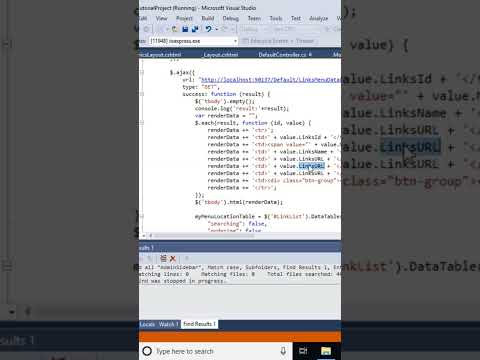 0:00:21
0:00:21
 0:15:31
0:15:31
 0:14:03
0:14:03
 0:05:17
0:05:17
 0:06:50
0:06:50
 0:00:21
0:00:21
 0:22:43
0:22:43
 0:08:17
0:08:17
 0:20:25
0:20:25
 0:19:28
0:19:28
 0:12:28
0:12:28