filmov
tv
How to use conditional field If - Then - Else | Mail Merge | Microsoft Word | Course Excerpt

Показать описание
Do you want to use one document template file, but change how it looks based on what data gets merged into it? Learn how to write an IF - Then - Else field for a Microsoft Word mail merge and when to use one. Use a single criterion or multiple criteria in your IF. Simulate a logical AND and a logical OR.
By the way, if you're wondering how I inserted those curly braces, it's with the keyboard combination ctrl+F9. But, if your F9 key also has a picture on it, and that picture is "above" the F9, you might have to use ctrl + function key + F9 instead.
This video is part of a larger course on Creating data-responsive document templates for your spreadsheet-style data. This is especially useful for folks that need to work with form and survey responses on a one-by-one basis, but it's applicable to anyone who needs to generate consistently formatted reports from spreadsheet and CSV files. Learn more about the course and enroll on Teachable:
- Contents of this Video -
0:00 Do you need a SKIPIF instead?
0:10 When to use IF-THEN-ELSE
0:26 How to read an IF-THEN-ELSE
1:12 What you'll learn
1:36 A single criterion IF-THEN-ELSE fields
3:06 How to evaluate multiple criteria like with AND
3:32 Nesting IF-THEN-ELSE fields to evaluate multiple criteria
4:40 Using a formula in an IF-THEN-ELSE to evaluate multiple criteria
6:56 Why a formula might be better than nesting
7:16 How to evaluate multiple criteria like with OR
8:24 I'll see you in the next video!
Behind the scenes:
Note: This description contains affiliate links, which means that at no additional cost to you, we will receive a small commission if you make a purchase using the links. This helps support the channel and allows us to continue to make videos like this. Thank you for your support!
By the way, if you're wondering how I inserted those curly braces, it's with the keyboard combination ctrl+F9. But, if your F9 key also has a picture on it, and that picture is "above" the F9, you might have to use ctrl + function key + F9 instead.
This video is part of a larger course on Creating data-responsive document templates for your spreadsheet-style data. This is especially useful for folks that need to work with form and survey responses on a one-by-one basis, but it's applicable to anyone who needs to generate consistently formatted reports from spreadsheet and CSV files. Learn more about the course and enroll on Teachable:
- Contents of this Video -
0:00 Do you need a SKIPIF instead?
0:10 When to use IF-THEN-ELSE
0:26 How to read an IF-THEN-ELSE
1:12 What you'll learn
1:36 A single criterion IF-THEN-ELSE fields
3:06 How to evaluate multiple criteria like with AND
3:32 Nesting IF-THEN-ELSE fields to evaluate multiple criteria
4:40 Using a formula in an IF-THEN-ELSE to evaluate multiple criteria
6:56 Why a formula might be better than nesting
7:16 How to evaluate multiple criteria like with OR
8:24 I'll see you in the next video!
Behind the scenes:
Note: This description contains affiliate links, which means that at no additional cost to you, we will receive a small commission if you make a purchase using the links. This helps support the channel and allows us to continue to make videos like this. Thank you for your support!
Комментарии
 0:07:02
0:07:02
 0:03:41
0:03:41
 0:01:26
0:01:26
 0:04:15
0:04:15
 0:14:52
0:14:52
 0:04:05
0:04:05
 0:08:33
0:08:33
 0:05:32
0:05:32
 4:47:45
4:47:45
 0:06:09
0:06:09
 0:08:28
0:08:28
 0:06:26
0:06:26
 0:01:23
0:01:23
 0:05:40
0:05:40
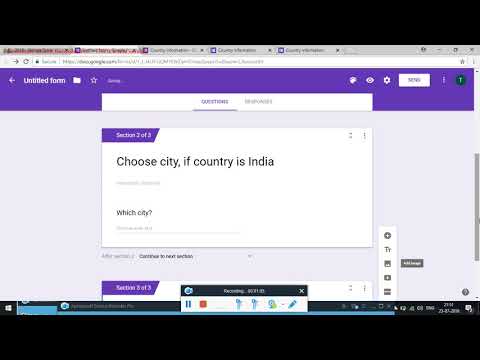 0:02:34
0:02:34
 0:12:09
0:12:09
 0:05:30
0:05:30
 0:08:29
0:08:29
 0:02:46
0:02:46
 0:10:40
0:10:40
 0:09:01
0:09:01
 0:08:32
0:08:32
 0:04:34
0:04:34
 0:02:16
0:02:16