filmov
tv
How to monitor domain users' screens using Group Policy | Windows Server 2022 / 2019

Показать описание
In this video, I explain to you how to create a GPO and apply it to users with the aim of monitoring users’ screens and monitoring what they do on their computers via Group Policy. The steps are very simple and easy. Watch the video and I am waiting for any inquiries in the comments
The path in Group Policy: computer configuration → policies → administrative templates → windows components → remote desktop services → remote desktop session host → connections.
policy : Set rules for remote control of Remote Desktop Services user sessions
Command to show ID: query user
Command to open the monitor screen: mstsc /shadow:id /v:computer name
----------------------------------------------------------------------------------------------------------------
#howto #windowsserver #windowsserver2019 #windowsserver2022 #group_policy #grouppolicy #gpo #domain_controller #domain #users #monitor
how to monitor all user logоns in domain using native tools on Windows Server 2022/2019,
How to Using Group Policy to monitor domain users' screens,
How to Monitor Domain Users' Screens, Domain User Screen Observation
Set rules for remote control of Remote Desktop Services user sessions poicy,
observation domain user screen, Remote User Monitoring
Group Policy for Screen Security,
How to Viewing Domain User's Screens Using GPO,
How to Remotely Watch Domain User Screens windows server 2019 /2022
How to Audit Domain User Screens Remotely,
How to monitor user activity in domain Remotely
View domain users' screens,
create gpo tp View domain users' screens,
----------------------------------------------------------------------------------------------------------------
----------------------------------------------------------------------------------------------------------------
-----------------------------------------------------------------------------------------------------------
Thanks for watching
Please Like and Subscribe
Thank you for the support
SHARE, SUPPORT, SUBSCRIBE
The path in Group Policy: computer configuration → policies → administrative templates → windows components → remote desktop services → remote desktop session host → connections.
policy : Set rules for remote control of Remote Desktop Services user sessions
Command to show ID: query user
Command to open the monitor screen: mstsc /shadow:id /v:computer name
----------------------------------------------------------------------------------------------------------------
#howto #windowsserver #windowsserver2019 #windowsserver2022 #group_policy #grouppolicy #gpo #domain_controller #domain #users #monitor
how to monitor all user logоns in domain using native tools on Windows Server 2022/2019,
How to Using Group Policy to monitor domain users' screens,
How to Monitor Domain Users' Screens, Domain User Screen Observation
Set rules for remote control of Remote Desktop Services user sessions poicy,
observation domain user screen, Remote User Monitoring
Group Policy for Screen Security,
How to Viewing Domain User's Screens Using GPO,
How to Remotely Watch Domain User Screens windows server 2019 /2022
How to Audit Domain User Screens Remotely,
How to monitor user activity in domain Remotely
View domain users' screens,
create gpo tp View domain users' screens,
----------------------------------------------------------------------------------------------------------------
----------------------------------------------------------------------------------------------------------------
-----------------------------------------------------------------------------------------------------------
Thanks for watching
Please Like and Subscribe
Thank you for the support
SHARE, SUPPORT, SUBSCRIBE
Комментарии
 0:05:45
0:05:45
 0:01:51
0:01:51
 0:04:51
0:04:51
 0:08:02
0:08:02
 0:01:12
0:01:12
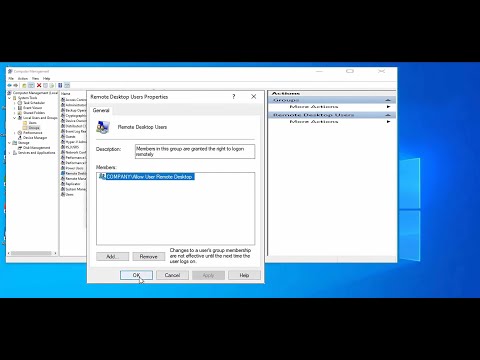 0:08:43
0:08:43
 0:09:19
0:09:19
 0:04:46
0:04:46
 1:12:31
1:12:31
 0:05:20
0:05:20
 0:06:44
0:06:44
 0:08:52
0:08:52
 0:09:47
0:09:47
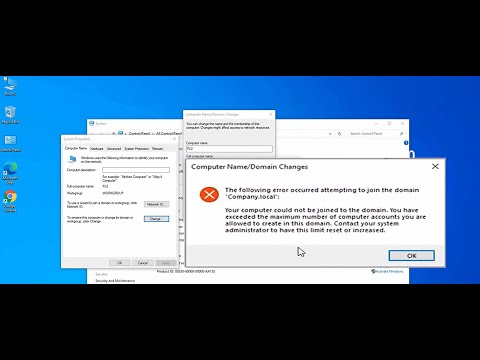 0:05:20
0:05:20
 0:10:10
0:10:10
 0:04:52
0:04:52
 0:06:11
0:06:11
 0:02:47
0:02:47
 0:06:55
0:06:55
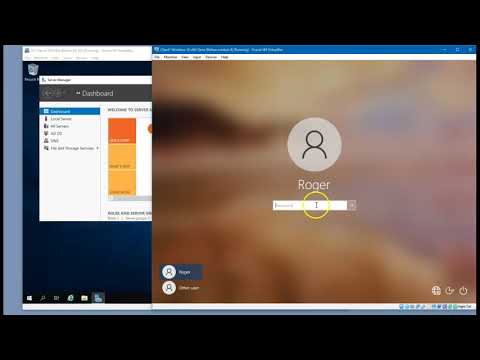 0:03:58
0:03:58
 0:01:52
0:01:52
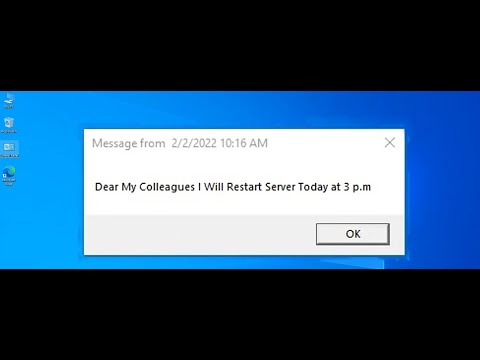 0:10:35
0:10:35
 0:09:40
0:09:40
 0:10:28
0:10:28