filmov
tv
Turn Photos into Text Using Google Keep and Plain Text Paste

Показать описание
In this video, I’ll show you how I turn photos into usable text using Google Keep and the Plain Text Paste App.
Please subscribe and leave comments below!
Hi, everyone! This is Lara Hammock from the Marble Jar channel and in today’s video, I’ll show you how I turn photos into usable text using Google Keep and the Plain Text Paste App.
Okay — I’ve done quite a few videos recently about exporting text from PDFs, Kindles and the like. Since I’m in graduate school now, this is relevant to my life, but to be fair, I have always been a note taker. My memory is not great and I read a lot of nonfiction. It’s really the only way for me to retain more than the most superficial information from the books I read.
I’ve gotten so that I really prefer to read books on a Kindle. My primary reason is that i like the ability to easily make highlights and quick notes while I’m reading. Then I can export those highlights to an Evernote note.
When I’m reading a physical book and I want to highlight something or make a note, I have to put down the book, go get my phone and then type in the quote. Well, what if there is a big chunk of text that i want to quote? Surely there has to be a faster way than typing in the whole thing. Sometimes I use Siri to dictate it — that works okay, but it is time consuming and error prone. Plus I need to do it at a time when I won’t embarrass myself or bother other people by dictating out loud.
Here’s another solution — take a photo of the page and turn that photo into text that you can use. I’m not averse to using new apps, but I’m always pleased when i can use an existing app for a new purpose. I use Google Keep to jot down quick handwritten notes and share things across devices. Turns out Google Keep also has pretty good OCR capabilities or optical character recognition. Here’s what you do:
* Open Google Keep on your phone. You’ll need to download the free app if you don’t already have it.
* Choose the camera icon to start a note by taking a photo.
* Tell Google Keep you want to take a photo. You may have to give it access to your camera the first time.
* Take a photo of the page of your book. Make sure your book is as flat as possible. The better the photo, the better Google Keep will do at recognizing the text properly. Choose to Use Photo.
* Poke the photo to make it full screen. Give it a little time - the more text in the photo, the more time it will take to recognize the text.
* Choose the three dots. Eventually, there will be a choice to Grab Image Text.
* Choosing that option will add the text to your note. Voila!
* Now, you’ll notice that it puts a line break between each line. This maybe okay if you are dealing with a list, but it is not so good if you are trying to extract a paragraph of continuous text.
* You could go in and delete each line break, but I like to use one of my favorite simple tool apps — Plain Text Paste. First copy the text, then open Plain Text Paste. It automatically pastes in whatever is already saved to the clipboard. So, your passage is already there. Now choose three dots and Remove Newlines. Viola again. This app also automatically copies this text to the clipboard, so you can just switch from this app to wherever you want to paste your note and paste it in.
This technique may require a little cleanup, so you will have to ascertain whether this saves you time or not. It really depends on how fast you can type and how long the passage is. I tend to distain busy work and enjoy short cuts, so it is something I use frequently. Let me know what you think! Comments are always appreciated and thanks for watching!
Please subscribe and leave comments below!
Hi, everyone! This is Lara Hammock from the Marble Jar channel and in today’s video, I’ll show you how I turn photos into usable text using Google Keep and the Plain Text Paste App.
Okay — I’ve done quite a few videos recently about exporting text from PDFs, Kindles and the like. Since I’m in graduate school now, this is relevant to my life, but to be fair, I have always been a note taker. My memory is not great and I read a lot of nonfiction. It’s really the only way for me to retain more than the most superficial information from the books I read.
I’ve gotten so that I really prefer to read books on a Kindle. My primary reason is that i like the ability to easily make highlights and quick notes while I’m reading. Then I can export those highlights to an Evernote note.
When I’m reading a physical book and I want to highlight something or make a note, I have to put down the book, go get my phone and then type in the quote. Well, what if there is a big chunk of text that i want to quote? Surely there has to be a faster way than typing in the whole thing. Sometimes I use Siri to dictate it — that works okay, but it is time consuming and error prone. Plus I need to do it at a time when I won’t embarrass myself or bother other people by dictating out loud.
Here’s another solution — take a photo of the page and turn that photo into text that you can use. I’m not averse to using new apps, but I’m always pleased when i can use an existing app for a new purpose. I use Google Keep to jot down quick handwritten notes and share things across devices. Turns out Google Keep also has pretty good OCR capabilities or optical character recognition. Here’s what you do:
* Open Google Keep on your phone. You’ll need to download the free app if you don’t already have it.
* Choose the camera icon to start a note by taking a photo.
* Tell Google Keep you want to take a photo. You may have to give it access to your camera the first time.
* Take a photo of the page of your book. Make sure your book is as flat as possible. The better the photo, the better Google Keep will do at recognizing the text properly. Choose to Use Photo.
* Poke the photo to make it full screen. Give it a little time - the more text in the photo, the more time it will take to recognize the text.
* Choose the three dots. Eventually, there will be a choice to Grab Image Text.
* Choosing that option will add the text to your note. Voila!
* Now, you’ll notice that it puts a line break between each line. This maybe okay if you are dealing with a list, but it is not so good if you are trying to extract a paragraph of continuous text.
* You could go in and delete each line break, but I like to use one of my favorite simple tool apps — Plain Text Paste. First copy the text, then open Plain Text Paste. It automatically pastes in whatever is already saved to the clipboard. So, your passage is already there. Now choose three dots and Remove Newlines. Viola again. This app also automatically copies this text to the clipboard, so you can just switch from this app to wherever you want to paste your note and paste it in.
This technique may require a little cleanup, so you will have to ascertain whether this saves you time or not. It really depends on how fast you can type and how long the passage is. I tend to distain busy work and enjoy short cuts, so it is something I use frequently. Let me know what you think! Comments are always appreciated and thanks for watching!
Комментарии
 0:03:36
0:03:36
 0:00:28
0:00:28
 0:07:54
0:07:54
 0:02:08
0:02:08
 0:02:08
0:02:08
 0:06:11
0:06:11
 0:08:11
0:08:11
 0:01:54
0:01:54
 0:39:33
0:39:33
 0:02:06
0:02:06
 0:02:18
0:02:18
 0:06:34
0:06:34
 0:08:03
0:08:03
 0:00:59
0:00:59
 0:05:02
0:05:02
 0:01:31
0:01:31
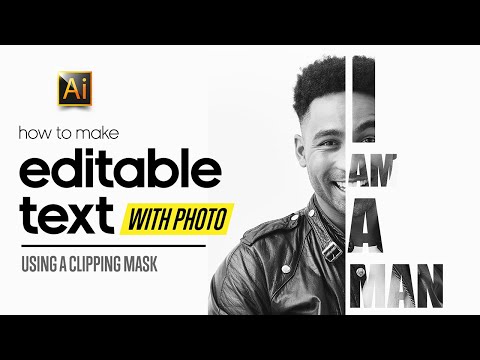 0:05:16
0:05:16
 0:03:41
0:03:41
 0:39:23
0:39:23
 0:02:09
0:02:09
 0:01:01
0:01:01
 0:06:03
0:06:03
 0:02:15
0:02:15
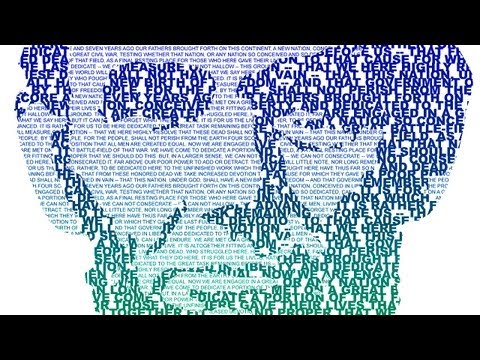 0:09:58
0:09:58