filmov
tv
Effortlessly Scrape Data from Websites using Power Automate and Power Apps
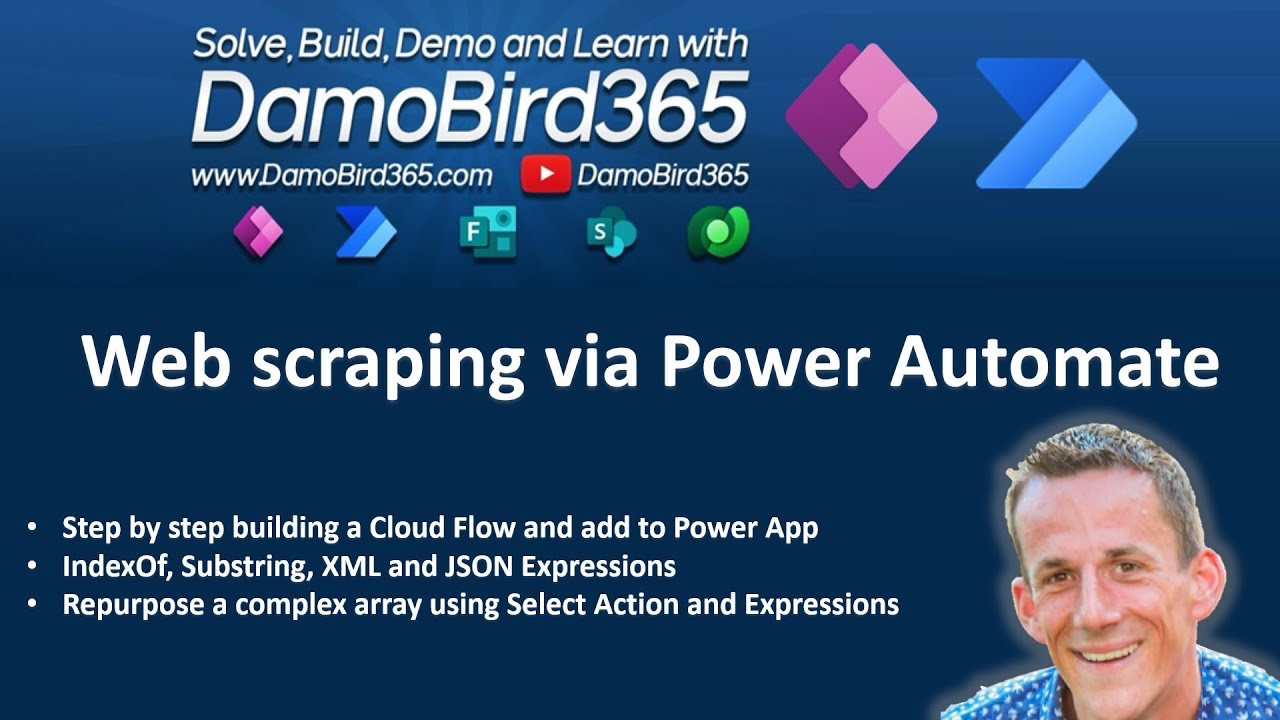
Показать описание
Are you looking to scrape data from a website using Power Automate? In this video, I'll show you how to do it step by step. You'll see how to retrieve an HTML table from a website and convert it to XML and JSON. I'll also demonstrate how easy it is to pass that array to Power Apps, save it as a collection and display it in a Gallery. This is a great solution for those who want to automate the process of collecting data from websites and use it in Power Apps. Whether you're looking to automate data collection for business or personal use, this video has got you covered. Don't miss out on this opportunity to learn how to scrape data from a website using Power Automate. Hit that like and subscribe button and let's get started!
00:00 Intro
00:50 Using HTTP Action in Power Automate
02:33 IndexOf to get Table Tag Position
03:53 Retrieving the HTML Table
05:25 Converting HTML to XML and JSON
06:30 Reporposing an array using Select
12:40 Responding to Power Apps with an Array
14:30 Connecting Flow to Power Apps
15:18 Displaying Flow Array in Power Apps
17:08 Outtro
00:00 Intro
00:50 Using HTTP Action in Power Automate
02:33 IndexOf to get Table Tag Position
03:53 Retrieving the HTML Table
05:25 Converting HTML to XML and JSON
06:30 Reporposing an array using Select
12:40 Responding to Power Apps with an Array
14:30 Connecting Flow to Power Apps
15:18 Displaying Flow Array in Power Apps
17:08 Outtro
Комментарии
 0:17:35
0:17:35
 0:13:30
0:13:30
 0:02:46
0:02:46
 0:09:36
0:09:36
 0:01:01
0:01:01
 0:06:04
0:06:04
 0:00:36
0:00:36
 0:05:32
0:05:32
 0:03:00
0:03:00
 0:01:44
0:01:44
 0:00:47
0:00:47
 0:07:28
0:07:28
 0:08:33
0:08:33
 0:10:07
0:10:07
 0:39:39
0:39:39
 0:04:38
0:04:38
 0:09:07
0:09:07
 0:06:15
0:06:15
 0:00:45
0:00:45
 0:06:08
0:06:08
 0:00:47
0:00:47
 0:01:50
0:01:50
 0:05:09
0:05:09
 0:17:48
0:17:48