filmov
tv
How to Transfer Voice Memos from iPhone to Computer
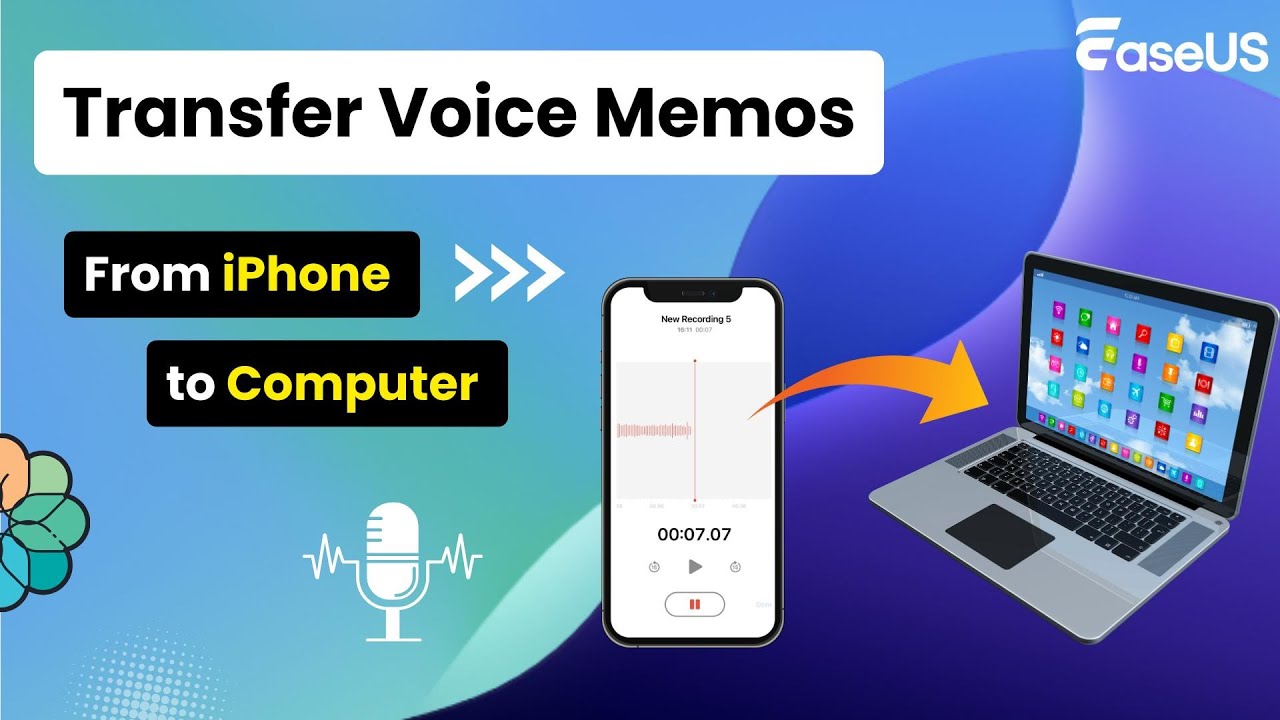
Показать описание
★★★TIME CODE★★★
00:00 Intro
00:31 Method 1. EaseUS MobiMover
01:42 Method 2. iCloud Drive
Hi, welcome back to the EaseUS channel. Today, our tutorial focuses on how to transfer voice memos from iPhone to computer.
Sometimes, you need to edit recorded audio or voice memos on your computer. Or you may want to create a backup of your recordings. Transferring the voice memos to a computer allows you to avoid data loss and free up space on your iPhone. It is necessary to learn how to get voice memos off your iPhone to a computer. There are two ways to transfer voice memos from iPhone to computer.
Method 1. EaseUS MobiMover
EaseUS MobiMover is a reliable tool dedicated to transferring data between iPhone and computer. Go to its official website and click "Try it Free" to download MobiMover to your computer. Then, follow the steps to transfer voice memos from iPhone to computer.
Step 1. Launch MobiMover on your computer and connect your iPhone to the computer.
Step 2. Click the "Device Manager" Mode.
When it recognizes your files, click "Audio" and select "Voice Memos."
Step 3. From the listed voice memos, select your desired items, and click "To PC" to transfer voice memos from iPhone to computer
MobiMover will immediately start the transfer process. Wait patiently until it finishes. After that, you can view the files or transfer more.
This is a quick and easy way to transfer voice memos from iPhone to computer. It helps transfer all voice memos or selectively transfer voice memos from iPhone to computer.
Method 2. iCloud Drive
The next method to transfer voice memos from iPhone to computer is using iCloud Drive.
Here are the steps.
Step 1. Open the Voice Memos app on your iPhone.
Step 2. Select the voice memos you want to transfer.
Step 3. Tap on "Edit" to select. Then, tap the "Share" button.
Step 4. Tap "Save to Files" to save it to iCloud Drive.
Step 5. Make sure you've enabled iCloud Drive on iCloud. Go to Settings, Tap your Name, iCloud, and iCloud Drive, and turn on "Sync This iPhone."
Step 7. On the iCloud profile, you can see "Drive". Please click it.
Find your voice memo recordings. Click the file to download it to the computer.
#iphone #transferiphonedata #transfervoicememos #iphonetocomputer
★★★ FIND US AT ★★★
 0:00:53
0:00:53
 0:05:34
0:05:34
 0:01:56
0:01:56
 0:06:52
0:06:52
 0:01:40
0:01:40
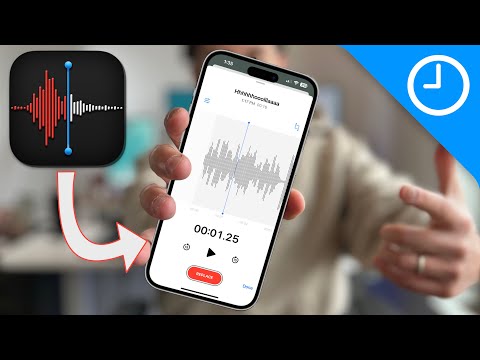 0:08:01
0:08:01
 0:00:51
0:00:51
 0:01:59
0:01:59
 0:05:24
0:05:24
 0:08:05
0:08:05
 0:04:21
0:04:21
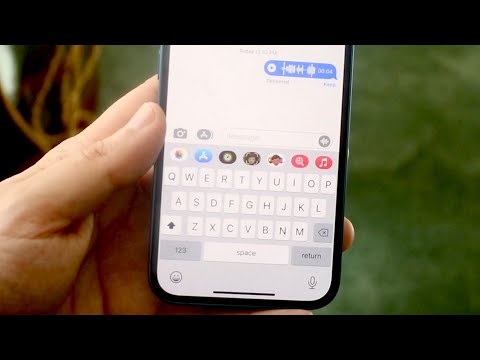 0:01:53
0:01:53
 0:03:09
0:03:09
 0:02:02
0:02:02
 0:01:56
0:01:56
 0:03:33
0:03:33
 0:02:37
0:02:37
 0:02:26
0:02:26
 0:01:46
0:01:46
 0:03:34
0:03:34
 0:03:04
0:03:04
 0:01:01
0:01:01
 0:03:02
0:03:02
 0:00:44
0:00:44