filmov
tv
Step-By-Step Workflow with Ruby Software: A Comprehensive Guide | The Best Laser Software

Показать описание
In this video, we will dive into the world of Ruby software and explore its powerful features that streamline the laser workflow process. Whether you're a seasoned laser enthusiast or new to the world of laser cutting and engraving, Ruby software is designed to enhance your creative journey and optimize your productivity.
To begin, we'll walk you through the basic steps of setting up Ruby and preparing your laser for operation. Simply turn on the laser machine, place your desired material into the laser, and ensure proper focus. Once your hardware is ready, open the Ruby software on your computer.
If you have a completed file that is ready to be processed, you can easily import it into Ruby. Select the design file from another screen or folder, and effortlessly drag and drop the supported design format directly into the Ruby prepare screen. From there, you can utilize the Red Dot pointer or the overhead camera to precisely position the graphic onto your material.
In Ruby, you have access to a comprehensive materials database, which allows you to select the appropriate material for your project. Choose the desired material from the database, and then push the file to the laser. To initiate the laser processing, simply press the start button on the laser machine.
Alternatively, you can explore the full potential of Ruby by utilizing all four screens: the manage, design, prepare, and produce screens. Start in the manage screen, where you can easily import design files or drag and drop them for seamless organization. From there, open the design screen to create or edit your files. In this example, we demonstrate how to add text to a graphic, adjust its size, and perfectly align it within a box. Once your editing is complete, select "create job" to transition to the prepare screen.
Similar to the previous process, use the Red Dot pointer or overhead camera to position the graphic onto the material. Select the appropriate material from the materials database, and then push the file to the laser. Finally, press the start button on the laser machine to initiate the laser processing.
Ruby software serves as an advanced laser workflow tool that eliminates the need for switching between multiple software packages. It seamlessly integrates with popular design software such as CorelDRAW, Adobe Illustrator, AutoCAD, and supports various file formats including SVG, EPS, PDF, as well as non-vector formats like JPG, PNG, and BMP. When files are loaded into Ruby, any errors or inconsistencies are automatically detected and fixed, optimizing them for the laser machine.
While Ruby software doesn't replace advanced graphic software packages, it empowers users to quickly and efficiently make adjustments to imported designs without the hassle of constantly switching between different software programs. This streamlined workflow significantly saves time and effort, allowing you to focus on unleashing your creativity and bringing your laser projects to life.
Whether you're creating intricate designs, stunning graphics, or personalized gifts like this bamboo wood gift box, Ruby software is your ultimate companion in the laser workflow process.
If you found this video informative and helpful, don't forget to give it a thumbs up and subscribe to our channel for more exciting tutorials and tips on mastering the laser workflow with Ruby software. Stay tuned for future videos where we delve deeper into the advanced features and techniques of Ruby, helping you unlock endless possibilities in laser cutting and engraving.
------------------------------------------------------------------------
🧱To purchase MATERIALS go to:🧱
To get a quote on our laser engraving and cutting machines, please contact us below:
📞 Phone: 1 (888) 998 2217
Follow us on social media:
🌎Trotec Canada locations:
Vancouver | 20381 62 Ave #705, Langley, BC V3A 5E6
Calgary | 820 28 St NE #2, Calgary, AB T2A 6K1
Toronto | 1705 Argentia Rd #9, Mississauga, ON L5N 3A9
Montreal | 8096 Trans Canada Route, Saint-Laurent, QC H4S 1M5
#RubySoftware #LaserWorkflow #LaserCutting #LaserEngraving #LaserDesigns #GraphicDesign #DesignSoftware #ProductivityTips #DesignWorkflow #DesignInspiration #MaterialsDatabase #CreativeProcess #LaserProcessing #StreamlinedWorkflow #DesignTools #LaserTechnology #LaserEnthusiast #LaserProductivity #LaserCrafting #LaserArtistry
To begin, we'll walk you through the basic steps of setting up Ruby and preparing your laser for operation. Simply turn on the laser machine, place your desired material into the laser, and ensure proper focus. Once your hardware is ready, open the Ruby software on your computer.
If you have a completed file that is ready to be processed, you can easily import it into Ruby. Select the design file from another screen or folder, and effortlessly drag and drop the supported design format directly into the Ruby prepare screen. From there, you can utilize the Red Dot pointer or the overhead camera to precisely position the graphic onto your material.
In Ruby, you have access to a comprehensive materials database, which allows you to select the appropriate material for your project. Choose the desired material from the database, and then push the file to the laser. To initiate the laser processing, simply press the start button on the laser machine.
Alternatively, you can explore the full potential of Ruby by utilizing all four screens: the manage, design, prepare, and produce screens. Start in the manage screen, where you can easily import design files or drag and drop them for seamless organization. From there, open the design screen to create or edit your files. In this example, we demonstrate how to add text to a graphic, adjust its size, and perfectly align it within a box. Once your editing is complete, select "create job" to transition to the prepare screen.
Similar to the previous process, use the Red Dot pointer or overhead camera to position the graphic onto the material. Select the appropriate material from the materials database, and then push the file to the laser. Finally, press the start button on the laser machine to initiate the laser processing.
Ruby software serves as an advanced laser workflow tool that eliminates the need for switching between multiple software packages. It seamlessly integrates with popular design software such as CorelDRAW, Adobe Illustrator, AutoCAD, and supports various file formats including SVG, EPS, PDF, as well as non-vector formats like JPG, PNG, and BMP. When files are loaded into Ruby, any errors or inconsistencies are automatically detected and fixed, optimizing them for the laser machine.
While Ruby software doesn't replace advanced graphic software packages, it empowers users to quickly and efficiently make adjustments to imported designs without the hassle of constantly switching between different software programs. This streamlined workflow significantly saves time and effort, allowing you to focus on unleashing your creativity and bringing your laser projects to life.
Whether you're creating intricate designs, stunning graphics, or personalized gifts like this bamboo wood gift box, Ruby software is your ultimate companion in the laser workflow process.
If you found this video informative and helpful, don't forget to give it a thumbs up and subscribe to our channel for more exciting tutorials and tips on mastering the laser workflow with Ruby software. Stay tuned for future videos where we delve deeper into the advanced features and techniques of Ruby, helping you unlock endless possibilities in laser cutting and engraving.
------------------------------------------------------------------------
🧱To purchase MATERIALS go to:🧱
To get a quote on our laser engraving and cutting machines, please contact us below:
📞 Phone: 1 (888) 998 2217
Follow us on social media:
🌎Trotec Canada locations:
Vancouver | 20381 62 Ave #705, Langley, BC V3A 5E6
Calgary | 820 28 St NE #2, Calgary, AB T2A 6K1
Toronto | 1705 Argentia Rd #9, Mississauga, ON L5N 3A9
Montreal | 8096 Trans Canada Route, Saint-Laurent, QC H4S 1M5
#RubySoftware #LaserWorkflow #LaserCutting #LaserEngraving #LaserDesigns #GraphicDesign #DesignSoftware #ProductivityTips #DesignWorkflow #DesignInspiration #MaterialsDatabase #CreativeProcess #LaserProcessing #StreamlinedWorkflow #DesignTools #LaserTechnology #LaserEnthusiast #LaserProductivity #LaserCrafting #LaserArtistry
Комментарии
 0:02:50
0:02:50
 0:16:07
0:16:07
 0:11:29
0:11:29
 0:16:36
0:16:36
 0:11:15
0:11:15
 0:41:36
0:41:36
 0:08:25
0:08:25
 0:05:30
0:05:30
 0:05:48
0:05:48
 0:20:39
0:20:39
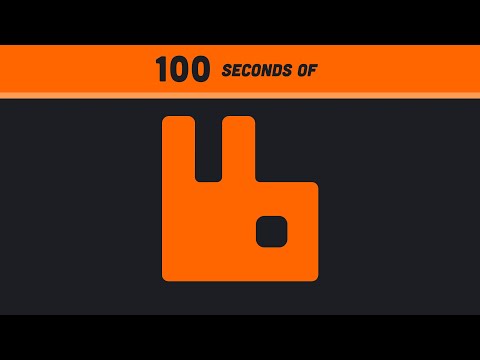 0:02:31
0:02:31
 0:01:19
0:01:19
 0:06:39
0:06:39
 0:15:00
0:15:00
 0:10:24
0:10:24
 0:00:10
0:00:10
 0:09:15
0:09:15
 0:01:48
0:01:48
 0:02:01
0:02:01
 0:24:45
0:24:45
 0:10:07
0:10:07
 0:13:52
0:13:52
 0:02:22
0:02:22
 0:05:17
0:05:17