filmov
tv
Check Last Login & User Login History on Windows 11/10
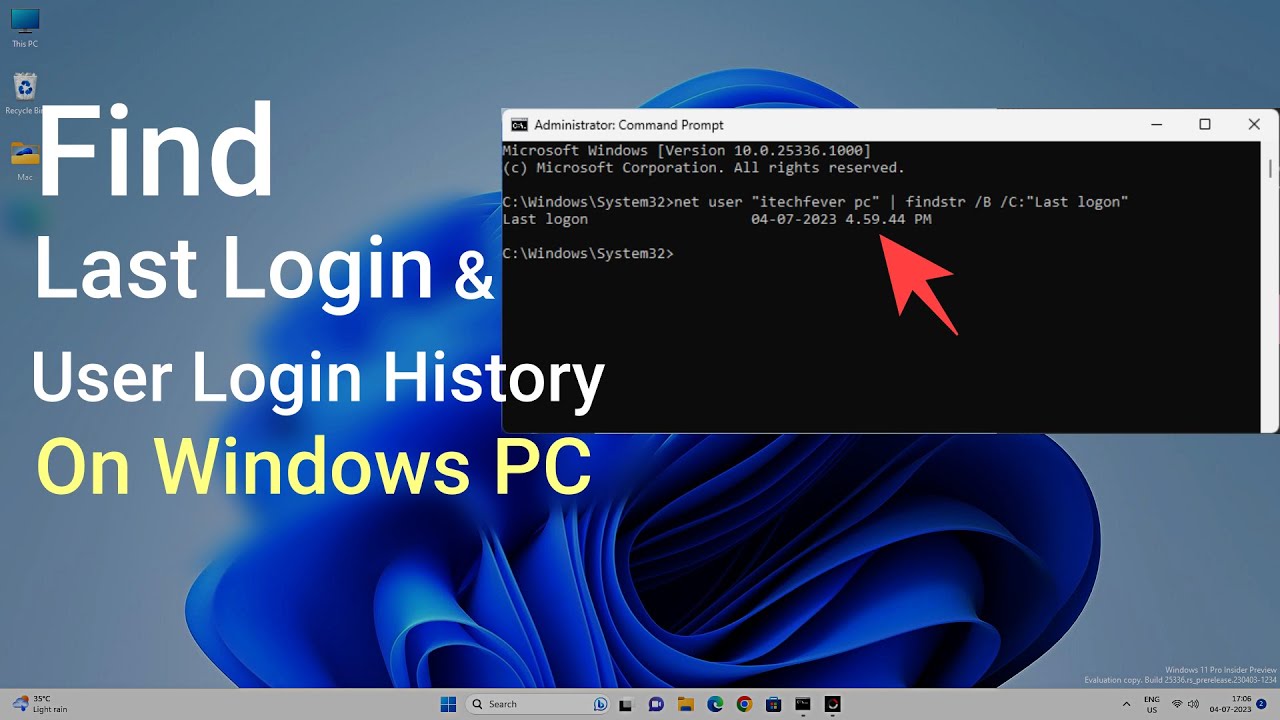
Показать описание
How to check last login details and user login history on Windows 11 & 10. Windows logs all the events on your PC. You can use the Event Viewer to find the login activities. Sometimes you might need to find out if someone tried to login into your PC or user accounts in your absence. Then you can narrow down all the security events to find the logon activities.
Steps to check login history on Windows 11/10
1. Open Eevent Viewer app.
2. Create a custom view with event ID 4624.
3. Look for the logon type 2
Logon Type - 2 indicates user login.
Logon Type - 0 indicates System Startup
Logon Type - 5 indicates a program or Windows service tried to access credentials or an app.
Find last login on Windows PC
1. Open cmd as admin
2. Paste this command -
net user ussername | findstr /B /C:"Last logon"net user administrator | findstr /B /C:"Last logon"
Replace username with your user name.
3. Press enter to fetch login details.
#Windows11 #loginactivity
Disclaimer:- It is advised to create a system restore point or take a complete backup of your device before you follow any tutorials. All tutorials are verified ways to fix, customize, or fine-tune your devices; just in case, take a full backup. This video does not take any expressed or implied guarantee of any particular result.
Some links might be affiliate links, and I may earn some commissions on your purchase without any extra cost to you.
Any data, IP, emails, and files shown in videos are for demonstration purposes only and do not belong to any third person or entity.
Follow on Social Media
Steps to check login history on Windows 11/10
1. Open Eevent Viewer app.
2. Create a custom view with event ID 4624.
3. Look for the logon type 2
Logon Type - 2 indicates user login.
Logon Type - 0 indicates System Startup
Logon Type - 5 indicates a program or Windows service tried to access credentials or an app.
Find last login on Windows PC
1. Open cmd as admin
2. Paste this command -
net user ussername | findstr /B /C:"Last logon"net user administrator | findstr /B /C:"Last logon"
Replace username with your user name.
3. Press enter to fetch login details.
#Windows11 #loginactivity
Disclaimer:- It is advised to create a system restore point or take a complete backup of your device before you follow any tutorials. All tutorials are verified ways to fix, customize, or fine-tune your devices; just in case, take a full backup. This video does not take any expressed or implied guarantee of any particular result.
Some links might be affiliate links, and I may earn some commissions on your purchase without any extra cost to you.
Any data, IP, emails, and files shown in videos are for demonstration purposes only and do not belong to any third person or entity.
Follow on Social Media
Комментарии
 0:04:42
0:04:42
 0:01:53
0:01:53
 0:01:15
0:01:15
 0:01:33
0:01:33
 0:03:00
0:03:00
 0:05:01
0:05:01
 0:00:32
0:00:32
 0:02:05
0:02:05
 0:22:49
0:22:49
 0:00:51
0:00:51
 0:01:20
0:01:20
 0:02:13
0:02:13
 0:01:26
0:01:26
 0:01:57
0:01:57
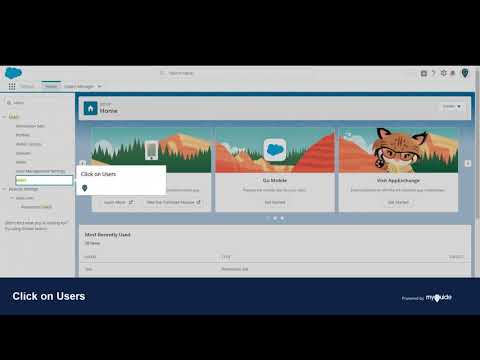 0:00:41
0:00:41
 0:01:47
0:01:47
 0:00:54
0:00:54
 0:01:51
0:01:51
 0:01:12
0:01:12
 0:01:12
0:01:12
 0:01:07
0:01:07
 0:01:31
0:01:31
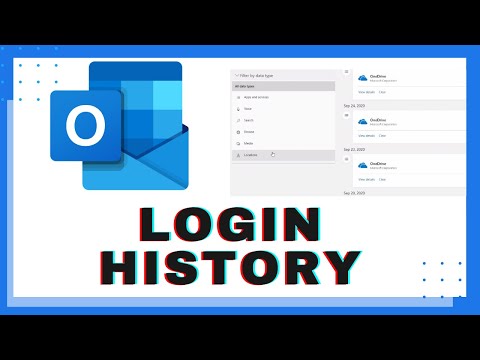 0:01:42
0:01:42
 0:01:22
0:01:22