filmov
tv
Mouse pointer or cursor disappears on Windows or Surface device

Показать описание
At times, owners of a Windows computer or the Surface Pro device, may find that their mouse pointer has disappeared after logging in or resuming from Sleep or Hibernate. If you face this issue where the cursor disappears on the Windows PC, Surface Pro or Surface Book device, watch this tutorial for find solutions to fixing this problem.
If your mouse pointer or cursor disappears or has gone missing on your Windows 10 PC, then if you earlier enabled the Show location of pointer when I press the Ctrl key option, then you may press the CTRL key to make the pointer appear.
Other solutions that you could try to fix this issue are mentioned below:
1] Ensure that your Mouse and other pointing devices drivers are up-to-date. If updating does not help, Rollback, the mouse driver via the Devices Manager.
2] Ensure that the Mouse battery is OK. Disconnect it and then reconnect it and see.
3] Open Control Panel - Mouse - Pointer Options. Uncheck Hide pointer while typing and see if it makes the problem go away.
4] Run your antivirus software scan to rule out the possibility of some malware causing this.
5] Run the built-in Hardware Troubleshooter.
6] Boot in Clean Boot State and see if the mouse pointer appears; if it does then you need to troubleshoot further in this state.
If your mouse pointer or cursor disappears or has gone missing on your Windows 10 PC, then if you earlier enabled the Show location of pointer when I press the Ctrl key option, then you may press the CTRL key to make the pointer appear.
Other solutions that you could try to fix this issue are mentioned below:
1] Ensure that your Mouse and other pointing devices drivers are up-to-date. If updating does not help, Rollback, the mouse driver via the Devices Manager.
2] Ensure that the Mouse battery is OK. Disconnect it and then reconnect it and see.
3] Open Control Panel - Mouse - Pointer Options. Uncheck Hide pointer while typing and see if it makes the problem go away.
4] Run your antivirus software scan to rule out the possibility of some malware causing this.
5] Run the built-in Hardware Troubleshooter.
6] Boot in Clean Boot State and see if the mouse pointer appears; if it does then you need to troubleshoot further in this state.
Комментарии
 0:01:58
0:01:58
 0:03:46
0:03:46
 0:00:26
0:00:26
 0:05:27
0:05:27
 0:01:36
0:01:36
 0:03:17
0:03:17
 0:02:15
0:02:15
 0:04:39
0:04:39
 0:01:38
0:01:38
 0:05:48
0:05:48
 0:01:34
0:01:34
 0:03:31
0:03:31
 0:02:50
0:02:50
 0:02:16
0:02:16
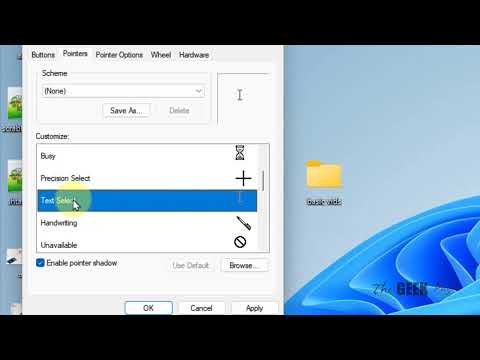 0:01:36
0:01:36
 0:00:30
0:00:30
 0:01:36
0:01:36
 0:09:38
0:09:38
 0:04:20
0:04:20
 0:03:23
0:03:23
 0:01:55
0:01:55
 0:00:58
0:00:58
 0:01:56
0:01:56
 0:02:41
0:02:41