filmov
tv
How to fix 'Insufficient hard disk space. Couldn't export.' Problem in CapCut in Less than a Minute
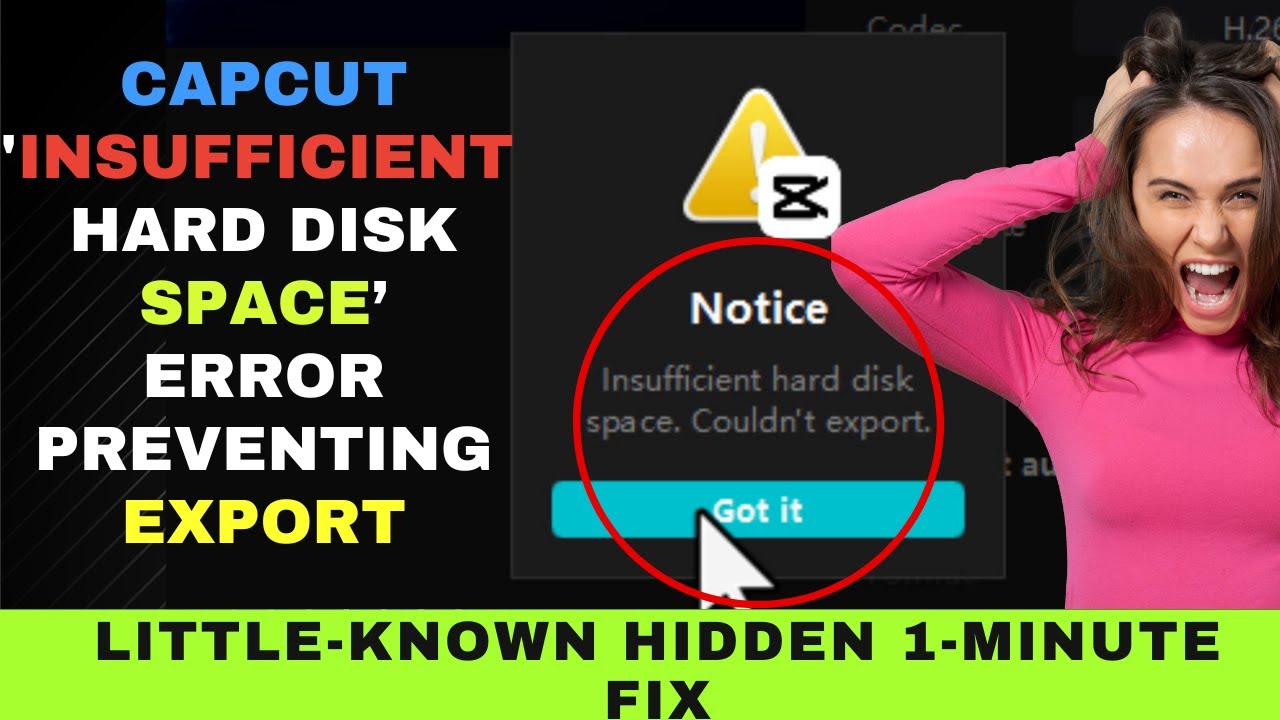
Показать описание
This video explains how to fix the 'Insufficient hard disk space. Couldn't export.' error message in CapCut that prevents you from exporting your video.
The video shows you how the problem can be fixed in less than a minute.
We're trying to export this Capcut project here.
The message says there's insufficient hard disk space. Exploring the message, we learn that only a small amount of space is needed for the exported clip.
On checking our hard disk space, we find that we have ample free space. So, why can't we export? If you face this problem despite having ample hard disk space, follow along to see how we can solve the problem.
The first thing you would want to do is go to Menu and choose Settings. Next look at the cache size. If it runs into a few hundred megabytes, then you would have to delete it. However, when you try to delete it, the message says you must close the project first.
So, let's close the project first. After closing the project, let's try opening a new project and try to delete the cache. Again we find that CapCut doesn't allow us to delete the cache. So, what do we do?
We head to the settings button on the main interface. Click on the gear icon on the top right. Then choose settings again. Now Capcut allows you to delete your cache.
You don't have to worry about deleting your cache, because it doesn't delete your project files. It just deletes stickers and so on. You can always download them again. Now, let's try exporting the project. It's working now.
So we can see that the 'Insufficient hard disk space.' error is not related to your computer hard disk space. It is the storage space in the CapCut program.
Yes, the message could have said, Please check your cache size and clear it. By mentioning insufficient hard disk space, Capcut is confusing its users. If you see this message, don't bother clearing your hard disk space if you already have enough of it.
If you're worried about your cache size building up, choose the Auto delete cache option and set it to 15 days. The system will clear the cache files every 15 days.
Anyway, hope this helps if you have been trying to find a way to solve the problem.
The video shows you how the problem can be fixed in less than a minute.
We're trying to export this Capcut project here.
The message says there's insufficient hard disk space. Exploring the message, we learn that only a small amount of space is needed for the exported clip.
On checking our hard disk space, we find that we have ample free space. So, why can't we export? If you face this problem despite having ample hard disk space, follow along to see how we can solve the problem.
The first thing you would want to do is go to Menu and choose Settings. Next look at the cache size. If it runs into a few hundred megabytes, then you would have to delete it. However, when you try to delete it, the message says you must close the project first.
So, let's close the project first. After closing the project, let's try opening a new project and try to delete the cache. Again we find that CapCut doesn't allow us to delete the cache. So, what do we do?
We head to the settings button on the main interface. Click on the gear icon on the top right. Then choose settings again. Now Capcut allows you to delete your cache.
You don't have to worry about deleting your cache, because it doesn't delete your project files. It just deletes stickers and so on. You can always download them again. Now, let's try exporting the project. It's working now.
So we can see that the 'Insufficient hard disk space.' error is not related to your computer hard disk space. It is the storage space in the CapCut program.
Yes, the message could have said, Please check your cache size and clear it. By mentioning insufficient hard disk space, Capcut is confusing its users. If you see this message, don't bother clearing your hard disk space if you already have enough of it.
If you're worried about your cache size building up, choose the Auto delete cache option and set it to 15 days. The system will clear the cache files every 15 days.
Anyway, hope this helps if you have been trying to find a way to solve the problem.
Комментарии
 0:03:38
0:03:38
 0:04:04
0:04:04
 0:01:32
0:01:32
 0:02:42
0:02:42
 0:01:13
0:01:13
 0:01:45
0:01:45
 0:01:06
0:01:06
 0:01:21
0:01:21
 1:25:26
1:25:26
 0:05:21
0:05:21
 0:02:12
0:02:12
 0:02:13
0:02:13
 0:01:01
0:01:01
 0:04:39
0:04:39
 0:01:34
0:01:34
 0:01:44
0:01:44
 0:01:53
0:01:53
 0:01:31
0:01:31
 0:02:42
0:02:42
 0:00:55
0:00:55
![[5 Ways] Fix](https://i.ytimg.com/vi/edvm4_aGHAA/hqdefault.jpg) 0:05:48
0:05:48
 0:01:34
0:01:34
 0:00:43
0:00:43
 0:00:54
0:00:54