filmov
tv
Solving the ImageView Height Issue Inside a Horizontal StackView in iOS

Показать описание
Discover how to effectively manage your `UIImageView` height constraints within a horizontal `UIStackView` to maintain design integrity in your iOS applications.
---
Visit these links for original content and any more details, such as alternate solutions, latest updates/developments on topic, comments, revision history etc. For example, the original title of the Question was: ImageView inside horizontal StackView is not respecting constraint height
If anything seems off to you, please feel free to write me at vlogize [AT] gmail [DOT] com.
---
Solving the ImageView Height Issue Inside a Horizontal StackView in iOS
Working with Auto Layout can sometimes lead to frustrating situations, especially when components don't behave as expected. A common issue arises when using a horizontal UIStackView that contains a UIImageView alongside other elements like labels and buttons. You may have encountered a scenario where your UIImageView is not respecting its height constraints, and that's exactly what we're going to tackle today.
The Problem: UIImageView Height Constraints Ignored
Imagine you have a horizontal UIStackView. On the left, you place a UIImageView, and on the right, there are several buttons and labels. You link the UIImageView height to a specific size (say, 60x60) using constraints. However, the overall height of the stack view is set to 84 points due to the content on the right side requiring extra space.
In Interface Builder, everything appears correct, but when you run the app, the UIImageView resizes to 60x84 despite having height constraints, which can be quite perplexing. Debugging shows that the constraints are present but greyed out, indicating they are not active.
Why Does This Happen?
The behavior you're experiencing is intrinsically tied to how UIStackView handles its arranged subviews. By default, if you've specified a fixed height for the stack view (like 84 points), and set its alignment to .fill, its subviews will also be dictated to that height—hence the unwanted resizing of your UIImageView.
Solutions to Maintain Your UIImageView Height
1. Adjusting Stack View Alignment
One of the simplest solutions is to modify the alignment property of your stack view:
Change the Alignment:
Set the stack view's alignment to .center. This adjustment ensures that the views within the stack are centered vertically.
Alternatively, you could use .top or .bottom depending on your desired visual layout.
How to do it:
[[See Video to Reveal this Text or Code Snippet]]
2. Embedding the UIImageView in a New UIView
If the first solution doesn't suit your design or needs more customization, consider wrapping the UIImageView inside a regular, clear UIView. This allows you more control over its constraints:
Embedding:
Place the UIImageView inside a plain UIView.
Set the vertical constraints (e.g., top, centerY, bottom) of the UIImageView to this new UIView.
This way, while the outer view grows to 84 points in height, your UIImageView can retain its desired dimensions without being stretched.
How to implement:
Create a UIView container for your UIImageView.
Add constraints for the UIImageView inside this container as required.
[[See Video to Reveal this Text or Code Snippet]]
Conclusion
Dealing with Auto Layout and UIStackView can sometimes be tricky, but with a few adjustments, you can resolve the issue of the UIImageView height not respecting its constraints. Whether you choose to adjust the stack view's alignment, or embed the image view in another container, hopefully, these solutions help you maintain a clean and beautiful interface in your iOS applications.
Feel free to apply these strategies and share your experiences! If you have other challenges with Auto Layout, don’t hesitate to ask.
---
Visit these links for original content and any more details, such as alternate solutions, latest updates/developments on topic, comments, revision history etc. For example, the original title of the Question was: ImageView inside horizontal StackView is not respecting constraint height
If anything seems off to you, please feel free to write me at vlogize [AT] gmail [DOT] com.
---
Solving the ImageView Height Issue Inside a Horizontal StackView in iOS
Working with Auto Layout can sometimes lead to frustrating situations, especially when components don't behave as expected. A common issue arises when using a horizontal UIStackView that contains a UIImageView alongside other elements like labels and buttons. You may have encountered a scenario where your UIImageView is not respecting its height constraints, and that's exactly what we're going to tackle today.
The Problem: UIImageView Height Constraints Ignored
Imagine you have a horizontal UIStackView. On the left, you place a UIImageView, and on the right, there are several buttons and labels. You link the UIImageView height to a specific size (say, 60x60) using constraints. However, the overall height of the stack view is set to 84 points due to the content on the right side requiring extra space.
In Interface Builder, everything appears correct, but when you run the app, the UIImageView resizes to 60x84 despite having height constraints, which can be quite perplexing. Debugging shows that the constraints are present but greyed out, indicating they are not active.
Why Does This Happen?
The behavior you're experiencing is intrinsically tied to how UIStackView handles its arranged subviews. By default, if you've specified a fixed height for the stack view (like 84 points), and set its alignment to .fill, its subviews will also be dictated to that height—hence the unwanted resizing of your UIImageView.
Solutions to Maintain Your UIImageView Height
1. Adjusting Stack View Alignment
One of the simplest solutions is to modify the alignment property of your stack view:
Change the Alignment:
Set the stack view's alignment to .center. This adjustment ensures that the views within the stack are centered vertically.
Alternatively, you could use .top or .bottom depending on your desired visual layout.
How to do it:
[[See Video to Reveal this Text or Code Snippet]]
2. Embedding the UIImageView in a New UIView
If the first solution doesn't suit your design or needs more customization, consider wrapping the UIImageView inside a regular, clear UIView. This allows you more control over its constraints:
Embedding:
Place the UIImageView inside a plain UIView.
Set the vertical constraints (e.g., top, centerY, bottom) of the UIImageView to this new UIView.
This way, while the outer view grows to 84 points in height, your UIImageView can retain its desired dimensions without being stretched.
How to implement:
Create a UIView container for your UIImageView.
Add constraints for the UIImageView inside this container as required.
[[See Video to Reveal this Text or Code Snippet]]
Conclusion
Dealing with Auto Layout and UIStackView can sometimes be tricky, but with a few adjustments, you can resolve the issue of the UIImageView height not respecting its constraints. Whether you choose to adjust the stack view's alignment, or embed the image view in another container, hopefully, these solutions help you maintain a clean and beautiful interface in your iOS applications.
Feel free to apply these strategies and share your experiences! If you have other challenges with Auto Layout, don’t hesitate to ask.
 0:01:41
0:01:41
 0:02:00
0:02:00
 0:01:23
0:01:23
 0:01:28
0:01:28
![[Development][Android][JAVA] Put image](https://i.ytimg.com/vi/ed7u84_gX8o/hqdefault.jpg) 0:02:56
0:02:56
 0:01:50
0:01:50
 0:00:26
0:00:26
 0:01:49
0:01:49
 0:01:33
0:01:33
 0:02:08
0:02:08
 0:01:17
0:01:17
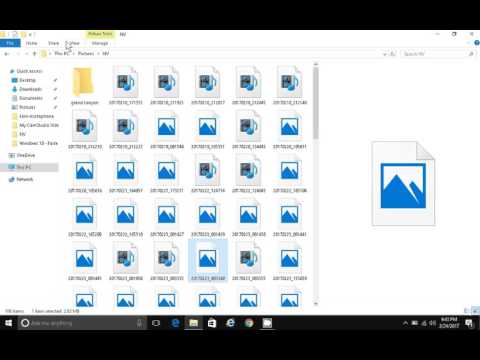 0:00:50
0:00:50
 0:00:17
0:00:17
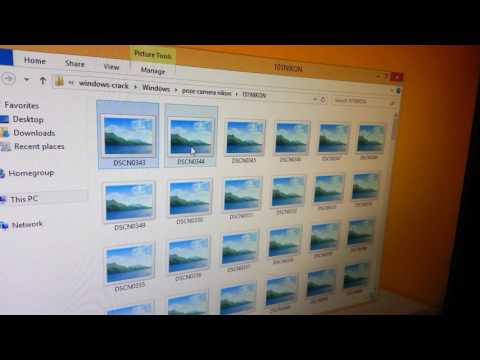 0:00:37
0:00:37
 0:02:02
0:02:02
 0:01:19
0:01:19
 0:00:15
0:00:15
 0:01:15
0:01:15
 0:00:28
0:00:28
 0:02:25
0:02:25
 0:00:48
0:00:48
 0:00:19
0:00:19
 0:12:18
0:12:18
 0:00:32
0:00:32