filmov
tv
How to Change Negative Numbers to Positive in Excel

Показать описание
*How to Convert Negative Numbers to Positive in Excel*
Excel is a powerful tool for data analysis and manipulation, and sometimes you may encounter situations where you need to convert negative numbers to positive. Whether you're dealing with financial data, mathematical calculations, or any other scenario, Excel provides several methods to achieve this conversion effortlessly. In this article, we will explore four effective methods to convert negative numbers to positive in Excel: using the ABS function, the IF function, multiplying by -1, and utilizing the Paste Special feature.
1. *ABS Function:*
The ABS (Absolute Value) function in Excel returns the absolute value of a number, which means it eliminates the sign, turning any negative number into its positive equivalent. To use the ABS function:
a. Select a cell where you want the positive value to appear.
b. Enter the formula "=ABS(cell_reference)" in the formula bar, replacing "cell_reference" with the reference to the cell containing the negative number.
c. Press Enter, and the cell will display the positive value.
2. *IF Function:*
The IF function in Excel allows you to perform logical tests and return different results based on the outcome. By leveraging the IF function, you can check if a number is negative and, if so, convert it to a positive value. Here's how to use the IF function:
a. Select a cell where you want the converted value to appear.
b. Enter the formula "=IF(cell_reference lessthan 0,-cell_reference,cell_reference)" in the formula bar, replacing "cell_reference" with the reference to the cell containing the number you want to convert.
c. Press Enter, and the cell will display the positive value if the original number was negative.
3. *Multiply by -1:*
Another straightforward method to convert negative numbers to positive in Excel is by multiplying the negative number by -1. This approach changes the sign of the number, effectively converting it to a positive value. Here's how to do it:
a. Select a cell where you want the positive value to appear.
b. Enter the formula "=cell_reference*-1" in the formula bar, replacing "cell_reference" with the reference to the cell containing the negative number.
c. Press Enter, and the cell will display the positive value.
4. *Paste Special:*
Excel's Paste Special feature allows you to perform various operations during the copying and pasting process. You can use this feature to convert negative numbers to positive by multiplying them by -1. Here's the step-by-step process:
a. Select the cell or range of cells containing the negative numbers.
b. Right-click on the selected cells and choose "Copy" from the context menu.
c. Right-click on a different cell and choose "Paste Special" from the context menu.
d. In the Paste Special dialog box, select the "Multiply" operation and click OK.
e. The negative numbers will be converted to positive values.
By utilizing these four methods – the ABS function, the IF function, multiplying by -1, and the Paste Special feature – you can easily convert negative numbers to positive in Excel. Choose the method that suits your specific requirements and apply it to your data to ensure accurate analysis and calculations.
Remember, these methods are not limited to converting single cells but can also be applied to entire ranges of data, providing flexibility and efficiency in your Excel workflows.
Thanks for watching.
----------------------------------------------------------------------------------------
Support the channel with as low as $5
----------------------------------------------------------------------------------------
Please subscribe to #excel10tutorial
Here goes the most recent video of the channel:
Playlists:
Social media:
Excel is a powerful tool for data analysis and manipulation, and sometimes you may encounter situations where you need to convert negative numbers to positive. Whether you're dealing with financial data, mathematical calculations, or any other scenario, Excel provides several methods to achieve this conversion effortlessly. In this article, we will explore four effective methods to convert negative numbers to positive in Excel: using the ABS function, the IF function, multiplying by -1, and utilizing the Paste Special feature.
1. *ABS Function:*
The ABS (Absolute Value) function in Excel returns the absolute value of a number, which means it eliminates the sign, turning any negative number into its positive equivalent. To use the ABS function:
a. Select a cell where you want the positive value to appear.
b. Enter the formula "=ABS(cell_reference)" in the formula bar, replacing "cell_reference" with the reference to the cell containing the negative number.
c. Press Enter, and the cell will display the positive value.
2. *IF Function:*
The IF function in Excel allows you to perform logical tests and return different results based on the outcome. By leveraging the IF function, you can check if a number is negative and, if so, convert it to a positive value. Here's how to use the IF function:
a. Select a cell where you want the converted value to appear.
b. Enter the formula "=IF(cell_reference lessthan 0,-cell_reference,cell_reference)" in the formula bar, replacing "cell_reference" with the reference to the cell containing the number you want to convert.
c. Press Enter, and the cell will display the positive value if the original number was negative.
3. *Multiply by -1:*
Another straightforward method to convert negative numbers to positive in Excel is by multiplying the negative number by -1. This approach changes the sign of the number, effectively converting it to a positive value. Here's how to do it:
a. Select a cell where you want the positive value to appear.
b. Enter the formula "=cell_reference*-1" in the formula bar, replacing "cell_reference" with the reference to the cell containing the negative number.
c. Press Enter, and the cell will display the positive value.
4. *Paste Special:*
Excel's Paste Special feature allows you to perform various operations during the copying and pasting process. You can use this feature to convert negative numbers to positive by multiplying them by -1. Here's the step-by-step process:
a. Select the cell or range of cells containing the negative numbers.
b. Right-click on the selected cells and choose "Copy" from the context menu.
c. Right-click on a different cell and choose "Paste Special" from the context menu.
d. In the Paste Special dialog box, select the "Multiply" operation and click OK.
e. The negative numbers will be converted to positive values.
By utilizing these four methods – the ABS function, the IF function, multiplying by -1, and the Paste Special feature – you can easily convert negative numbers to positive in Excel. Choose the method that suits your specific requirements and apply it to your data to ensure accurate analysis and calculations.
Remember, these methods are not limited to converting single cells but can also be applied to entire ranges of data, providing flexibility and efficiency in your Excel workflows.
Thanks for watching.
----------------------------------------------------------------------------------------
Support the channel with as low as $5
----------------------------------------------------------------------------------------
Please subscribe to #excel10tutorial
Here goes the most recent video of the channel:
Playlists:
Social media:
Комментарии
 0:03:16
0:03:16
 0:02:14
0:02:14
 0:05:07
0:05:07
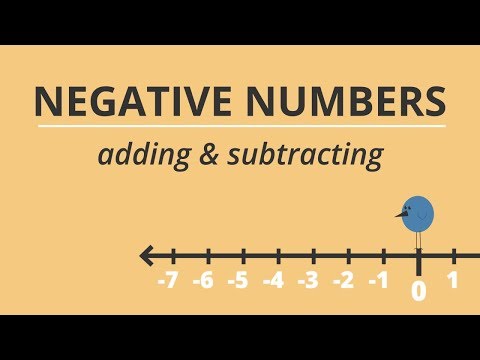 0:02:01
0:02:01
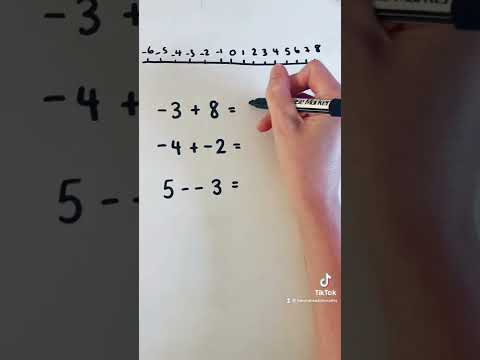 0:00:48
0:00:48
 0:00:49
0:00:49
 0:01:34
0:01:34
 0:03:10
0:03:10
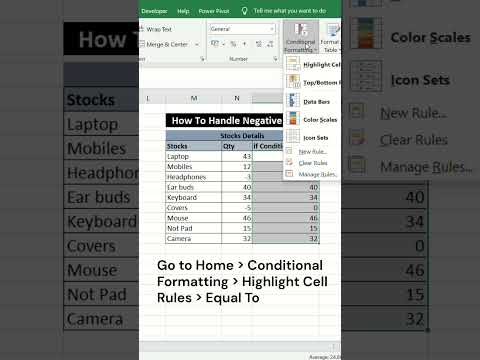 0:00:40
0:00:40
 0:00:33
0:00:33
 0:02:20
0:02:20
 0:00:57
0:00:57
 0:01:54
0:01:54
 0:01:00
0:01:00
 0:05:47
0:05:47
 0:00:55
0:00:55
 0:01:27
0:01:27
 0:00:25
0:00:25
 0:14:30
0:14:30
 0:00:55
0:00:55
 0:00:23
0:00:23
 0:02:46
0:02:46
 0:05:00
0:05:00
 0:00:10
0:00:10