filmov
tv
How To Sync Photos and Videos To iCloud On iPhone / iPad

Показать описание
In this video, we will guide you through the process of syncing your photos and videos to iCloud on your iPhone or iPad.
Do you often find yourself running out of storage space on your device? Are you worried about losing precious memories if something happens to your phone? Look no further, as iCloud provides a seamless solution for backing up and syncing your media files across your Apple devices.
In this step-by-step tutorial, we will show you how to set up iCloud and enable automatic syncing for your photos and videos. Whether you're a beginner or an experienced iOS user, our easy-to-follow instructions will help you master this essential feature.
We'll start by explaining the benefits of using iCloud, including secure cloud storage, access to your media from any device, and the ability to free up valuable space on your iPhone or iPad. Then, we'll walk you through the initial setup process, ensuring that you have iCloud activated on your device.
Once that's done, we'll demonstrate how to customize your photo and video syncing settings to suit your preferences. You'll learn how to enable the iCloud Photo Library, which automatically uploads your media to the cloud and syncs it across all your devices. We'll also explore options like optimizing storage to keep full-resolution versions on iCloud while saving space on your device.
In addition, we'll cover how to access your synced photos and videos from other Apple devices, such as your Mac or iPad, using the Photos app. We'll show you how to navigate the iCloud Photo Library and organize your media, ensuring that your memories are easily accessible and neatly arranged.
Join us on this journey to master iCloud photo and video syncing on your iPhone or iPad. By the end of this tutorial, you'll have a clear understanding of how to leverage iCloud's powerful features to keep your media safe, accessible, and seamlessly synchronized across all your Apple devices.
#iPhone14 iPhone14Pro #iPhone11 #iPhone11Pro #iPhone12 #iPhone12Pro # iPhone13 #iPhone13Pro #iPad #iPadPro #iCloud #PhotoSyncing #Tutorial
It's pretty straightforward how you can sync photos and videos to iCloud:
On your device, simply go to Settings and tap on your Apple ID (your name) at the top.
Select "iCloud" and then tap on "Photos."
Toggle on the "Sync this iPhone" option to enable syncing of photos and videos to iCloud.
-----My Gear for YouTube videos-----
As full disclosure, I use affiliate links on this channel and purchasing through these links earns me a small commission. The price you pay will be the same!
Do you often find yourself running out of storage space on your device? Are you worried about losing precious memories if something happens to your phone? Look no further, as iCloud provides a seamless solution for backing up and syncing your media files across your Apple devices.
In this step-by-step tutorial, we will show you how to set up iCloud and enable automatic syncing for your photos and videos. Whether you're a beginner or an experienced iOS user, our easy-to-follow instructions will help you master this essential feature.
We'll start by explaining the benefits of using iCloud, including secure cloud storage, access to your media from any device, and the ability to free up valuable space on your iPhone or iPad. Then, we'll walk you through the initial setup process, ensuring that you have iCloud activated on your device.
Once that's done, we'll demonstrate how to customize your photo and video syncing settings to suit your preferences. You'll learn how to enable the iCloud Photo Library, which automatically uploads your media to the cloud and syncs it across all your devices. We'll also explore options like optimizing storage to keep full-resolution versions on iCloud while saving space on your device.
In addition, we'll cover how to access your synced photos and videos from other Apple devices, such as your Mac or iPad, using the Photos app. We'll show you how to navigate the iCloud Photo Library and organize your media, ensuring that your memories are easily accessible and neatly arranged.
Join us on this journey to master iCloud photo and video syncing on your iPhone or iPad. By the end of this tutorial, you'll have a clear understanding of how to leverage iCloud's powerful features to keep your media safe, accessible, and seamlessly synchronized across all your Apple devices.
#iPhone14 iPhone14Pro #iPhone11 #iPhone11Pro #iPhone12 #iPhone12Pro # iPhone13 #iPhone13Pro #iPad #iPadPro #iCloud #PhotoSyncing #Tutorial
It's pretty straightforward how you can sync photos and videos to iCloud:
On your device, simply go to Settings and tap on your Apple ID (your name) at the top.
Select "iCloud" and then tap on "Photos."
Toggle on the "Sync this iPhone" option to enable syncing of photos and videos to iCloud.
-----My Gear for YouTube videos-----
As full disclosure, I use affiliate links on this channel and purchasing through these links earns me a small commission. The price you pay will be the same!
 0:02:12
0:02:12
 0:01:46
0:01:46
 0:01:26
0:01:26
 0:00:49
0:00:49
 0:02:42
0:02:42
 0:02:31
0:02:31
 0:02:01
0:02:01
 0:02:46
0:02:46
 0:01:09
0:01:09
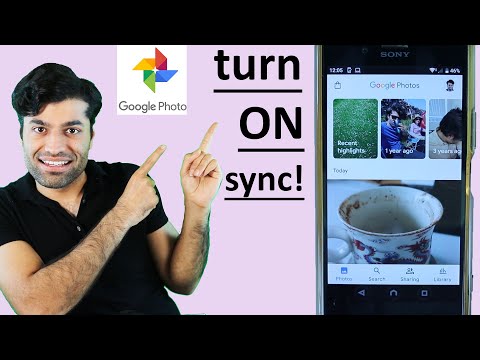 0:02:00
0:02:00
 0:02:06
0:02:06
 0:02:15
0:02:15
 0:00:44
0:00:44
 0:03:55
0:03:55
 0:02:52
0:02:52
 0:00:36
0:00:36
 0:05:34
0:05:34
 0:01:05
0:01:05
 0:01:14
0:01:14
 0:01:56
0:01:56
 0:01:03
0:01:03
 0:01:17
0:01:17
 0:05:02
0:05:02
 0:02:20
0:02:20