filmov
tv
How to extract frames from a video using VLC Player
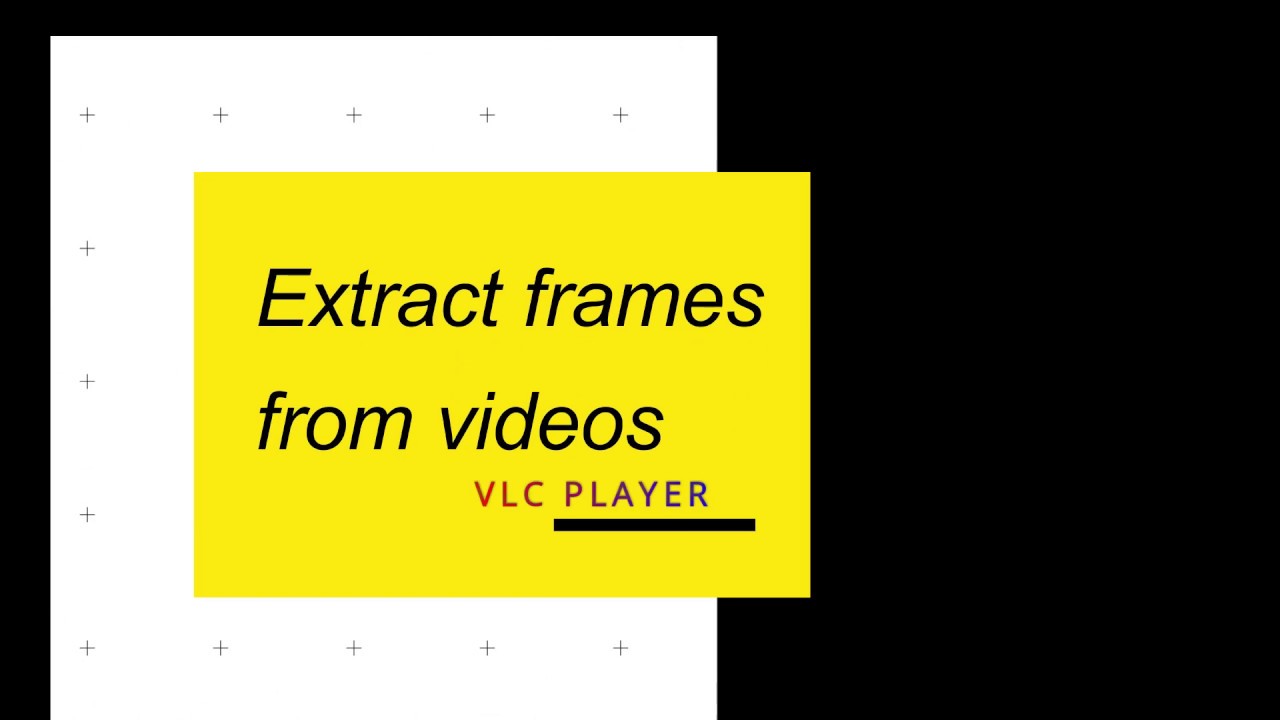
Показать описание
In this video tutorial i will show you how to extract the image frames from a video using VLC player.
The VLC player has the ability to extract the frames from a video.
Step as follows
1. Create a folder and copy the path. That folder used to store your frames.
2. Click Tools - Preferences in VLC.
3. Under “show settings”, click “all”.
4. Under “Video”, select “Filters”. Tick “Scene video filter”.
5. Expand “Filters” and select “Scene filter”,
6. Paste the path from earlier you have copied into “directory path prefix”.
7. set the “recording ratio” box exampe 10,20 etc.
8. Click “save”.
9. Click Media - Open Video and find your video. Patiently let the whole thing play.
10. Click Tools - Preferences. Under “show settings”, click “all”. Under “video”, select “filters”. check “Scene video filter”. Click “save”.
11. Open the folder see the frames generated from the video.
share, support, subscribe
Shuterstock profile:
Sign up with the following link:
The VLC player has the ability to extract the frames from a video.
Step as follows
1. Create a folder and copy the path. That folder used to store your frames.
2. Click Tools - Preferences in VLC.
3. Under “show settings”, click “all”.
4. Under “Video”, select “Filters”. Tick “Scene video filter”.
5. Expand “Filters” and select “Scene filter”,
6. Paste the path from earlier you have copied into “directory path prefix”.
7. set the “recording ratio” box exampe 10,20 etc.
8. Click “save”.
9. Click Media - Open Video and find your video. Patiently let the whole thing play.
10. Click Tools - Preferences. Under “show settings”, click “all”. Under “video”, select “filters”. check “Scene video filter”. Click “save”.
11. Open the folder see the frames generated from the video.
share, support, subscribe
Shuterstock profile:
Sign up with the following link:
How To Extract Frames From A Video - Full Guide
How to Extract Frames from a Video with High Quality
HOW TO EXTRACT HD FRAMES FROM VIDEO + MAKE STILL IMAGES!
How to extract frames from video to high quality images #ffmpeg
How To convert Video To Pictures? | How To Extract Frames From Video?
How to Extract Frames from a Video with High Quality
How to Extract Frames From a Video With High Quality 2024 GUIDE
How to extract images or frames from video using VLC
Extract Every Frame from the Any Video with Image Sequence High Quality [Free & No Watermark]
How To Extract Frames From Video With High Quality | Convert Video To Image
Extract frames from video using FFmpeg command for beginners.
how to extract frames from video
How to extract frames from video to high quality images || how to convert video to images with VLC
How to Extract Frames or Images from Videos - Using FFmpeg
How To Extract Frames From A Video - 2024
How To Extract Frames From A Video (2024) Step-By-Step
How to Extract Frames from a Video using VLC
Fast & Easy | Extract Frames from Video with High Quality | ALL or ANY Frames
HOW TO EXTRACT FRAMES FROM VIDEO
How to Extract IMAGES(frames) from a VIDEO
How to Extract Frames from Video / Windows 10
How to Extract Frames from a GIF [easy]
How to extract frames (PNG images) from GIF animation with one click
How to extract all frames from any video using VLC media player.mkv
Комментарии
 0:04:32
0:04:32
 0:04:56
0:04:56
 0:01:27
0:01:27
 0:00:15
0:00:15
 0:05:55
0:05:55
 0:02:22
0:02:22
 0:04:35
0:04:35
 0:02:35
0:02:35
 0:08:52
0:08:52
 0:06:08
0:06:08
 0:06:10
0:06:10
 0:07:59
0:07:59
 0:05:04
0:05:04
 0:09:30
0:09:30
 0:03:16
0:03:16
 0:01:59
0:01:59
 0:11:45
0:11:45
 0:02:20
0:02:20
 0:03:35
0:03:35
 0:01:29
0:01:29
 0:02:31
0:02:31
 0:01:43
0:01:43
 0:00:26
0:00:26
 0:05:41
0:05:41